Open Party Trips with Charter Option
Events
- How to Edit Events
- How to Cancel an Event?
- What are Open Party Trips
- What are Reoccurring Events
- How to Block and Unblock Events
- What are Single/Open Events
- How to Delete an Event
- What are Open Charter Trips
- How to create a Charter Event?
- How to Convert a Vacant Open Party Event into a Charter Event?
- How to create a Custom Charter booking for your customer?
- How to create Charter Events from scratch?
- What are Custom Charters
- How to create a Standard Charter trip?
- How to create Reoccurring Charter Events
- What are Standard Charters
- How to create Single/Open Charter
How to create Open Party Events with Charter Option
Many times fishermen wants to Charter an Open Party Event. Now captains and Admins can offer option where instead of buying all the tickets of that event, fishermen can Charter that event at a special charter price.
We have introduced a new feature where admins can enable Charter options of the Open Party Trips. As you know Open Party events are ‘open to all’ types of events; anyone can make a booking and reserve a seat on the boat, but someone may want to charter that entire boat for his group of friends or family. Let’s start with understanding how to create Open-Party Events with Charter option enabled.
Create Open Party Trips
Step 1. Login to the system
Use your email address and password to login the reservation and as you do so; you’ll see the Event’s Calendar.
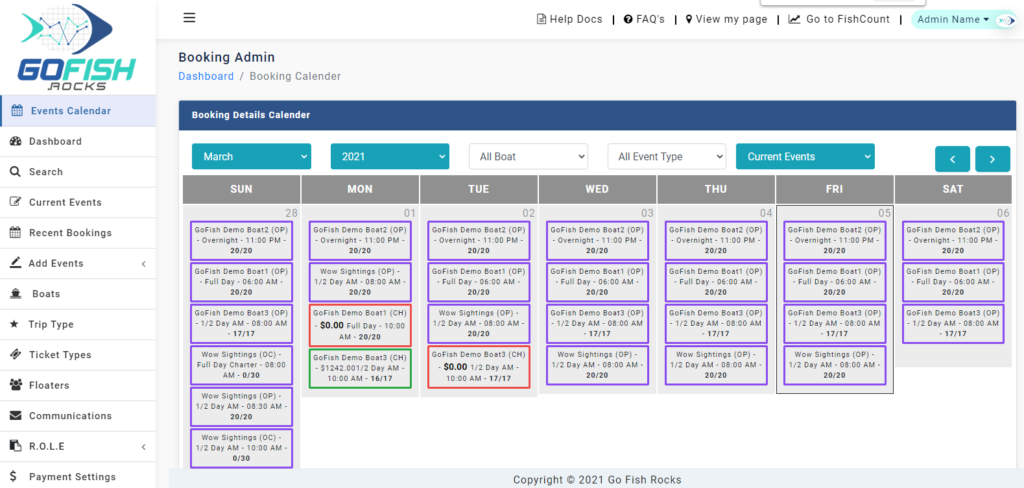
Step 2. On the left navigation go to Add Events >> Open Party Events
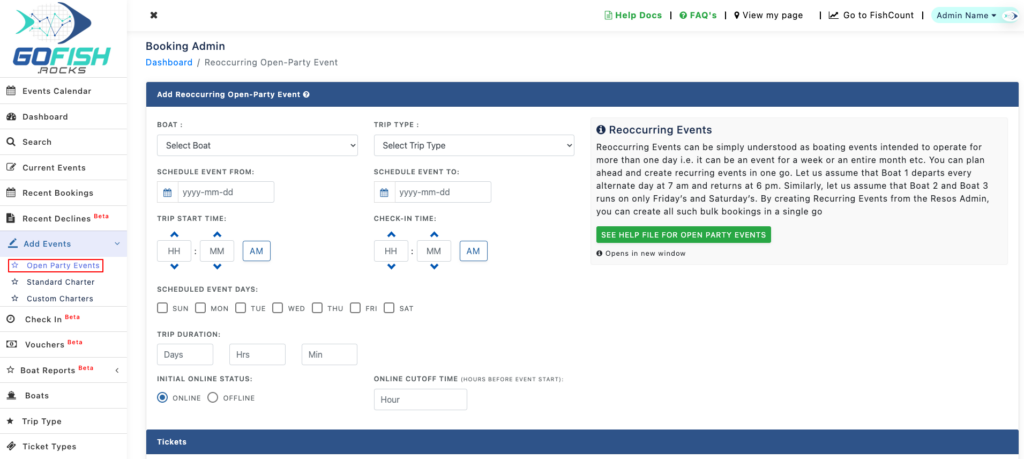
Step 2. Add Open Party Event details
- Select Boat – Select your boat
- Trip Type – Select the trip type like ½ day, Overnight Trip, Full Day, etc.
- Event Scheduled From – Select event occurence start date
- Event Scheduled To – Select event occurence end date
- Trip Start Time – Enter start time of the trip.
- Scheduled Event Days – Since the trip is of reoccurring in nature; you’re required to select days on which the trips will go. (Sunday, Monday, Tuesday, Wednesday, Thursday, Friday, Saturday)
- Trip Duration – enter trip duration in Days, Hours and Minutes
- Initial Online Status – Offline trips are not available for public users to book directly. Only the admin can make a booking on offline events through the back end.
- Online cutoff time – This feature allows you to make your event go offline for more bookings ahead of your departure. If you don’t want to take bookings 2 hours before the departure; you can fill two hour here.
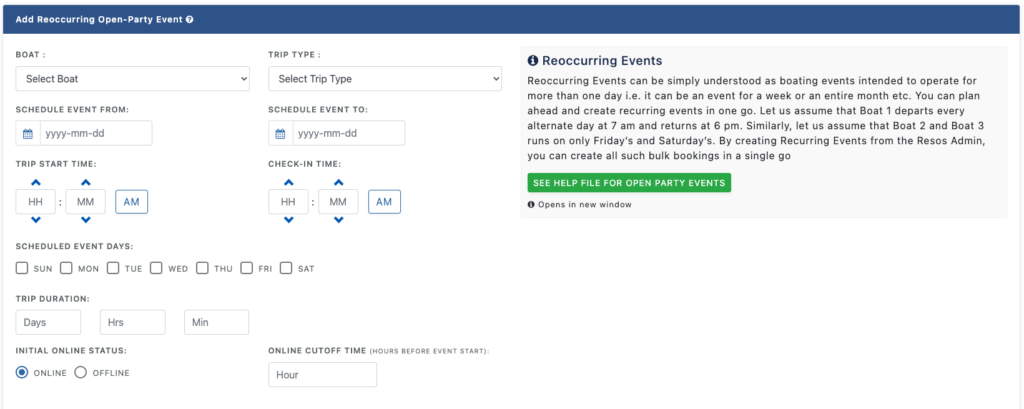
Step 3. Add Tickets
In this step fill in the number of seats open on this trip, ticket types and ticket price.
- Total number of tickets
- Default Deposit Percentage
- Select Ticket Type – You can categorize your ticket types such as for Adults, Minor, Veterans, etc.
- Enter Ticket Price

Step 4. Enable Charter Option
If you wish to give option to the users to charter this event, you have to enable the checkbox, it will pop open the Charter options for that trip or event.
- Enter Charter Price
- Select Deposit Type – Flat Rate or Percentage
- Enter the Deposit Amount
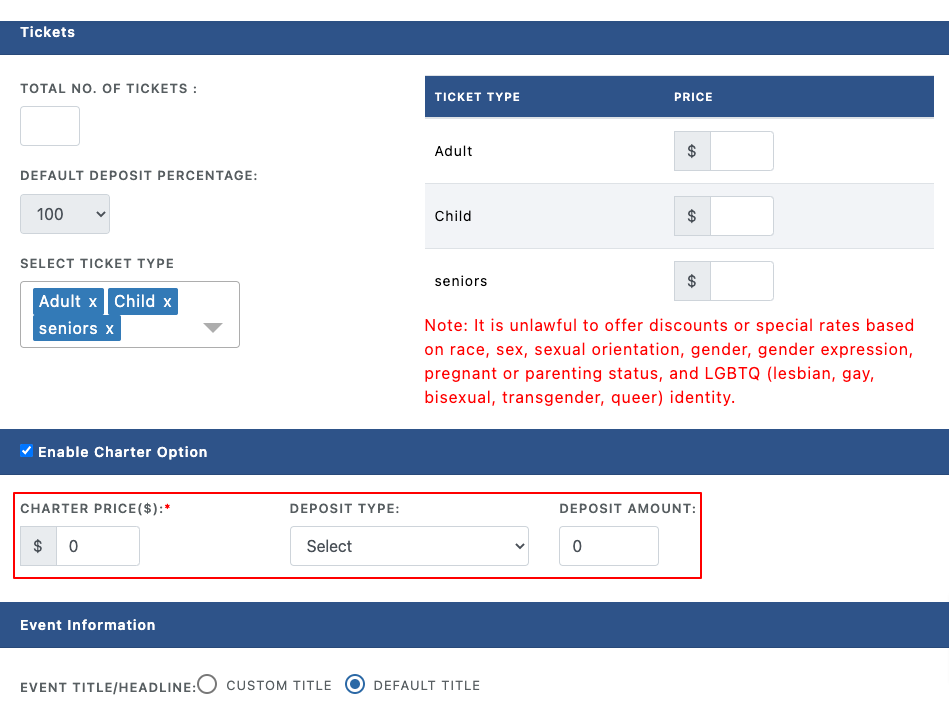
Step 5. Add Event Description
Here you’re required to fill in the Title and description of your Reoccurring Open-Party Events. Enter an event name and description, and upload a sitable image that represents the trip or boat.
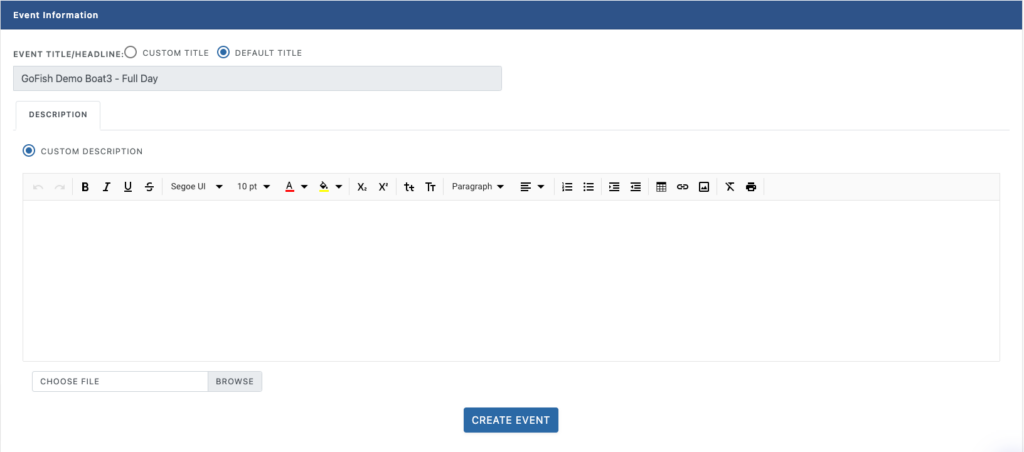
Step 6. Click CREATE EVENT button
When all the information is added, click Create Event button, and the system will generate the events for the scheduled duration.
Events
- How to Edit Events
- How to Cancel an Event?
- What are Open Party Trips
- What are Reoccurring Events
- How to Block and Unblock Events
- What are Single/Open Events
- How to Delete an Event
- What are Open Charter Trips
- How to create a Charter Event?
- How to Convert a Vacant Open Party Event into a Charter Event?
- How to create a Custom Charter booking for your customer?
- How to create Charter Events from scratch?
- What are Custom Charters
- How to create a Standard Charter trip?
- How to create Reoccurring Charter Events
- What are Standard Charters
- How to create Single/Open Charter

