Block and Unblock Events
Events
- How to Edit Events
- How to Cancel an Event?
- What are Open Party Trips
- What are Reoccurring Events
- How to Block and Unblock Events
- What are Single/Open Events
- How to Delete an Event
- What are Open Charter Trips
- How to create a Charter Event?
- How to Convert a Vacant Open Party Event into a Charter Event?
- How to create a Custom Charter booking for your customer?
- How to create Charter Events from scratch?
- What are Custom Charters
- How to create a Standard Charter trip?
- How to create Reoccurring Charter Events
- What are Standard Charters
- How to create Single/Open Charter
Block and Unblock Events
Overview
Blocking and unblocking events helps you to disable trips for further bookings. If you do not want to take bookings for a particular event; you can straightaway block that event and it will stop reflecting on your website.
- What happens when you Block an Event?
When an Event is blocked, that Event will stop reflecting on your landing’s page.
For example, If you do not want to book passengers for Event A on 3rd April, you can simply Block Event A and no online visitors will be able to book seats for Event A. - What happens when you Unblock an Event? Once you unblock an Event, it will again start reflecting on your website. Understanding from the above context; you can start taking reservations for Event A after unblocking the event.
How to Block and Unblock an Event?
Blocking an Event
- Step 1 – Login into your Resos Admin and click on Current Events.
- Step 2 – Select the Event you want to Block
- Step 3 – Click on the Block Selected Event
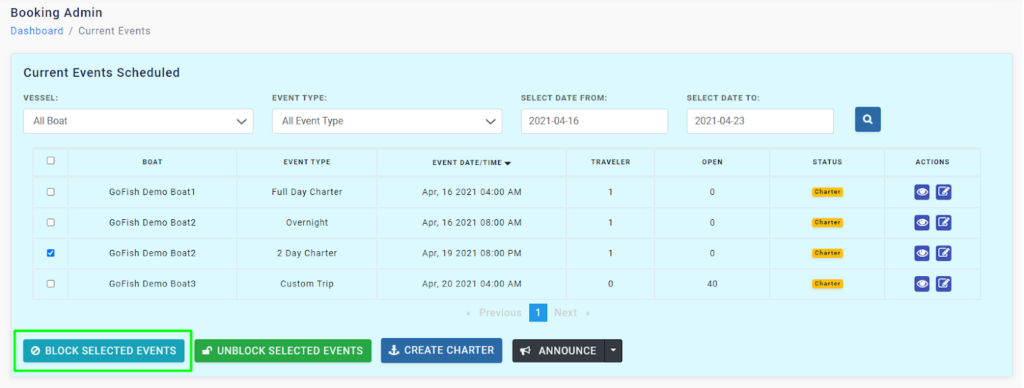
Unblock an Event
- Step 1 – Login into your Resos Admin and click on Current Events.
- Step 2 – Select the Event you want to Unblock
- Step 3 – Click on the Unblock Selected Event
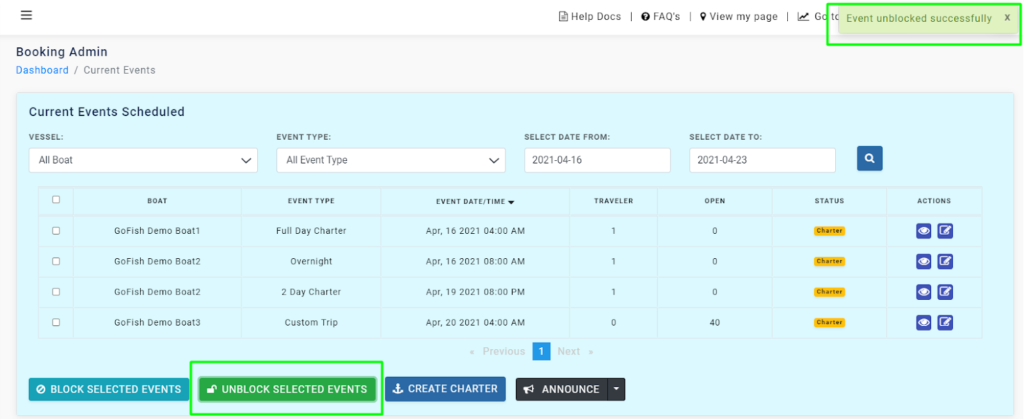
As you do so, you will see a popup notification of unblocking an event.
Events
- How to Edit Events
- How to Cancel an Event?
- What are Open Party Trips
- What are Reoccurring Events
- How to Block and Unblock Events
- What are Single/Open Events
- How to Delete an Event
- What are Open Charter Trips
- How to create a Charter Event?
- How to Convert a Vacant Open Party Event into a Charter Event?
- How to create a Custom Charter booking for your customer?
- How to create Charter Events from scratch?
- What are Custom Charters
- How to create a Standard Charter trip?
- How to create Reoccurring Charter Events
- What are Standard Charters
- How to create Single/Open Charter

