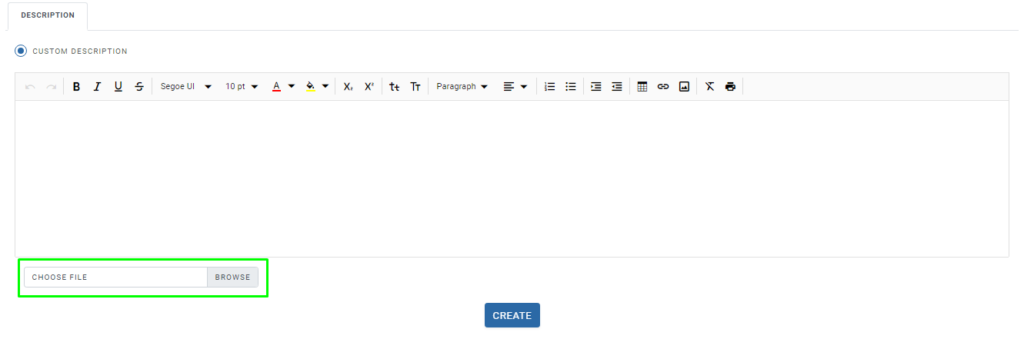How to create ReoccurringOpen Party Events?
How to create ReoccurringOpen Party Events?
Click on Reoccurring Events under Open Party Trips.
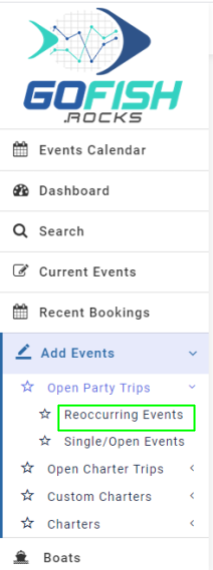
- Select Boat – Select your boat
- Trip Type – ½ day, Overnight Trip, Full Day, etc.
- Event Scheduled From – Select start date
- Event Scheduled To – Select end date
- Trip Start Time – Scheduled start time of the trip.
- Scheduled Event Days – Since the trip is of reoccurring in nature; you’re required to select days on which the trips will go. (Sunday, Monday, Tuesday, Wednesday, Thursday, Friday, Saturday)
- Trip Duration (Days, Hours and Minutes)
- Initial Online Status – Offline trips are not available for public users to book directly. Only the admin can make a booking on offline events through the back end.
- Online cutoff time – This feature allows you to make your event go offline for more bookings ahead of your departure. If you don’t want to take bookings 2 hours before the departure; you can fill two hour here.
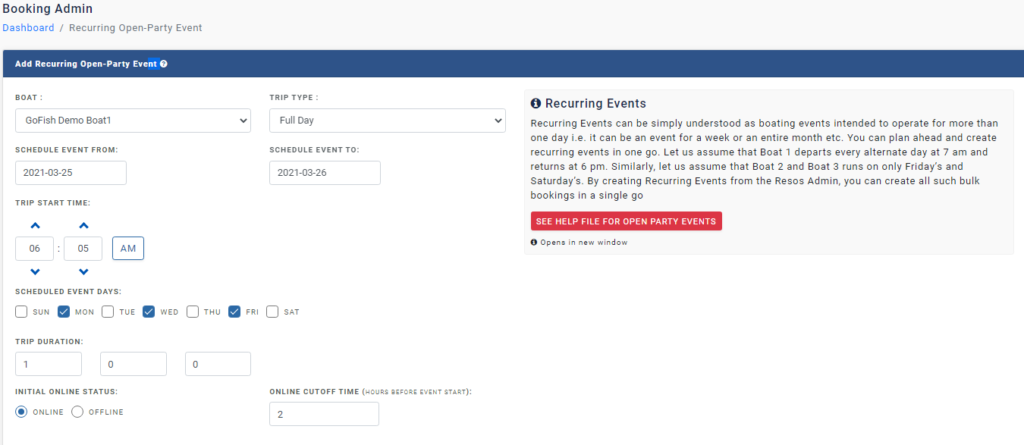
Tickets
The next step is to fill in the ticket details. Fill in the following details.
- Total number of tickets
- Default Deposit Percentage
- Select Ticket Type – You can categorize your ticket types such as for Adults, Minor, Veterans, etc.
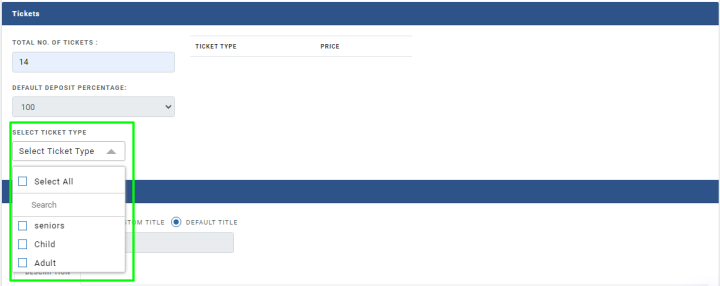

Event Information
Here you’re required to fill in the Title and description of your Reoccurring Open-Party Events.
Enter an event name and description.
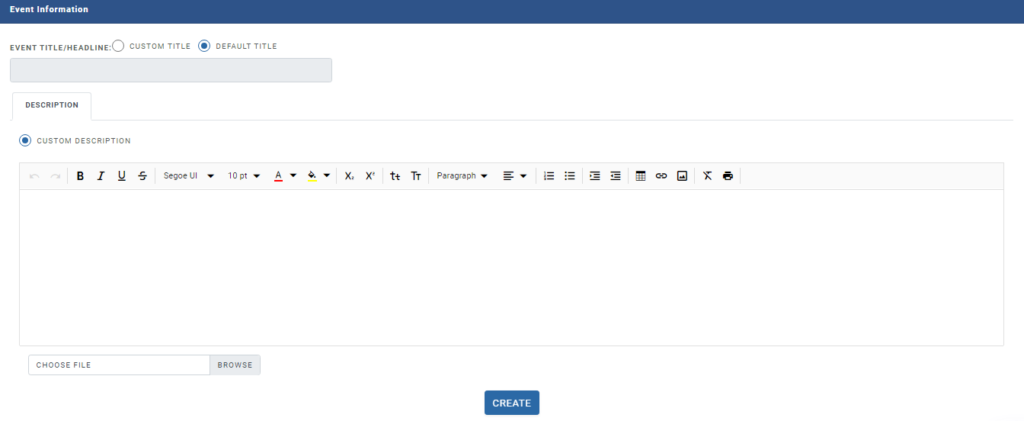
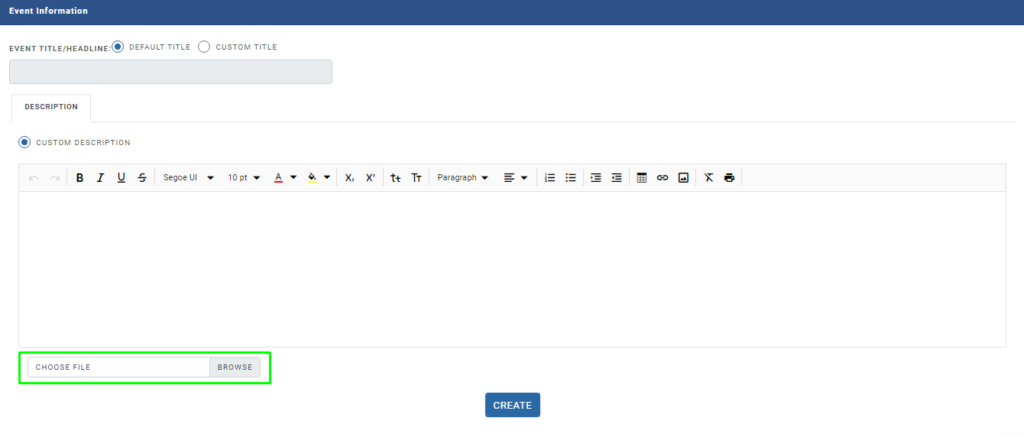
Single/Open Events
How to create a Single/Open Event
Step 1 - Login to your Reservation system and click on ‘Add Events’, then click on ‘ Single/Open Event’
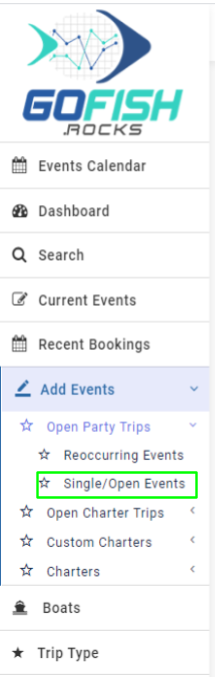
Fill in all the details –
Add Open-Party Event
To create a new Single/Open event; you are required to fill in the following details –
- Select Boat – Select your boat
- Trip Type – Select your trip type
Example: ½ day, Overnight Trip, Full Day, etc.
- Event start date – Select start date
- Event end date – Select end date
- Event start time – Select trip departure time
- Event end time – Select trip end time
- Initial Online Status – Offline trips are not available for public users to book directly. Only the admin can make a booking on offline events through the back end.
- Online cutoff time – This feature allows you to make your event go offline for more bookings right before your departure/ event start time.
Tickets
Total number of tickets – Enter total number of tickets to book.
Default Deposit Percentage – Keep it as it is at 100%.
Select Ticket Type – You can categorize your ticket types such as for Adults, Minor, Veterans, etc. It will help you in being more organized with your ticket types.
Event Information
- Event Title (Title and Description)
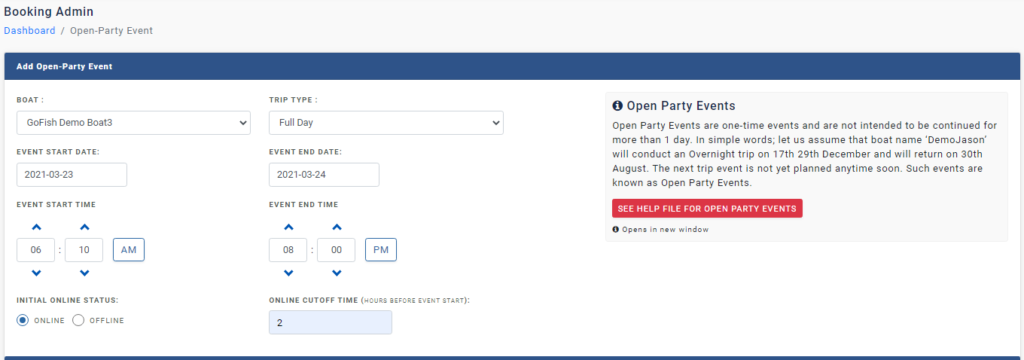

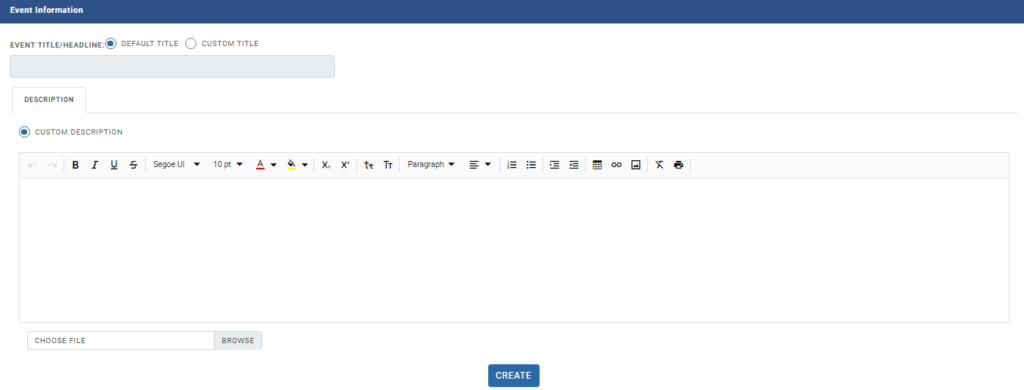
You can also add an image. It will be shown on the public site. If no image is selected; default image will be shown.