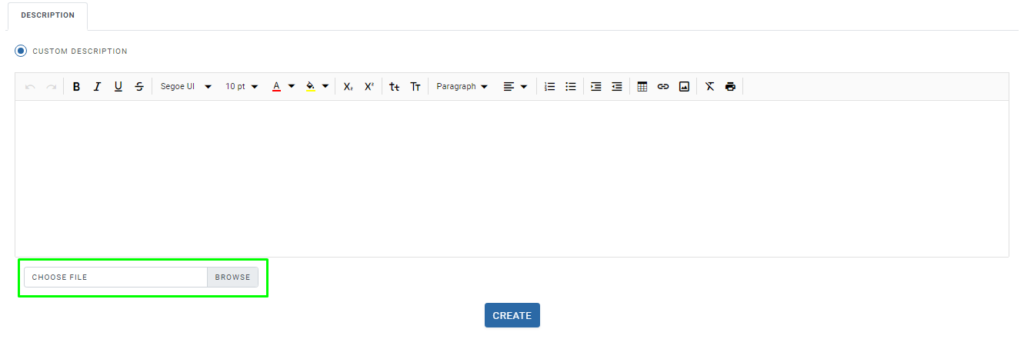How to create a Single/Open Event
Events
- How to Edit Events
- How to Cancel an Event?
- What are Open Party Trips
- What are Reoccurring Events
- How to Block and Unblock Events
- What are Single/Open Events
- How to Delete an Event
- What are Open Charter Trips
- How to create a Charter Event?
- How to Convert a Vacant Open Party Event into a Charter Event?
- How to create a Custom Charter booking for your customer?
- How to create Charter Events from scratch?
- What are Custom Charters
- How to create a Standard Charter trip?
- How to create Reoccurring Charter Events
- What are Standard Charters
- How to create Single/Open Charter
How to create a Single/Open Event
Step 1. Add Events
Login to your Reservation system and click on ‘Add Events’, then click on ‘ Single/Open Event’
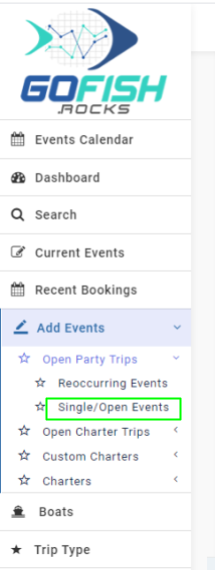
Step 2. Fill in all the details
Add Open-Party Event
To create a new Single/Open event; you are required to fill in the following details
- Select Boat – Select your boat
- Trip Type – Select your trip type
Example: ½ day, Overnight Trip, Full Day, etc.
- Event start date – Select start date
- Event end date – Select end date
- Event start time – Select trip departure time
- Event end time – Select trip end time
- Initial Online Status – Offline trips are not available for public users to book directly. Only the admin can make a booking on offline events through the back end.
- Online cutoff time – This feature allows you to make your event go offline for more bookings right before your departure/ event start time.
Tickets
- Total number of tickets – Enter total number of tickets to book.
- Default Deposit Percentage – Keep it as it is at 100%.
- Select Ticket Type – You can categorize your ticket types such as for Adults, Minor, Veterans, etc. It will help you in being more organized with your ticket types.
Event Information
- Event Title (Title and Description)
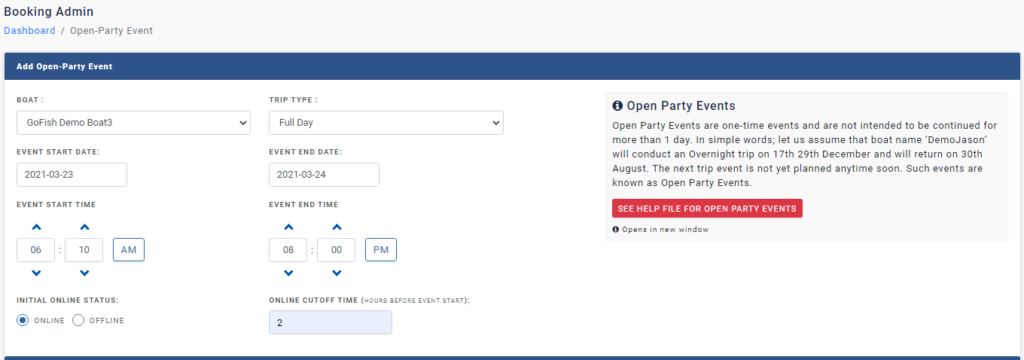

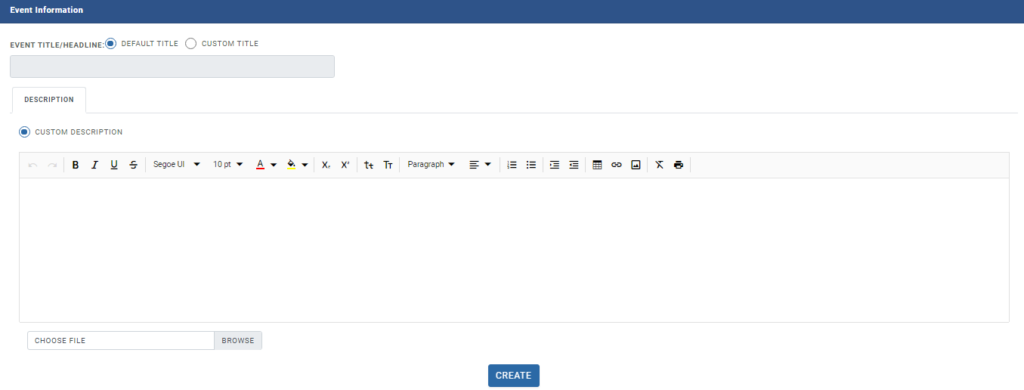
You can also add an image. It will be shown on the public site. If no image is selected; default image will be shown.