Event Cancelation process
Events
- How to Edit Events
- How to Cancel an Event?
- What are Open Party Trips
- What are Reoccurring Events
- How to Block and Unblock Events
- What are Single/Open Events
- How to Delete an Event
- What are Open Charter Trips
- How to create a Charter Event?
- How to Convert a Vacant Open Party Event into a Charter Event?
- How to create a Custom Charter booking for your customer?
- How to create Charter Events from scratch?
- What are Custom Charters
- How to create a Standard Charter trip?
- How to create Reoccurring Charter Events
- What are Standard Charters
- How to create Single/Open Charter
Please find below the screenshots of the process to announce an Event cancellation.
Any future event can be cancelled using the Announce Cancel Event option.
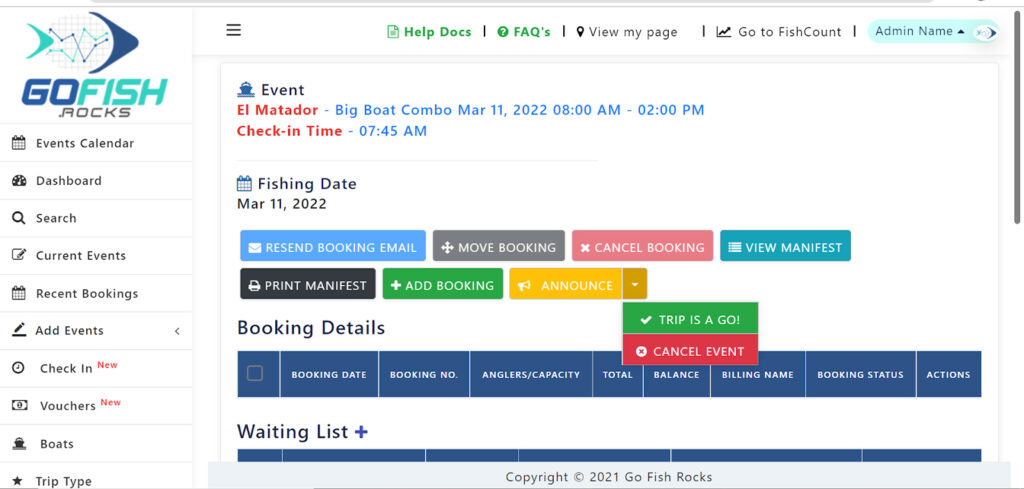
Select Reason For Cancellation, the options can be managed from the communication area under Manage Cancel Types
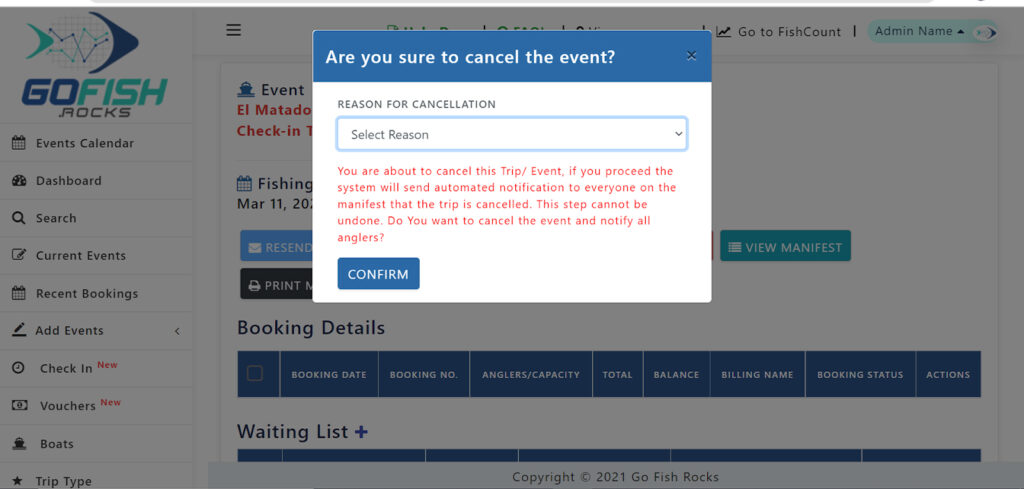
You can view the status of the alerts seen by the users on manifest. To navigate back to the events page you need to go to floaters list, click on view booking eyeball and then click on Event Name to go to the Events Page.
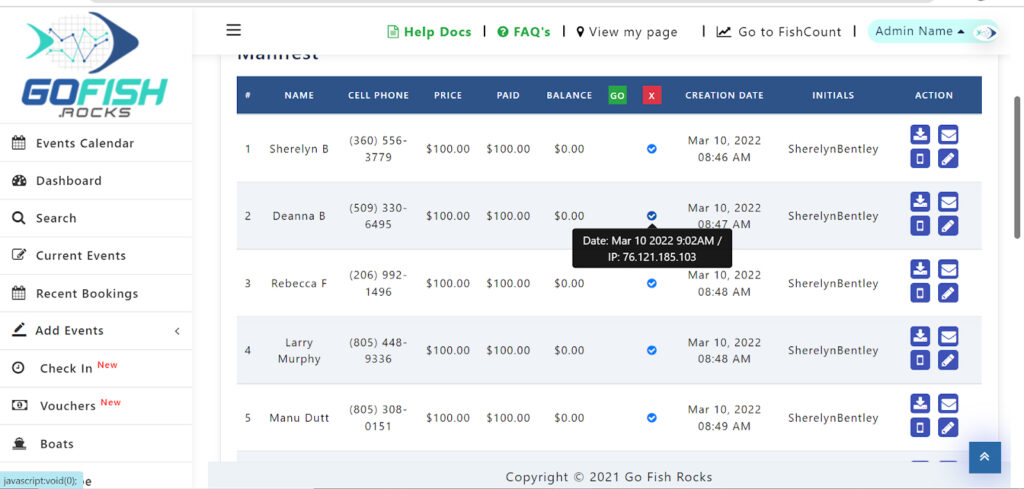
You can also make a cancelled event active by Searching the event and click update to make the event active again. Making an event active will not automatically change the status of bookings that are cancelled.
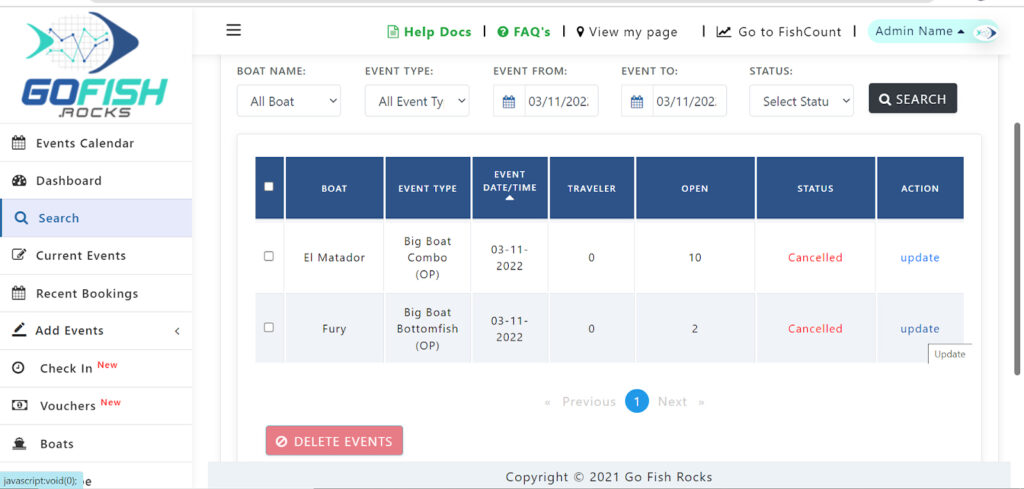
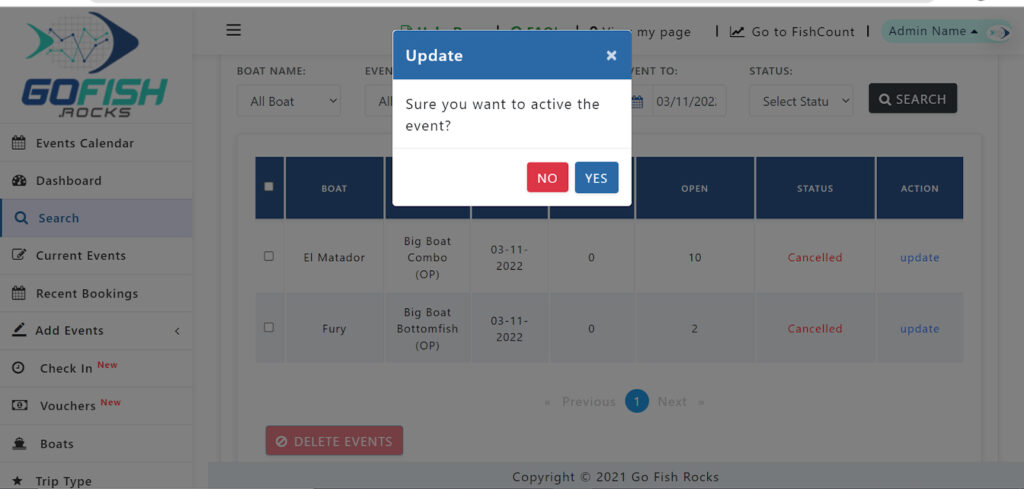
Events
- How to Edit Events
- How to Cancel an Event?
- What are Open Party Trips
- What are Reoccurring Events
- How to Block and Unblock Events
- What are Single/Open Events
- How to Delete an Event
- What are Open Charter Trips
- How to create a Charter Event?
- How to Convert a Vacant Open Party Event into a Charter Event?
- How to create a Custom Charter booking for your customer?
- How to create Charter Events from scratch?
- What are Custom Charters
- How to create a Standard Charter trip?
- How to create Reoccurring Charter Events
- What are Standard Charters
- How to create Single/Open Charter

