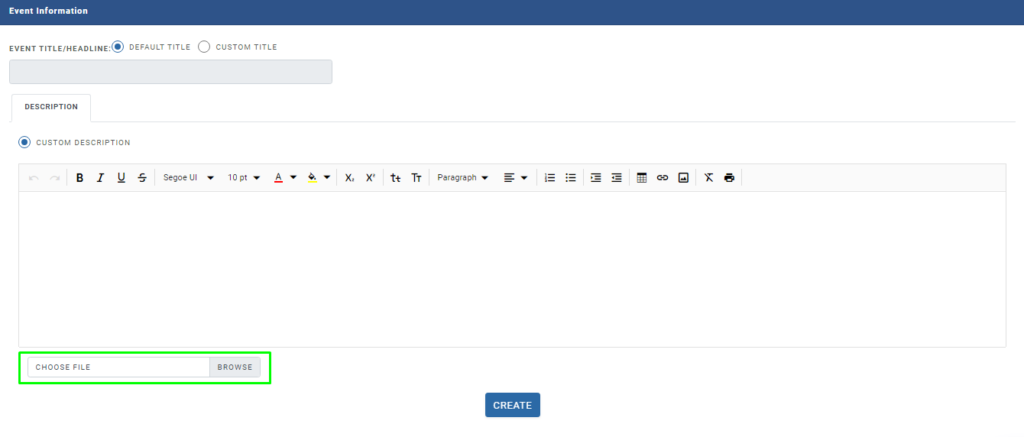Create Reoccurring Open Party Events?
Events
- How to Edit Events
- How to Cancel an Event?
- What are Open Party Trips
- What are Reoccurring Events
- How to Block and Unblock Events
- What are Single/Open Events
- How to Delete an Event
- What are Open Charter Trips
- How to create a Charter Event?
- How to Convert a Vacant Open Party Event into a Charter Event?
- How to create a Custom Charter booking for your customer?
- How to create Charter Events from scratch?
- What are Custom Charters
- How to create a Standard Charter trip?
- How to create Reoccurring Charter Events
- What are Standard Charters
- How to create Single/Open Charter
How to Create Reoccurring Open Party Events
Step 1. Click on Reoccurring Events under Open Party Trips
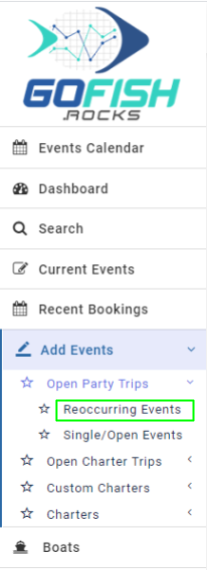
You’re required to fill in the necessary details.
Step 2. Add Reoccurring Open Party Event
- Select Boat – Select your boat
- Trip Type – ½ day, Overnight Trip, Full Day, etc.
- Event Scheduled From – Select start date
- Event Scheduled To – Select end date
- Trip Start Time – Scheduled start time of the trip.
Scheduled Event Days – Since the trip is of reoccurring in nature; you’re required to select days on which the trips will go. (Sunday, Monday, Tuesday, Wednesday, Thursday, Friday, Saturday) - Trip Duration (Days, Hours and Minutes)
- Initial Online Status – Offline trips are not available for public users to book directly. Only the admin can make a booking on offline events through the back end.
- Online cutoff time – This feature allows you to make your event go offline for more bookings ahead of your departure. If you don’t want to take bookings 2 hours before the departure; you can fill two hour here.
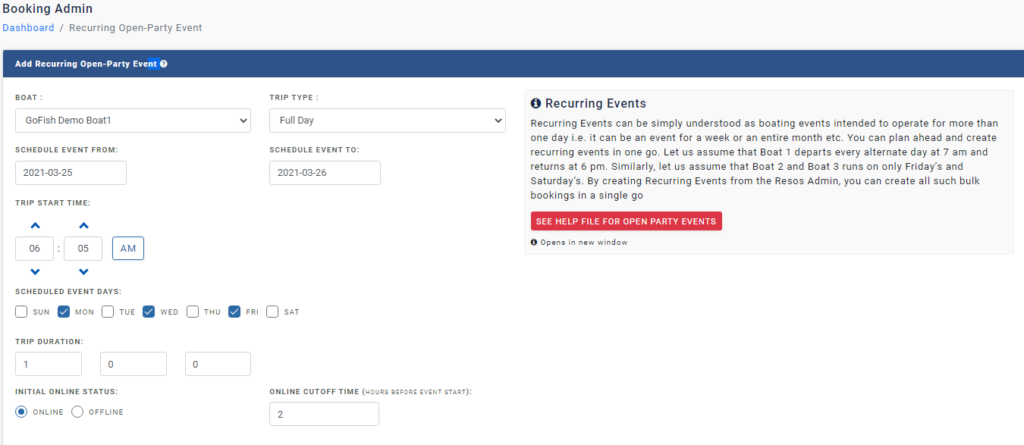
Step 3. Add Tickets
The next step is to fill in the ticket details. Fill in the following details.
- Total number of tickets
- Default Deposit Percentage
- Select Ticket Type – You can categorize your ticket types such as for Adults, Minor, Veterans, etc.
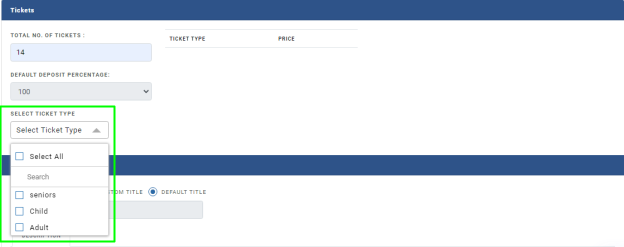

Step 4. Event Information
Here you’re required to fill in the Title and description of your Reoccurring Open-Party Events.
Enter an event name and description.
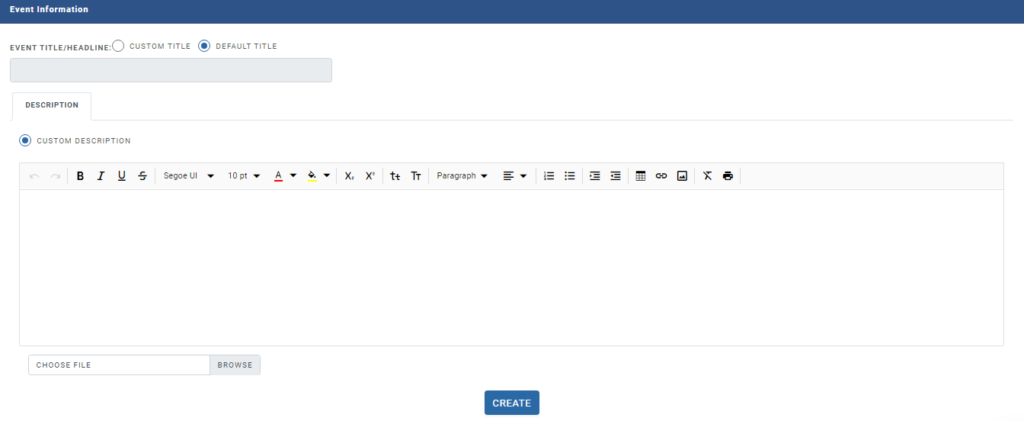
You can also add an image. It will be shown on the public site. If no image is selected; default image will be shown.