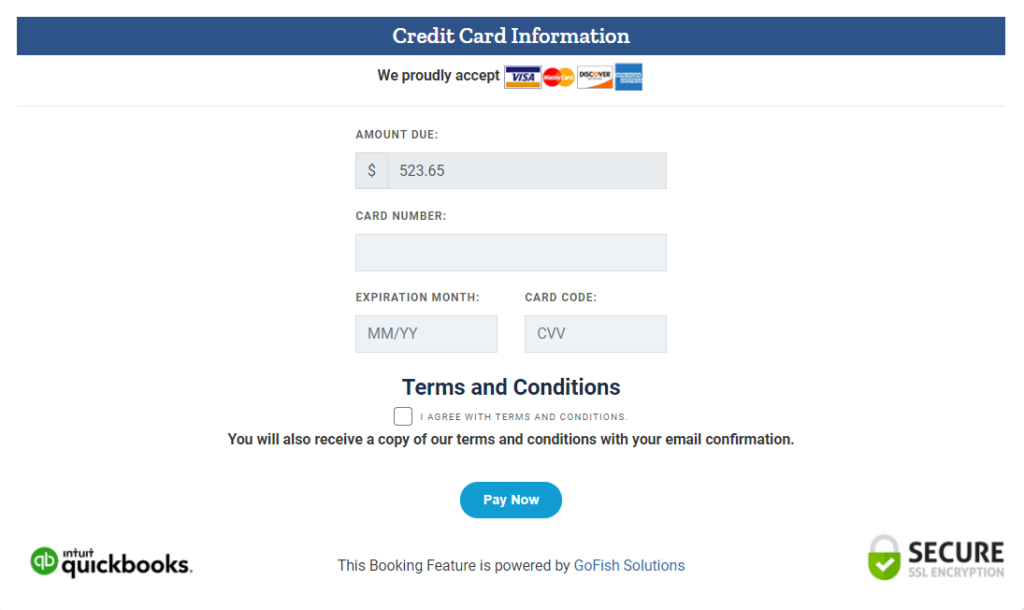Custom Charter
Custom Charter
Custom Charter is a type of charter (private) booking where the customer can choose among different customized charter options (offered) from landings. In a nutshell; there are different variants of the same charter with different offerings.
How to create a Custom Charter booking for your customers?
In the previous step, you learned how customers/passengers can create their own Custom Charter bookings. Here you will know how you can make the Customer charter booking for your customers from the reservation admin so let’s get started.
Step 1 - Login to your reservation system and click on ‘Add Events’ and then ‘Custom Charters’ from the drop down menu.
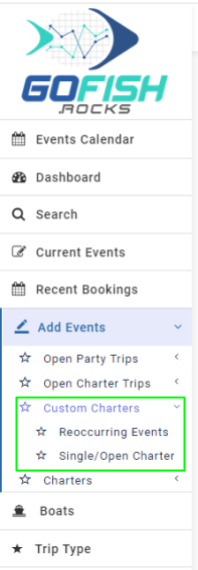
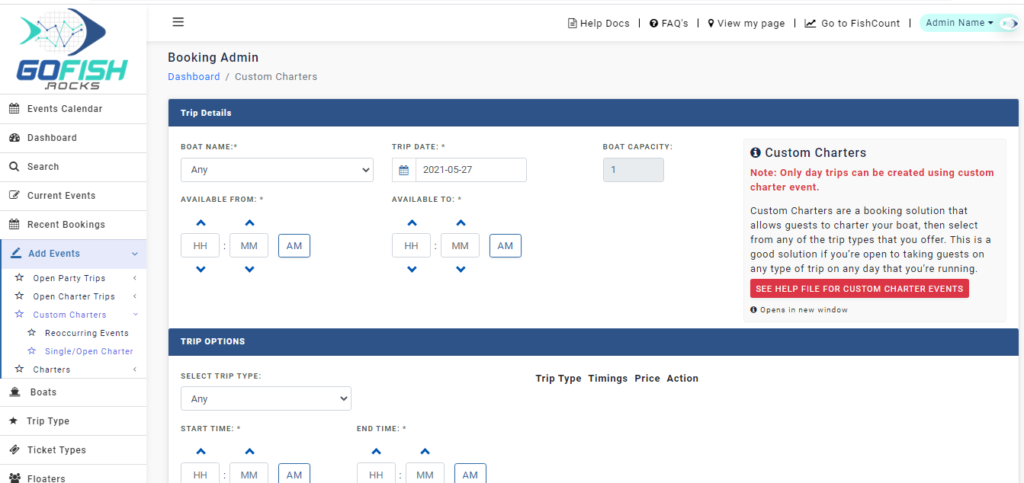
As you can see there are several fields to be filled in order to create a charter booking.
Step 2 - Fill in the details
You are required to fill in the following fields –
Trip Details –
- Boat Name – Enter boat name
- Trip Date – Trip schedule date
- Available from – Time span between which the charters will run.
- Available To – Time span between which the charters will run.
(As we have discussed earlier that there can be more than one variation of trips in Custom Charter, this ‘Available From’ and ‘Available To’ is to be filled in accordance with the timings of all the variations.
Let us understand it here –
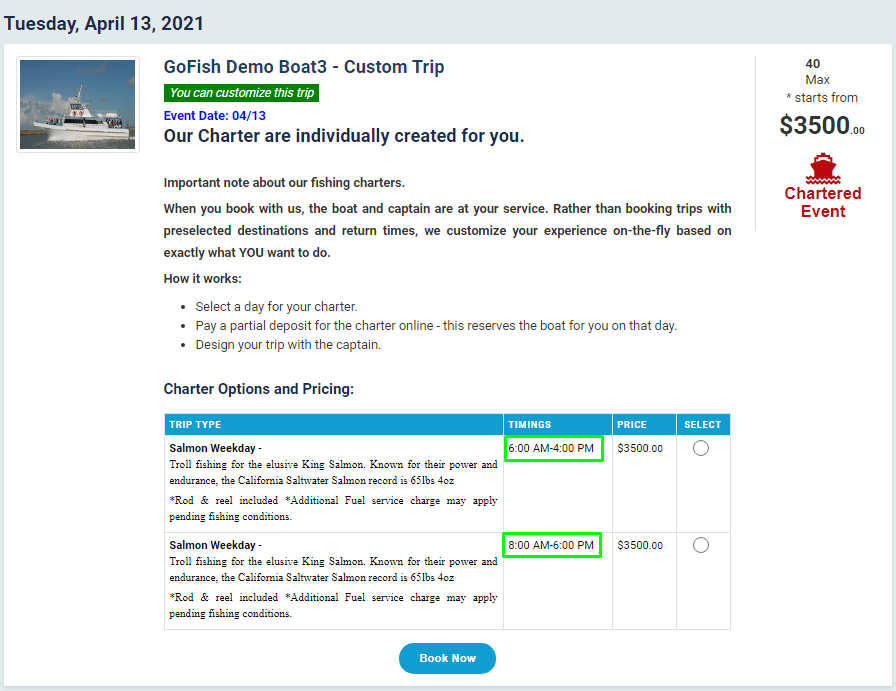
Let us assume that we want to create two variations as shown in the above screenshot. Here we can see that the timings of the first trip is from 6am to 4pm and the second one is scheduled for 8am to 6 pm. So while creating a charter event, you are required to enter as –
Available From – 6:00 AM
Available to – 6:00 PM (considering the maximum time of both trips)
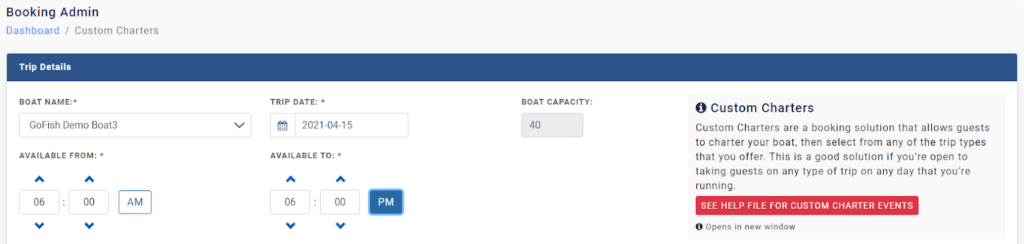
Trip Options –
- Select Trip Type – Enter Trip type (Full Day, ½ Day, etc)
- Start Time – Trip start time (First variation of the trip)
- End Time – Trip End Time (First variation of the trip)
- Price – Enter ticket price
How to create the second version of the trip?
Since custom Charters are about letting our passengers choose the best trip among the range of trips that they find most convenient with. So, in order to create multiple trip offerings; follow the below instructions to create the second version of the same event.
- Fill the Trip Details and Trip Options
- Click on ‘Add’ in the Trip Options
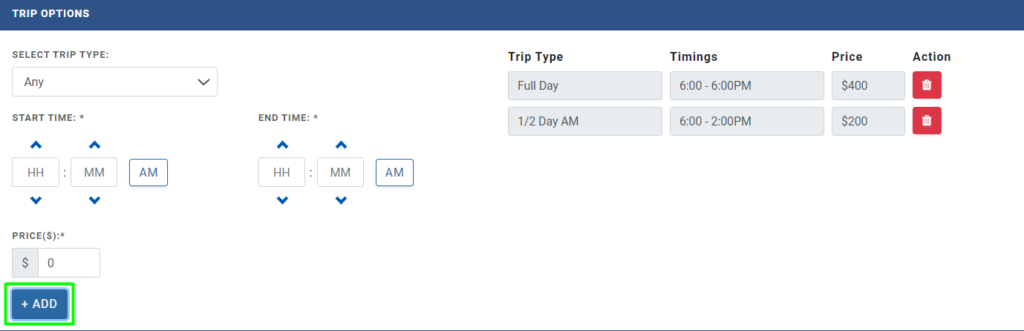
Once you click on ‘Add’, you’ll see that the previous version will be displayed on the right side of the screen. You will be able to create multiple trips from here.
Fee Details –
- Deposit type – You can get a deposit collected in two forms i.e Flat rate or percentage
- Deposit amount – Enter deposit amount.
Balance to be paid –
These options are for the treatment of the balance due upon the customer.
- At the time of departure – Select this if your customer wants to pay the balance at the time of departure.
- Prior to departure – Select this if your customer wants to pay the balance prior to departure. Enter the number of days prior to departure the customers want to pay the balance. Suppose a customer wants to pay the balance 3 days prior to departure. You can select the ‘Prior to departure’ option and type 3 in the box provided.

- Include payment link – If you choose this option; the system will send an email to the customer with the payment link in the email. The customer can process that payment from that link itself.
- Choose to call – With this option; the email will ask the customer to call you directly.
Event Information –
In this section, you are required to fill in a brief description of the event. You can also add an image as shown in the second screenshot-
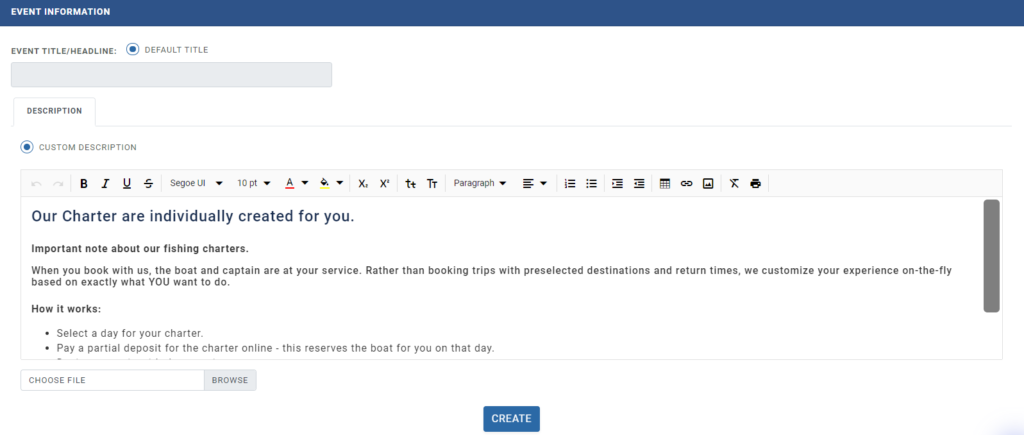
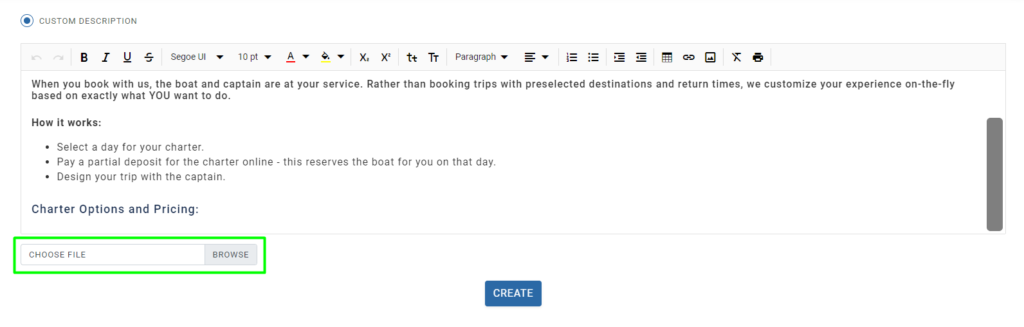
Once you are done with the Event Description; click on ‘Create’ and your Custom charter will be created and will be visible on your website.
How can customers book a Custom Charter themselves?
Below, we will see how customers themselves can make their own Charter Bookings in simple steps from your website’s ‘View my page’.
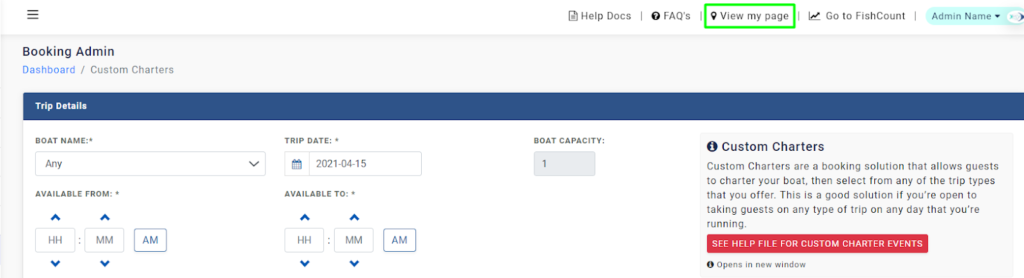
These are reflected on your website’s ‘View My page’ and will be visible to your customers as shown below –
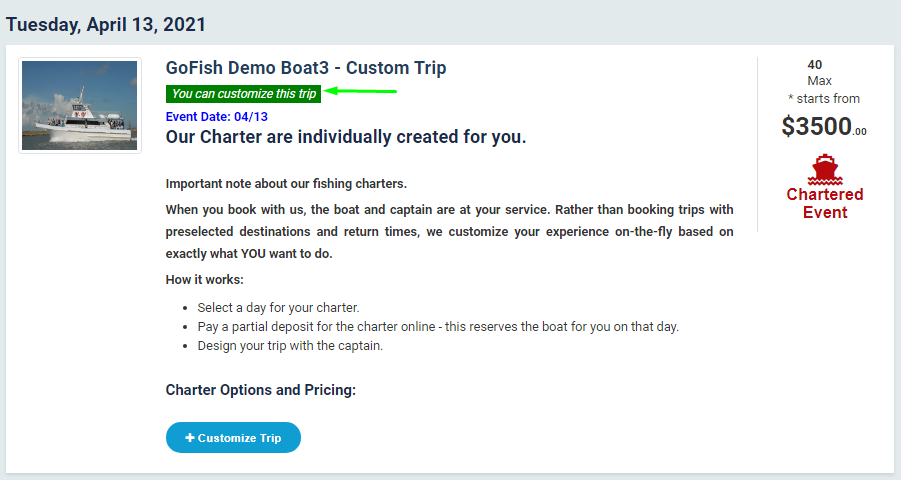
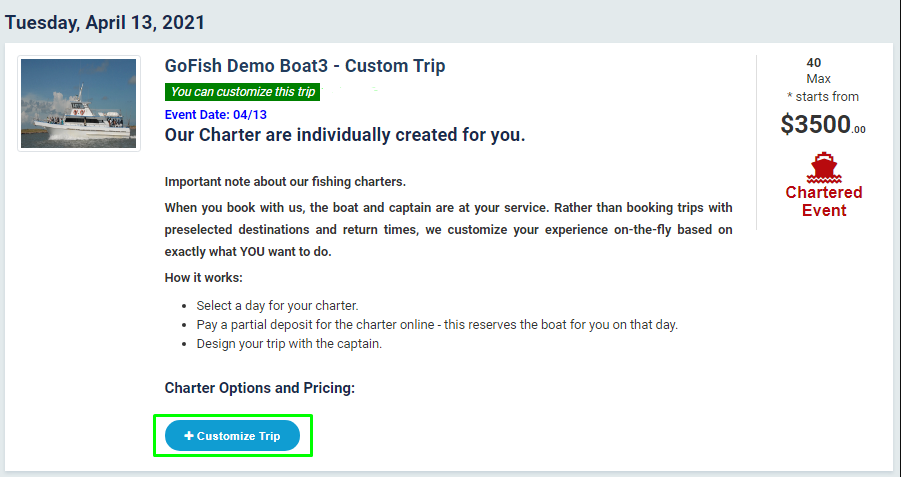
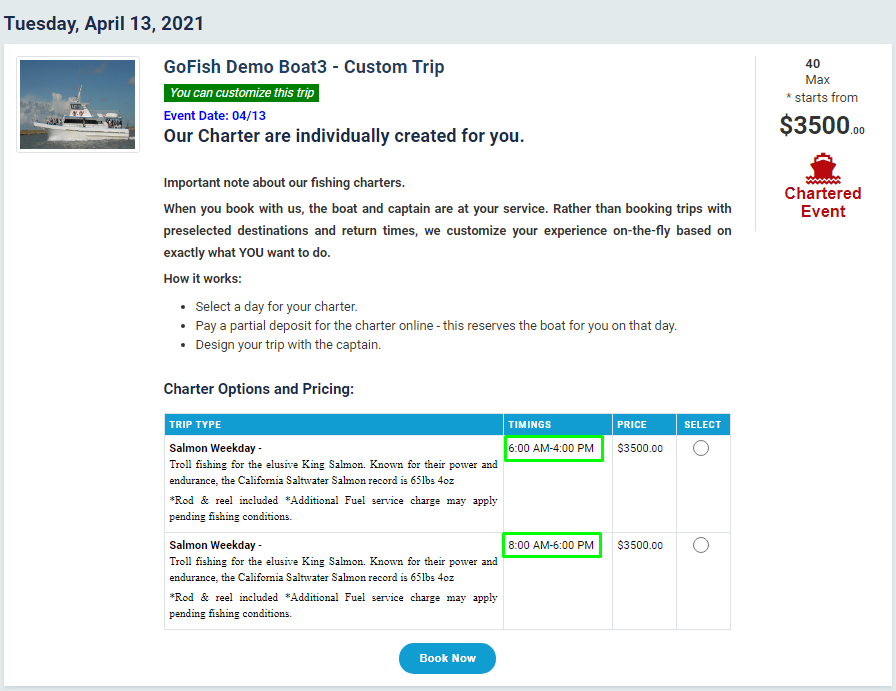
Customers can checkbox the preferred option and click on ‘Book Now’. Next, they will see a screen where they will fill the necessary details such as –
- First Name
- Last Name
- ZIP
- Email Id
- Cell phone
- Landline
And click on ‘Book Now’
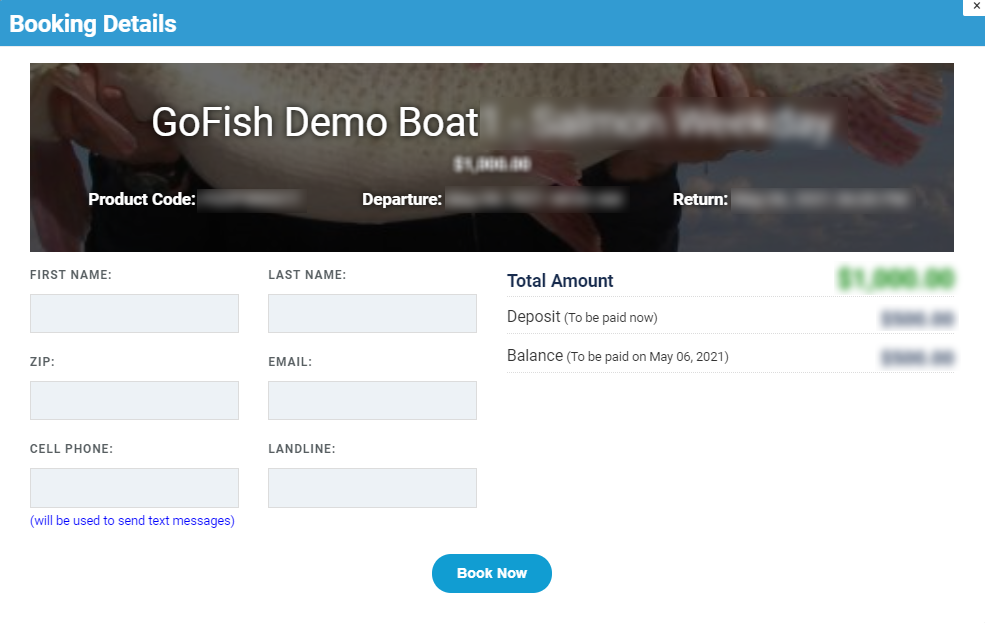
They will see a screen as shown below and will make the payment.