Manage ROLE Request Templates
Communication
- communication
- What are Communication templates?
- Manage Open Party Templates
- Manage Open Charter Templates
- Manage Custom Charter Templates
- Manage Standard Charter Templates
- Manage ROLE Request Templates
- Manage ROLE Agreement Templates
- Manage Reminder Templates
- Manage Waiting List Templates
- Manage Receipt Template
- Manage Cancellation Template
- Manage Terms and Conditions Template
- Manage Announcement Templates
- Trip Cancel
Manage ROLE Request Templates
1. Manage ROLE Request Templates
ROLE Request Waiver Signature is a request to all the passengers who are required to fill the ROLE agreement which is a liability waiver to safeguard your business as well as the passengers in the time of Covid19.
The customer after making his booking has to update the Trip Manifest which is basically general passenger details such as simple as Names, Email ID, and phone number.
When the customer Submits the ‘Trip Manifest’, the system automatically will send this message to all the passengers listed in the Trip Manifest. The communication message will have the agreement link and the passenger will have to fill and sign the agreement from his digital devices.
Where to find ROLE Request Waiver Signature Email template? Go to the Communications tab from the left navigation section.
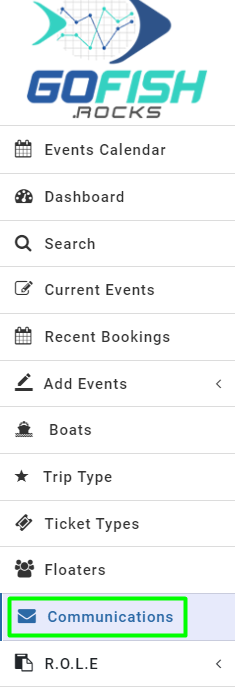
You’ll be able to find the ROLE Request Waiver Signature template under the head Manage ROLE Request Templates.

If you want to edit the template, click on the blue action button on the left side of the screen. As you do so, you will see the email template as shown below. You can edit both Email and SMS communication text by simply switching the tabs from Email to SMS.

Here you can edit the Template Key and the Email Subject. When you scroll down more, you will see the email text body. Please refrain from editing the text in the {brackets} reason being they are specially programmed with codes and will automatically fill details when the email is sent out.
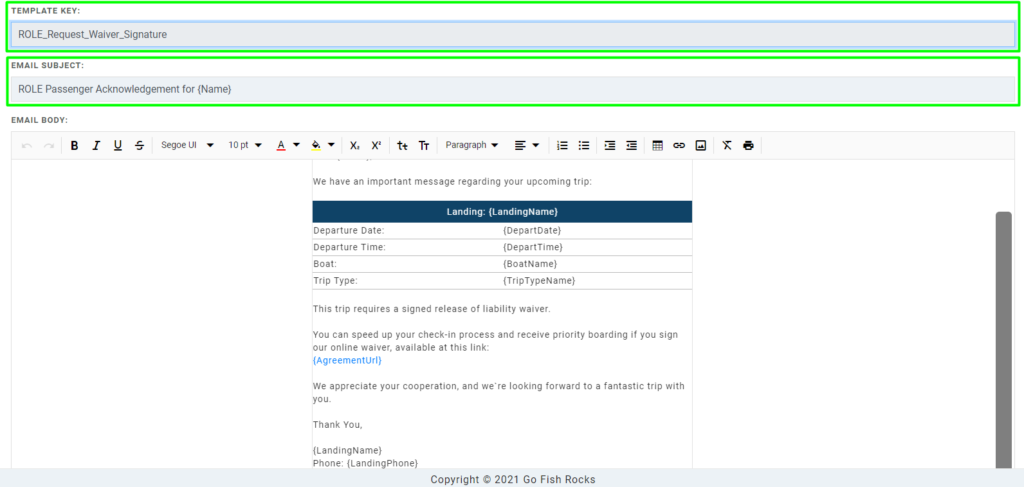
This email body contains some vital information such as Departure Date, time, boat name and Trip Type, and Agreement Url. The customer is required to click on the agreement link and fill the ROLE agreement.
Each individual in your Trip’s Manifest will receive an email message and text notification explaining that they need to complete waivers in order to board the vessel. A link is provided which the passenger clicks to initiate the waiver procedure.
Clicking the link takes the passenger to this screen where they select their language:
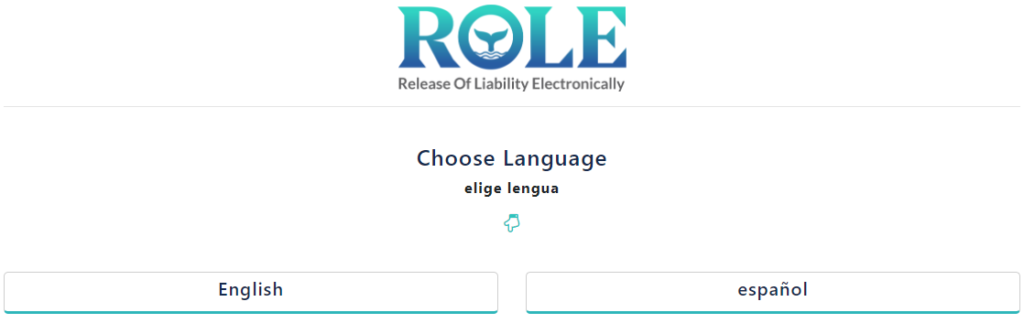
Next, the passenger selects whether they’re ADULT or MINOR
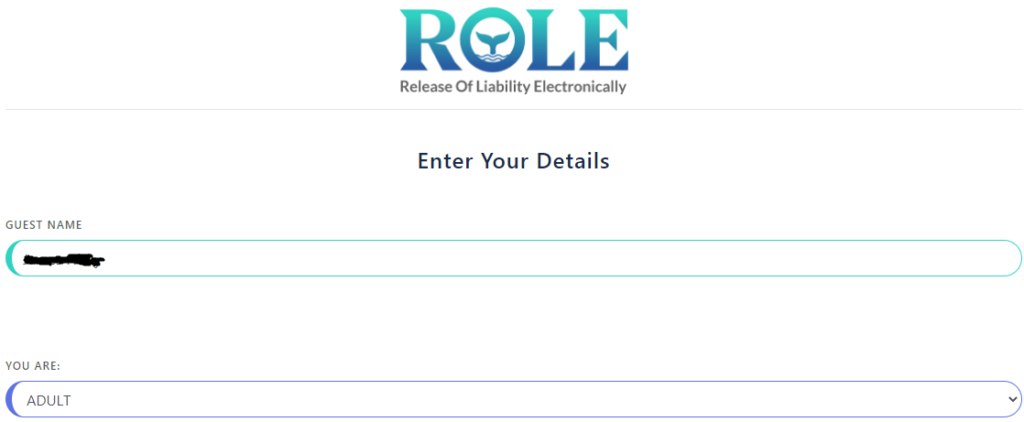
Next, the passengers must complete the Release of Liability Waiver.
By default, the system is preloaded with standard waiver information that is supplied by the Sportfishing Association of California. You can customize your ROLE content as you see fit. The default ROLE material includes 10 separate checkboxes that the passenger must check in order to indicate acceptance of the material and waivers as described in the document.
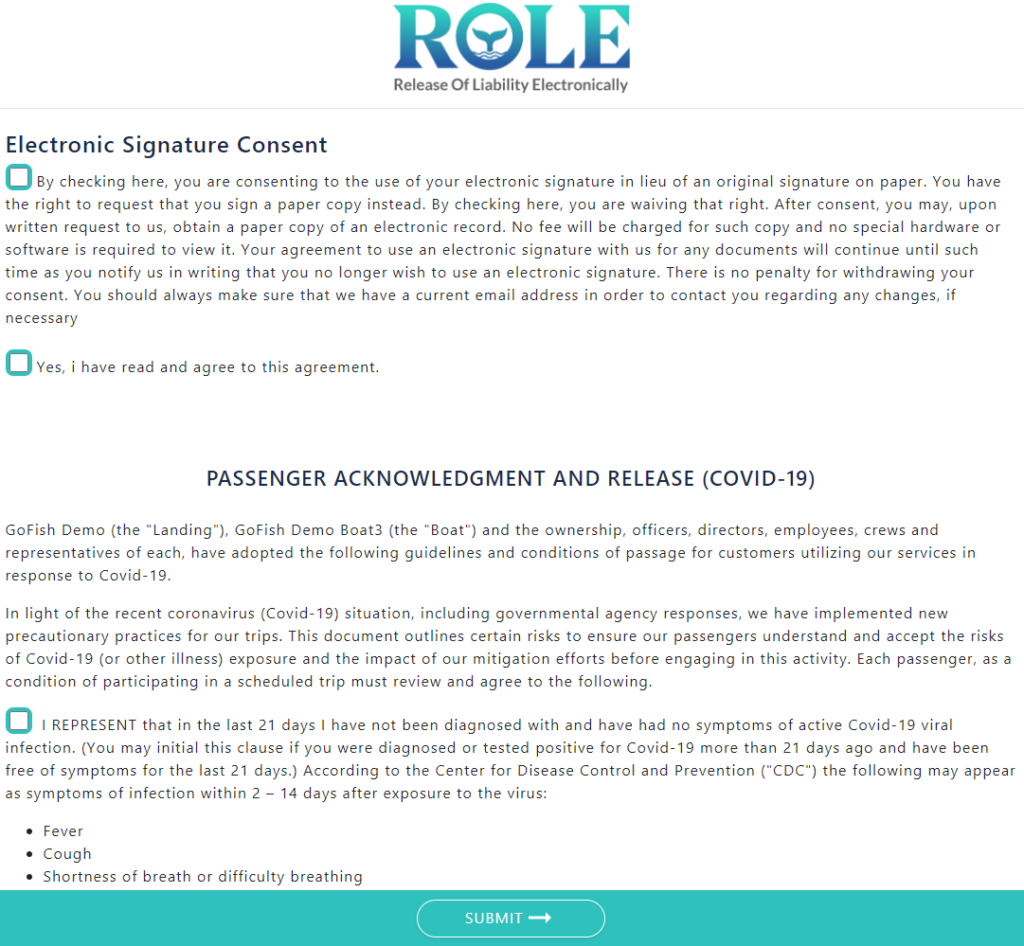
The passenger will be required to scroll down through the document, checking each box to represent their agreement.
Once every section of the agreement is successfully ticked, the passenger will receive a success message window.
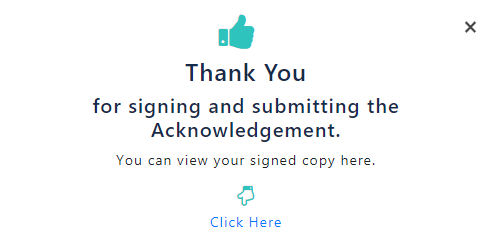
The passenger can click to view their signed copy of the waiver document, and download and print for their own records.
2. ROLE Confirmation of Waiver Received
Whenever a passenger successfully fills his ROLE agreement, he will get the confirmation email and with a link in the email, he/she can download the signed copy of the agreement.
You can find this email communication template from the Communications area under the head Manage ROLE Request Template
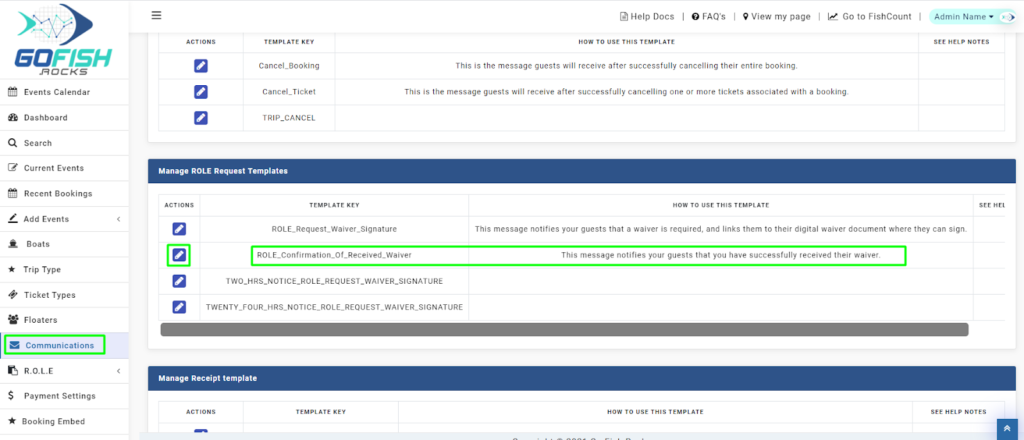
Edit Email Template – You can open and edit the template by clicking on the Edit button in the Actions section. As you do so, you will see the email template opening up. You can edit the template for both Email and SMS. All you have to do is switch tabs from Email to SMS.
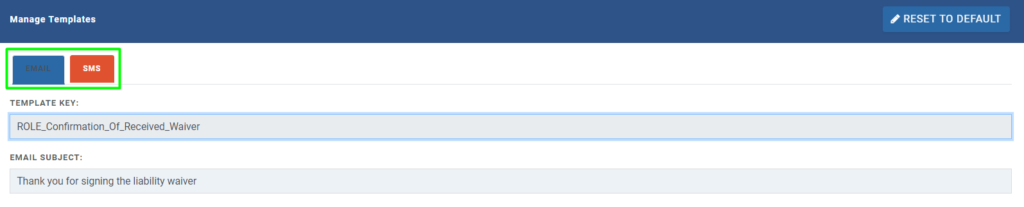
By default you will be on the Email tab and from here you can change the Template Key and the Email Subject.
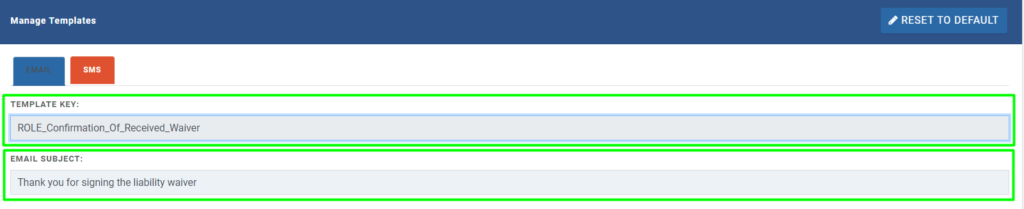
Upon scrolling down a bit, you will see the email body that says about receiving your signed ROLE confirmation. If you wish to edit these templates, only edit the text that is outside the brackets. Please do not edit the text which is inside the brackets.
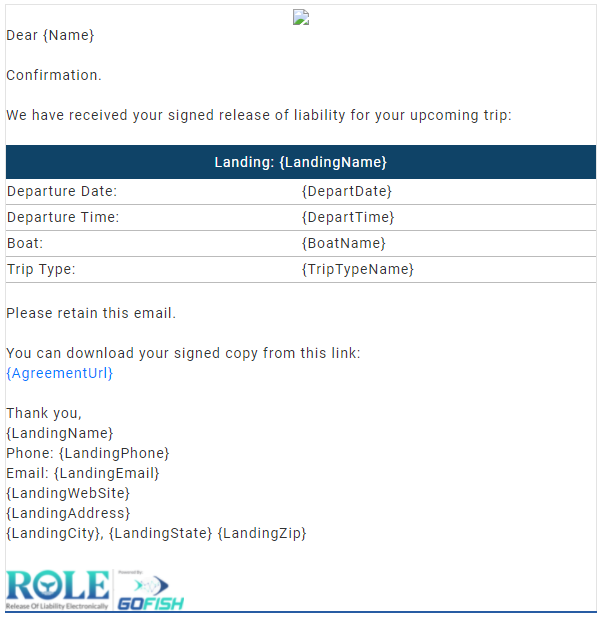
The customer can get his signed copy downloaded by clicking on the attached Agreement Url.
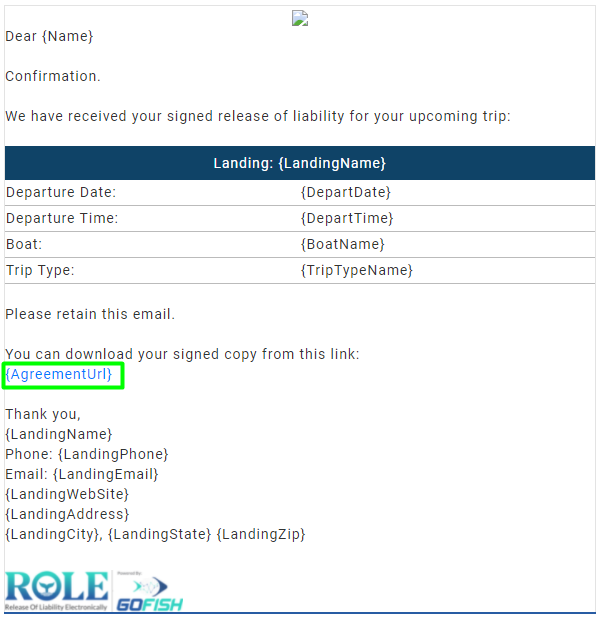
Edit SMS Template – You can edit SMS templates by switching the tab from Email to SMS.
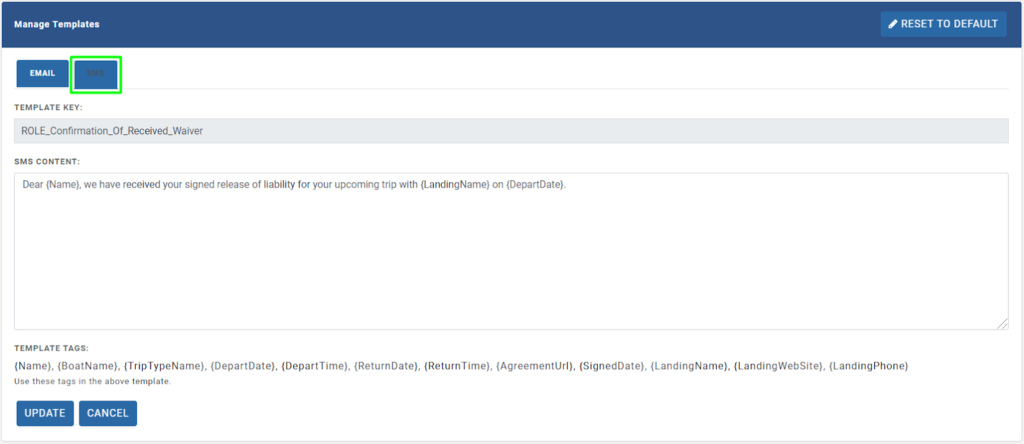
When you’re done with editing the template, click on the Update button below.
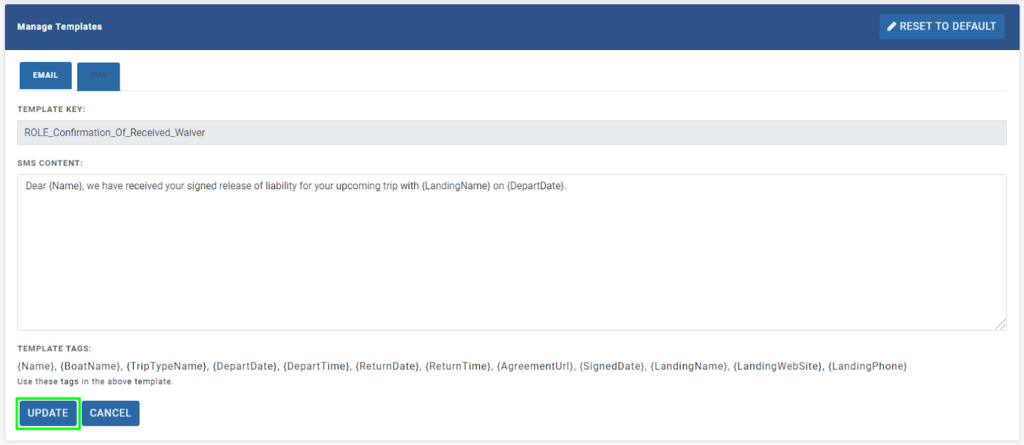
Communication
- communication
- What are Communication templates?
- Manage Open Party Templates
- Manage Open Charter Templates
- Manage Custom Charter Templates
- Manage Standard Charter Templates
- Manage ROLE Request Templates
- Manage ROLE Agreement Templates
- Manage Reminder Templates
- Manage Waiting List Templates
- Manage Receipt Template
- Manage Cancellation Template
- Manage Terms and Conditions Template
- Manage Announcement Templates
- Trip Cancel

