Manage Open Charter Templates
Communication
- communication
- What are Communication templates?
- Manage Open Party Templates
- Manage Open Charter Templates
- Manage Custom Charter Templates
- Manage Standard Charter Templates
- Manage ROLE Request Templates
- Manage ROLE Agreement Templates
- Manage Reminder Templates
- Manage Waiting List Templates
- Manage Receipt Template
- Manage Cancellation Template
- Manage Terms and Conditions Template
- Manage Announcement Templates
- Trip Cancel
Manage Open Charter Templates
Open Charter Booking Confirmation
When a Charter trip gets confirmed, the system will send this template to the customers on their billing email address. You can access this template from the ‘Communications’ area.

Edit Email Template – As you click on the Edit button on the left, you can see the template text and from here, you can change the Template Key, Email Subject and the email text.
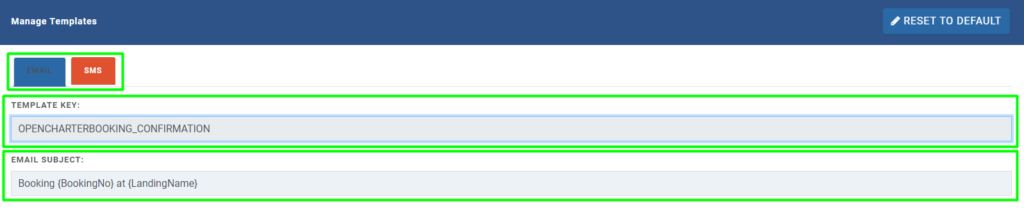
As you scroll down the template you will see your email text that says Thank you for booking. Make sure that you refrain from touching the text in the brackets, reason being they are connected with the database and when a message is sent out to customers, these are automatically filled by the system so no need to manually add these.
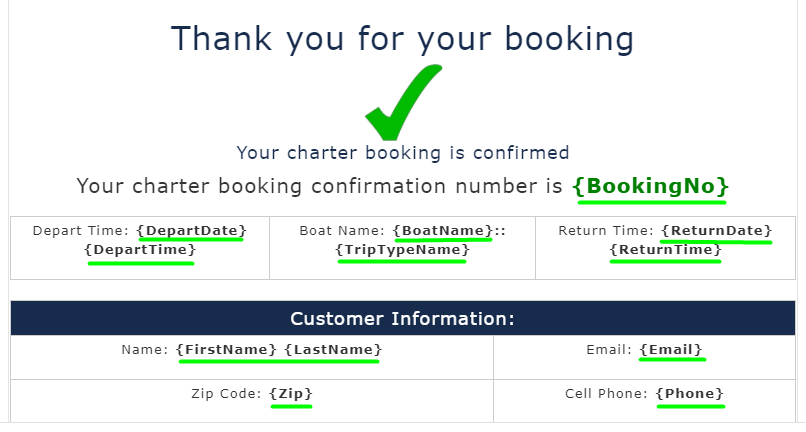
The booking process isn’t over when a customer sees this. There are two more steps where the customer will fill the manifest i.e. their name and other details and the passengers will also have to fill the liability waiver agreement. As you scroll through the email template, below the Tickets section, you will see the following steps.
Update Manifest – A manifest is the necessary details of the passengers such as name, email id and phone number. It must be filled by every passenger before the event starts.
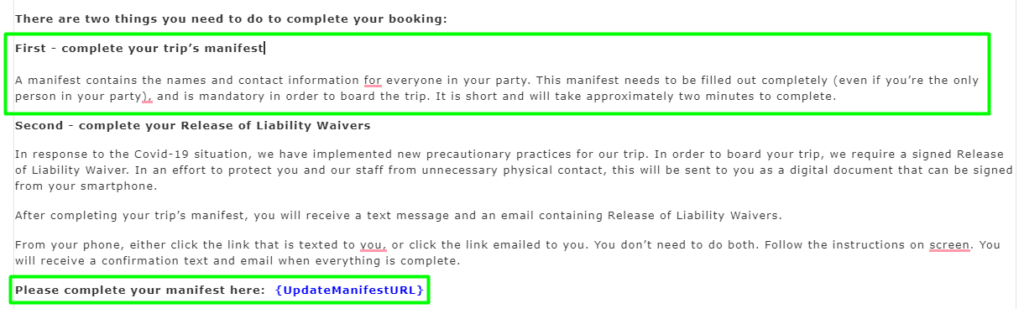
The customer can update the manifest with the link that’s being shared in this email. All they have to do is to fill in all the details and click on ‘Update’. The system will automatically update the trip manifest.
If the customer doesn’t update his trip manifest before the departure, the system will automatically send them email and SMS reminders 24 hours ago. If the customer still fails to fill the manifest, another reminder email and SMS will be sent to the customer 2 hours prior to departure to update his trip manifest.
Since Charter Events are those events where the entire booking is done by one customer. It may have multiple passengers but the booking remains only one. However, our system needs to have information about all the passengers that will go on the trip.
So when you click on the ‘Update manifest url’, you are redirected to the update manifest page that looks like this.
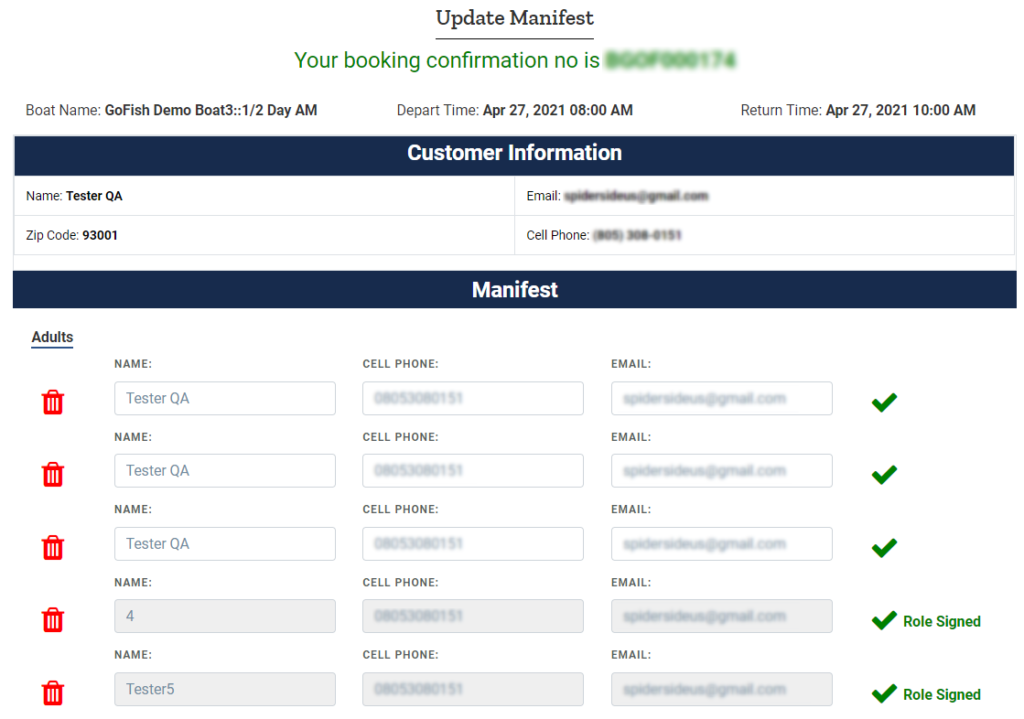
Here, you can see that all the details of the passengers such as Name, Cell phone number and email addresses are to be filled. The system will show these rows as per the seat capacity of passengers in the boat.
Example – If boat ‘JasonFishing’ has seating capacity of 17 people, and is entirely booked by a passenger named ‘Donald’; so upon booking, Donald will get a link to update the trip manifest and he will fill in the details of all the passengers. Let us suppose that there are only 12 people going with Donald on the trip so in that case, the extra rows can be deleted by clicking the button as shown below.
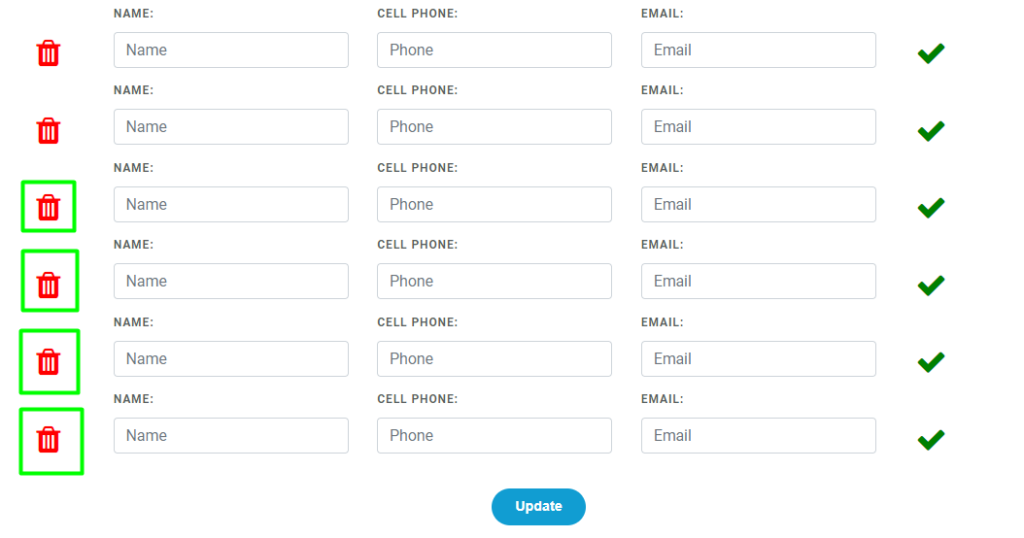
Delete all the extra 5 rows as the system will only process when all the rows are completely filled. Let us assume that Donald mistakenly deleted 7 rows instead of 5 so in such a case, re-click on the link sent in email and the system will show you the remaining 2 rows along with the already filled ones. Click on Update when every row is filled.
Release of Liability Waiver – The passengers are also required to fill the liability waiver. It is a digital document that’s sent to the customers after the customer fills the trip manifest. It is mandatory and everyone is required to fill and sign it. The signatures can be made from smart devices such as smartphones or pads.
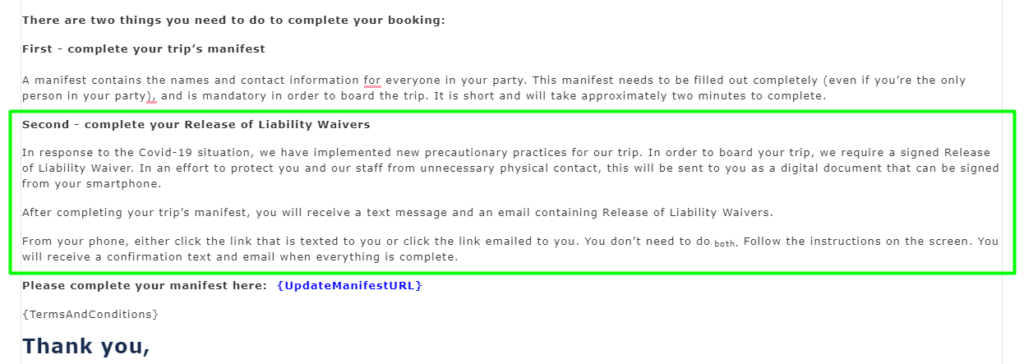
For all events, ROLE liability waiver is mandatory for everyone and once your customers have signed it, the system will automatically show you. Please refer to the below screen to see how it looks.
As you can see in the highlighted section, two passengers have signed the ROLE documents while others are yet to sign.
Edit SMS Template – Editing SMS templates is easy. All you have to do is switch from the Email tab to the SMS tab after opening the template in the ‘Communications’ sections.
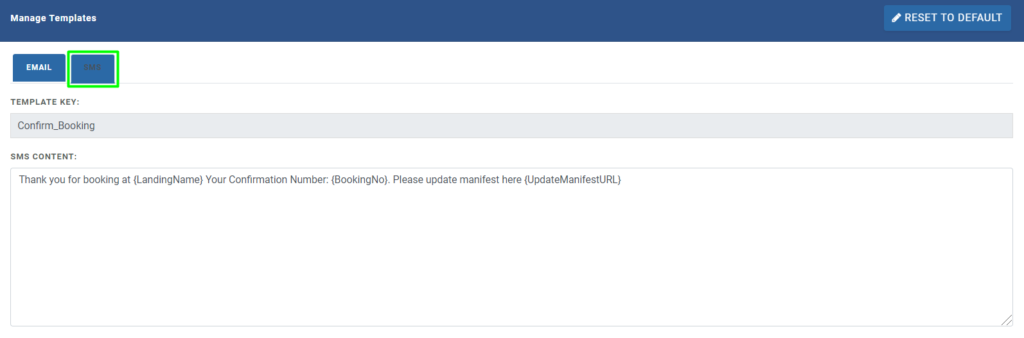
Remember the SMS character limit is 160 characters and you must not edit the text in the brackets; these are programmed for specific purposes and may not work effectively if edited poorly. However, you can edit what’s besides the bracket text.
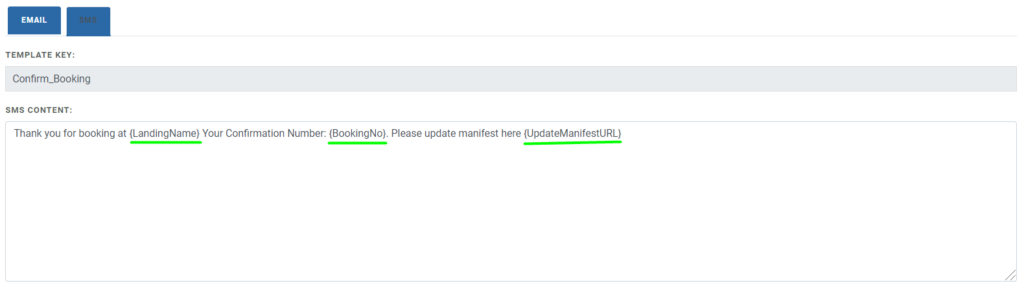
Once you’re done editing the template, click on ‘Update’.
The customer needs to update the trip manifest i.e. the details of the passengers. They can update the trip manifest by clicking on the UpdateManifest URL they received in the SMS.
Communication
- communication
- What are Communication templates?
- Manage Open Party Templates
- Manage Open Charter Templates
- Manage Custom Charter Templates
- Manage Standard Charter Templates
- Manage ROLE Request Templates
- Manage ROLE Agreement Templates
- Manage Reminder Templates
- Manage Waiting List Templates
- Manage Receipt Template
- Manage Cancellation Template
- Manage Terms and Conditions Template
- Manage Announcement Templates
- Trip Cancel

