Manage Reminder Templates
Communication
- communication
- What are Communication templates?
- Manage Open Party Templates
- Manage Open Charter Templates
- Manage Custom Charter Templates
- Manage Standard Charter Templates
- Manage ROLE Request Templates
- Manage ROLE Agreement Templates
- Manage Reminder Templates
- Manage Waiting List Templates
- Manage Receipt Template
- Manage Cancellation Template
- Manage Terms and Conditions Template
- Manage Announcement Templates
- Trip Cancel
Manage Reminder Templates
1. Two hours Pre-Boarding Manifest Notice
Pre-Boarding manifest is a trip manifest where the customer has to fill the passenger details that are as simple as Name, Email address and mobile number.
This template will be sent out to customers on their billing email address who have not filled their Trip Manifest. This email will shoot two hours prior to scheduled time of the departure. It acts as a reminder email to the customer to update his trip manifest.
There are two purposes of filling the trip manifest.
- Get passenger information – As a fishing venture, we need the information of every passenger who is to board the vessel for his/her scheduled trip. Our system allows us to gain passenger information digitally from the customer who makes the booking.
- ROLE Agreement – The second purpose of getting a trip manifest updated is to get the ROLE agreement filled. It is a liability waiver document to be filled by every passenger. As the customer enters the details of the passengers who will go on the trip, the system sends the ROLE document on their email id and as SMS. It is mandatory to fill the ROLE document in order to successfully board the trip.
You can access this template from the ‘Communications’ area and can also edit it by clicking on the left Edit button.
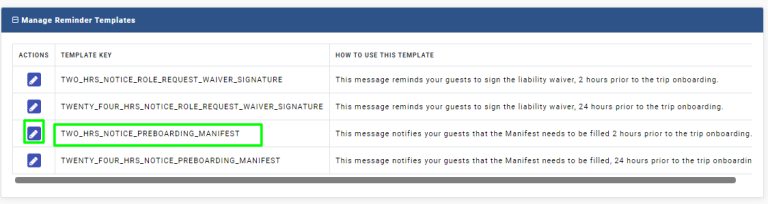
As you click on it, you can see the template content. You can customize the content for Email as well as SMS
Edit Email Template – From here you can change the Template Key, Email Subject and the email text.
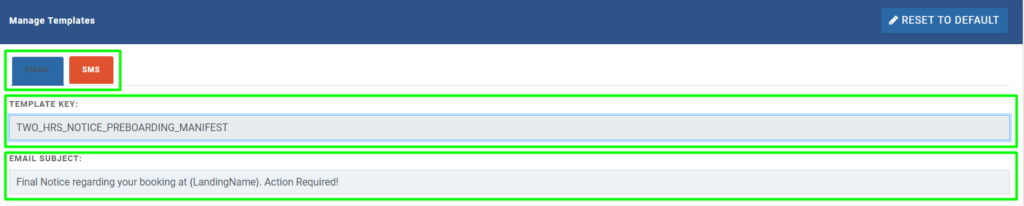
As you scroll down the template you will see your email text that says Final Notice Pre-Boarding Manifest. Make sure that you refrain from touching the text in the brackets, reason being they are connected with the database and when a message is sent out to customers, these are automatically filled by the system so no need to manually add these.
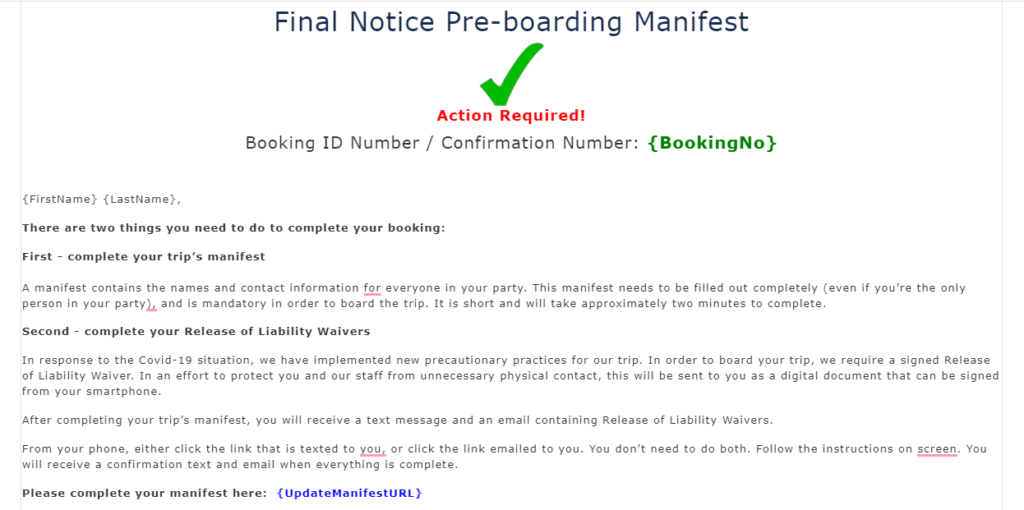
From here, the customer is required to update his Trip Manifest with the link highlighted below in the email text.
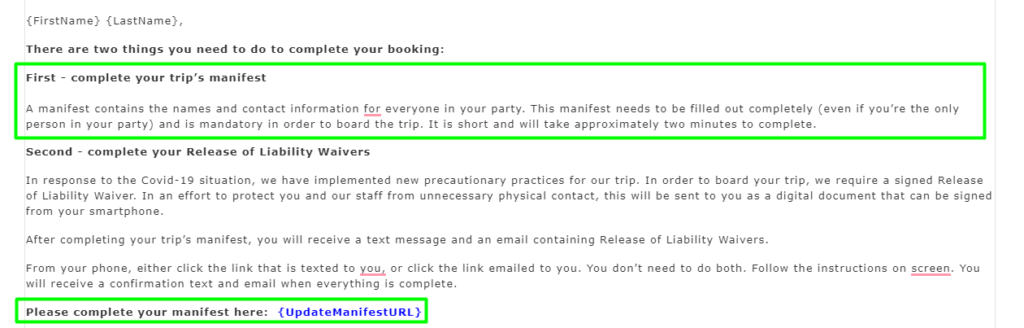
So when the customer click on the ‘Update manifest URL’, they are redirected to the update manifest page that looks like this
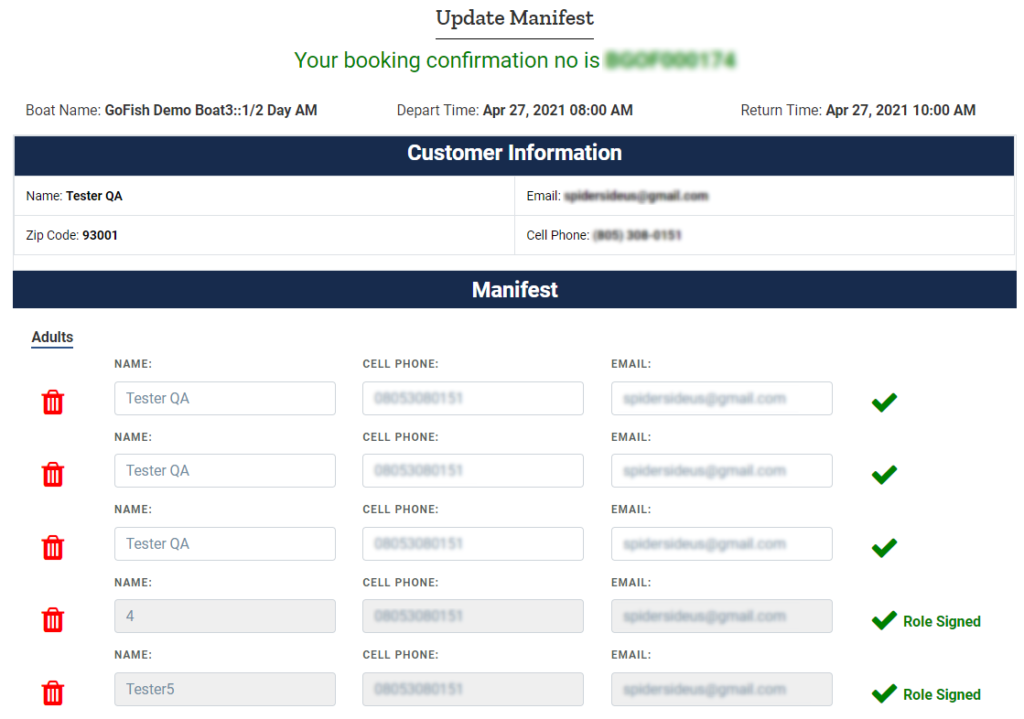
Here, you can see that all the details of the passengers such as Name, Cell phone number and email addresses are to be filled. The system will show these rows as per the seat capacity of passengers in the boat.
Example – If boat ‘JasonFishing’ has seating capacity of 17 people, and is entirely booked by a passenger named ‘Donald’; so upon booking, Donald will get a link to update the trip manifest and he will fill in the details of all the passengers. Let us suppose that there are only 12 people going with Donald on the trip so in that case, the extra rows can be deleted by clicking the button as shown below.
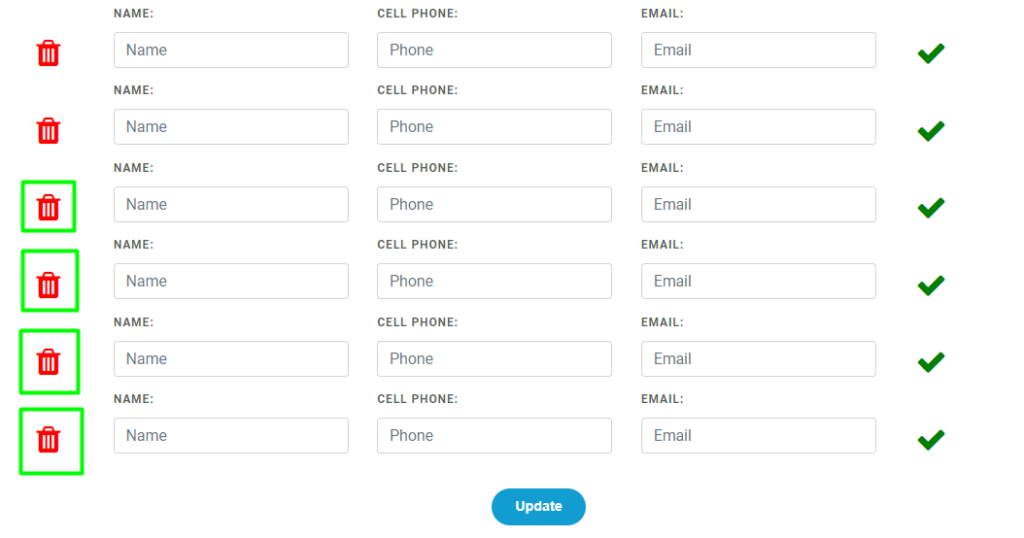
Delete all the extra 5 rows as the system will only process when all the rows are completely filled. Let us assume that Donald mistakenly deleted 7 rows instead of 5 so in such a case, re-click on the link sent in email and the system will show you the remaining 2 rows along with the already filled ones. Click on Update when every row is filled.
Once the customer clicks on ‘Update’ the system will send the ROLE document to all the passengers. They all have to fill the ROLE document before boarding.
Edit SMS Template – Editing SMS templates is easy. All you have to do is switch from the Email tab to the SMS tab after opening the template in the ‘Communications’ sections.
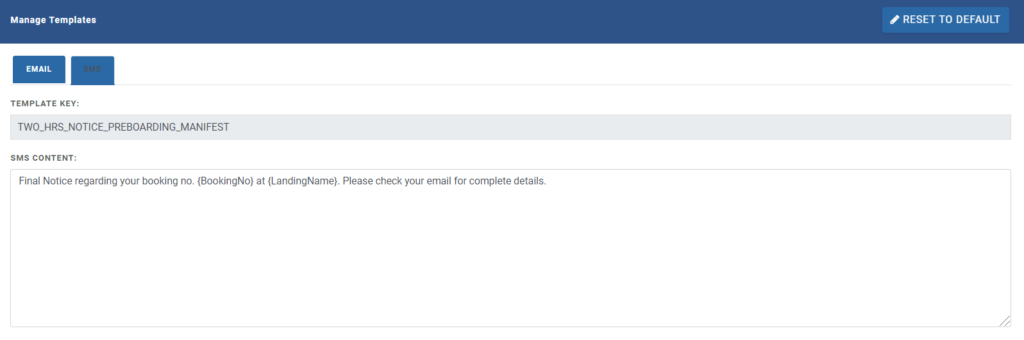
Remember the SMS character limit is 160 characters and you must not edit the text in the brackets; these are programmed for specific purposes and may not work effectively if edited poorly. However, you can edit what’s besides the bracket text. Once you’re done editing the template, click on Update.
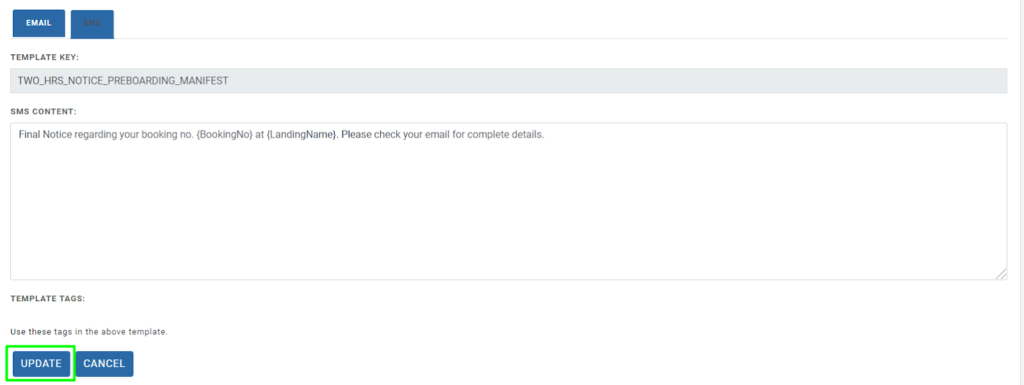
2. Twenty four hours Pre-Boarding Manifest Notice
Pre-Boarding manifest is a trip manifest where the customer has to fill in the passenger details that are as simple as Name, Email address and mobile number.
This template will be sent out to customers on their billing email address who have not filled their Trip Manifest. This email will shoot twenty four hours (24 hours) prior to scheduled time of the departure. It acts as a reminder email to the customer to update his trip manifest.
There are two purposes of filling the trip manifest.
- Get passenger information – As a fishing venture, we need the information of every passenger who is to board the vessel for his/her scheduled trip. Our system allows us to gain passenger information digitally from the customer who makes the booking.
- ROLE Agreement – The second purpose of getting a trip manifest updated is to get the ROLE agreement filled. It is a liability waiver document to be filled by every passenger. As the customer updates the trip manifest, the system sends the ROLE document on their email id and as SMS. It is mandatory to fill the ROLE document in order to successfully board the trip.
You can access this template from the ‘Communications’ area and can also edit it by clicking on the left Edit button.
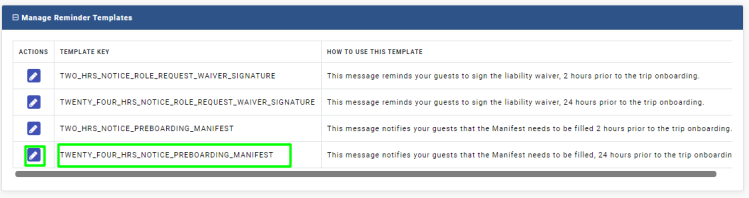
As you click on it, you can see the template content. You can customize the content for Email as well as SMS.
Edit Email Template – From here you can change the Template Key, Email Subject and the email text.
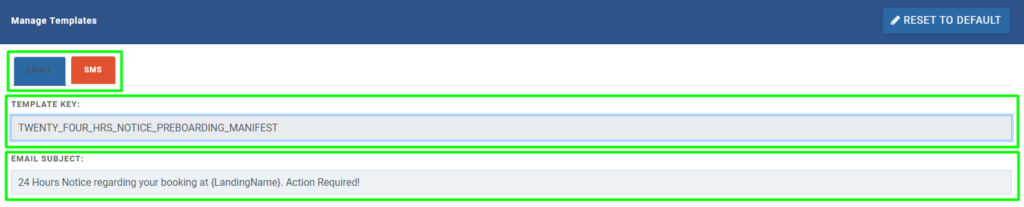
As you scroll down the template you will see your email text that says 24Hrs Notice Pre-Boarding Manifest. Make sure that you refrain from touching the text in the brackets, reason being they are connected with the database and when a message is sent out to customers, these are automatically filled by the system so no need to manually add these.
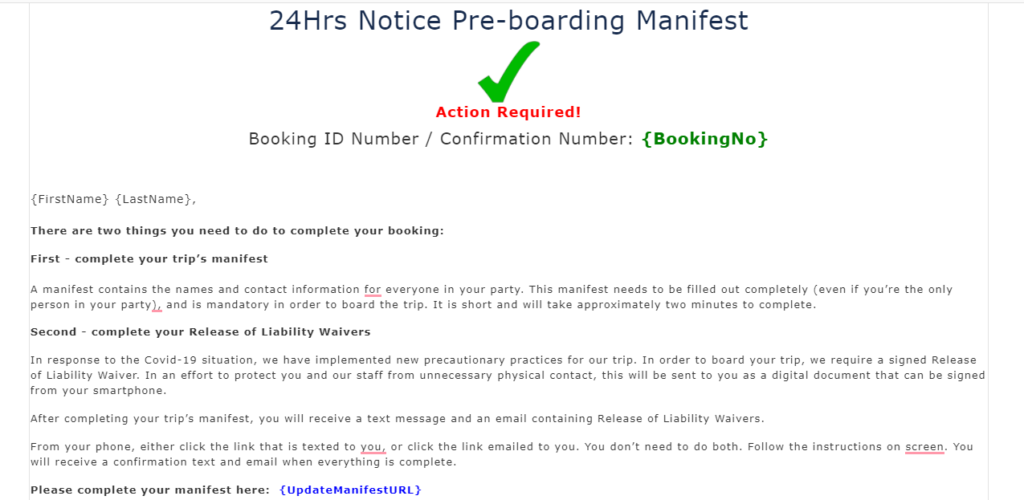
From here, the customer is required to update his Trip Manifest with the link highlighted below in the email text.
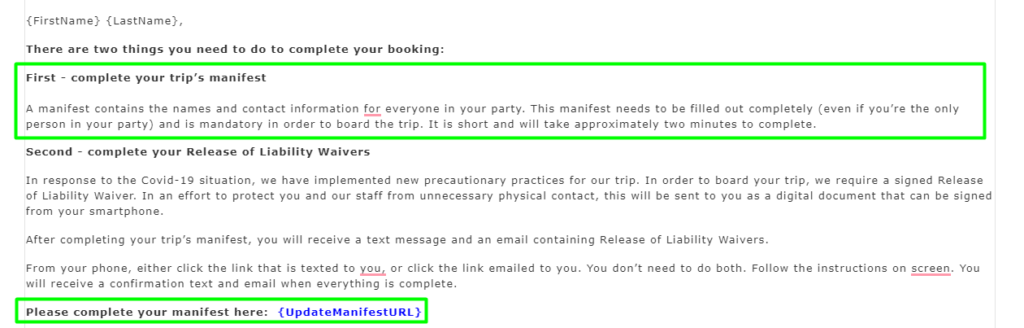
So when the customer click on the ‘Update manifest url’, they are redirected to the update manifest page that looks like this –
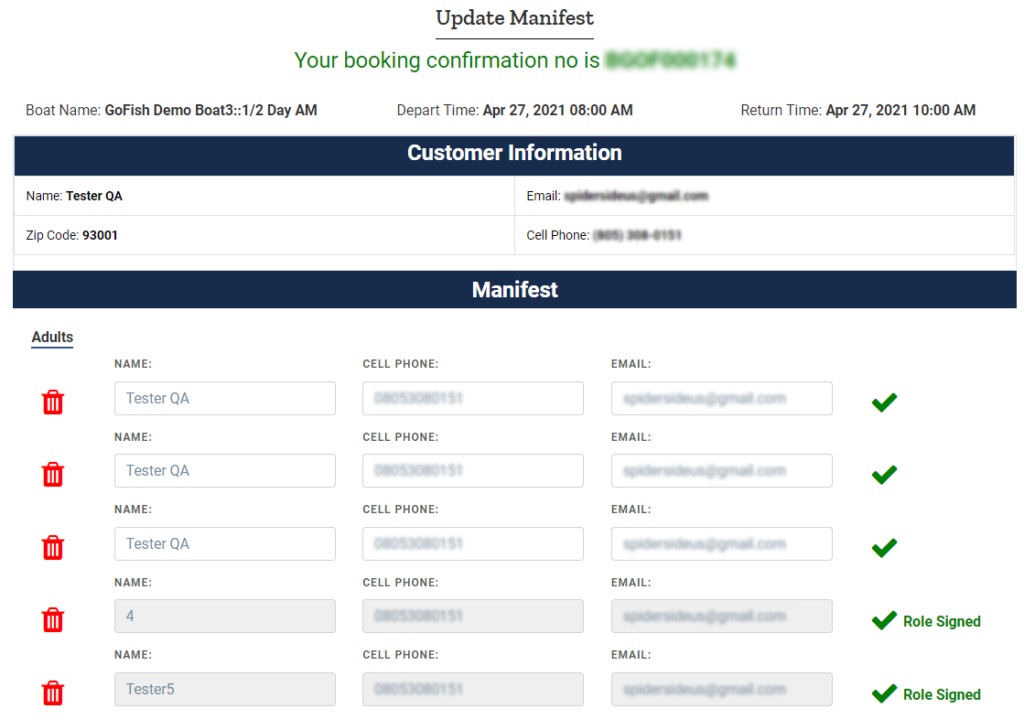
Here, you can see that all the details of the passengers such as Name, Cell phone number and email addresses are to be filled. The system will show these rows as per the seat capacity of passengers in the boat.
Example – If boat ‘JasonFishing’ has seating capacity of 17 people, and is entirely booked by a passenger named ‘Donald’; so upon booking, Donald will get a link to update the trip manifest and he will fill in the details of all the passengers. Let us suppose that there are only 12 people going with Donald on the trip so in that case, the extra rows can be deleted by clicking the button as shown below.
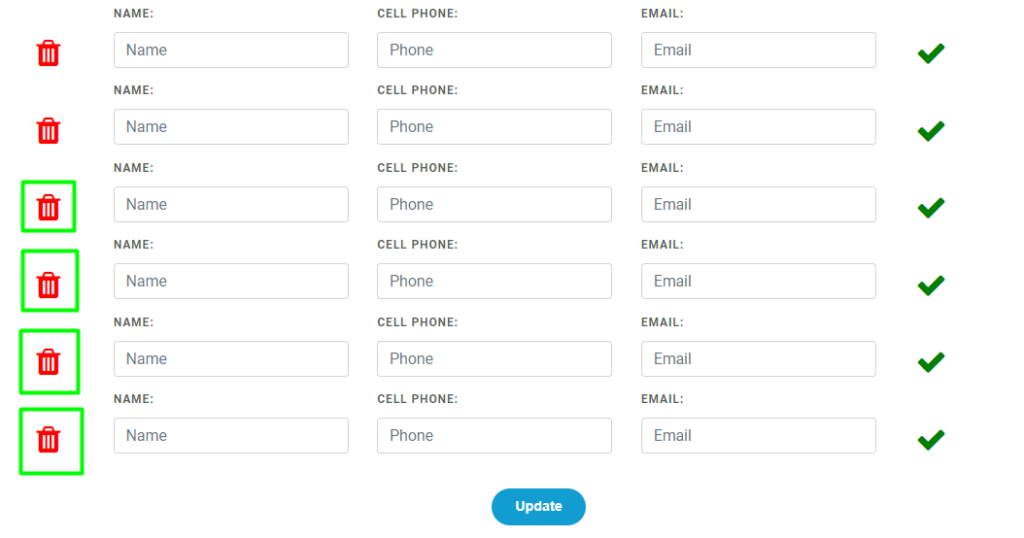
Delete all the extra 5 rows as the system will only process when all the rows are completely filled. Let us assume that Donald mistakenly deleted 7 rows instead of 5 so in such a case, re-click on the link sent in email and the system will show you the remaining 2 rows along with the already filled ones. Click on Update when every row is filled.
Once the customer clicks on ‘Update’ the system will send the ROLE document to all the passengers. They all have to fill the ROLE document before boarding.
Edit SMS Template – Editing SMS templates is easy. All you have to do is switch from the Email tab to the SMS tab after opening the template in the ‘Communications’ sections.
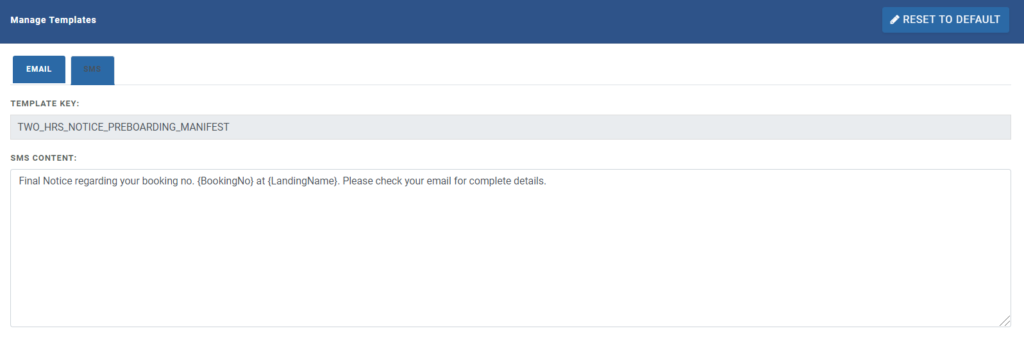
Remember the SMS character limit is 160 characters and you must not edit the text in the brackets; these are programmed for specific purposes and may not work effectively if edited poorly. However, you can edit what’s besides the bracket text. Once you’re done editing the template, click on ‘Update’.
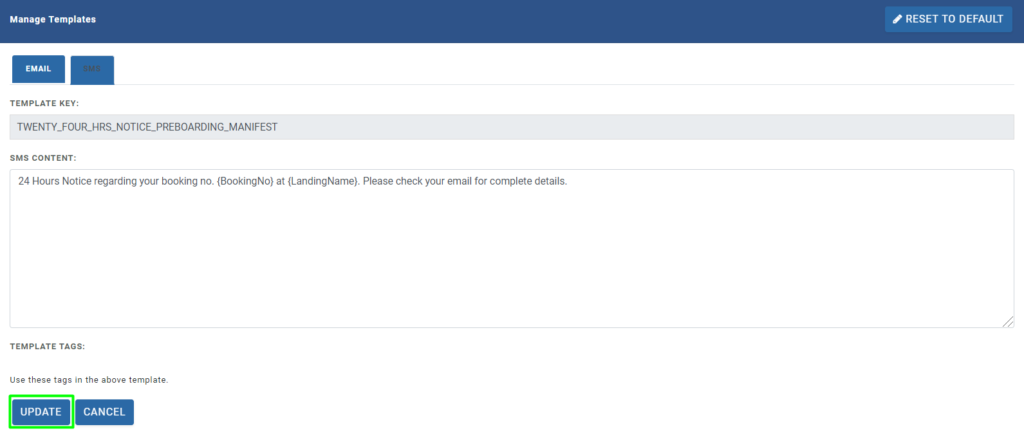
3. Two hours ROLE Request Waiver Signature Notice
When a passenger does not submit his ROLE agreement in the system, the system automatically shoots a communication message through an Email and SMS to the customer. This email shoots two hours ahead of the scheduled trip. The objective is to get the ROLE agreement signed by every passenger who wants to go on the trip.
You can find this communication template from the Communications area in the left navigation bar. You will find this template under the head Manage Reminder Templates.
To see and edit this template, you are required to click on the left Edit button.
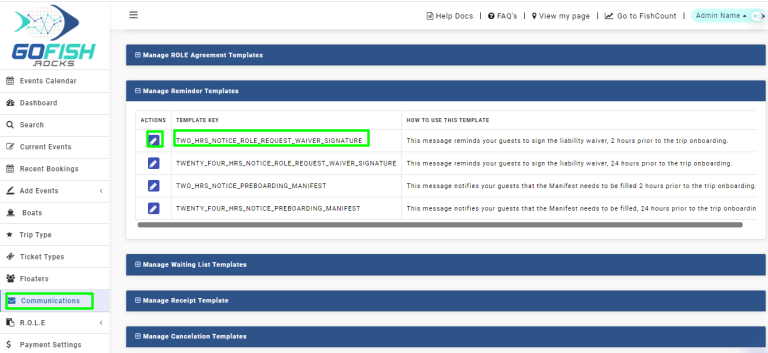
When you click on the edit button, you will see the below screen which is the message window that would be sent to the customer. You can edit both the Email as well as SMS template from here by simply switching tabs from Email to SMS. Please refrain from editing the text in the brackets as they are specially programmed to auto-fill the necessary fields from the database.
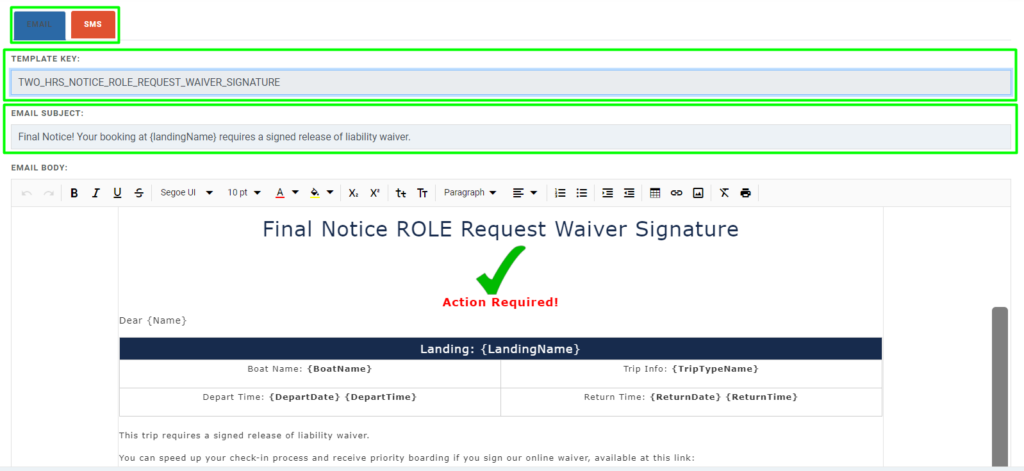
Once you are here, you can see that the email is requesting the passengers (who are listed in the trip manifest) to fill the ROLE agreement. Since they have not filled earlier, this email is automatically sent two hours before the departure time.
The email body contains the Agreement link which the passengers have to click and fill the ROLE agreement. Once they have filled, they will get the confirmation email and SMS.
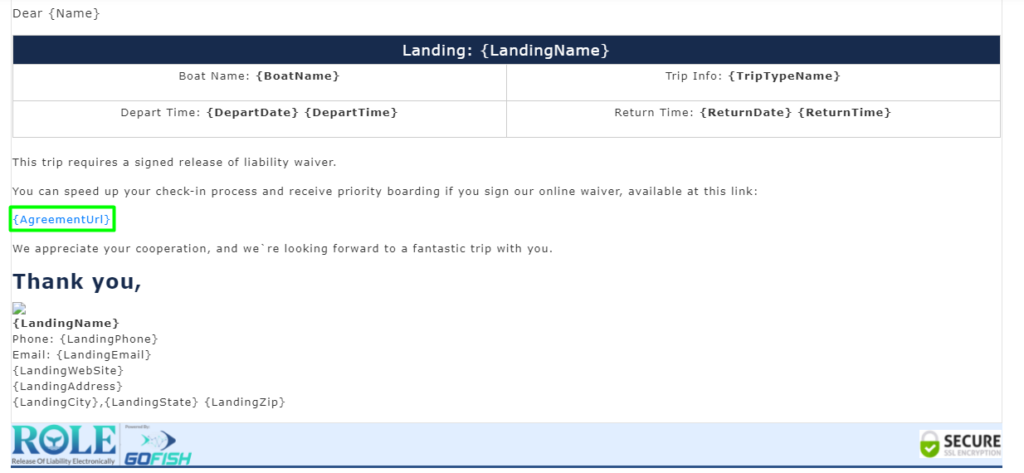
Edit Email Template – If you want to edit this, only edit the text which is not in brackets. The text in the brackets are coded and connected with the database so please refrain from editing that text. You have got a free hand to edit the rest of the text. When you’re done editing the template, click on Update.
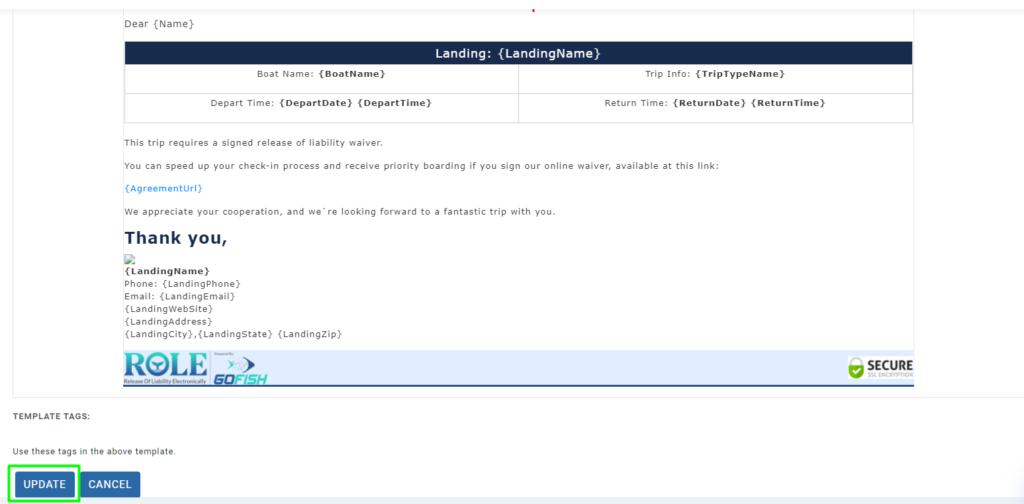
Edit SMS Template – If you want to edit the SMS text body, switch the Email tab on the top to SMS.
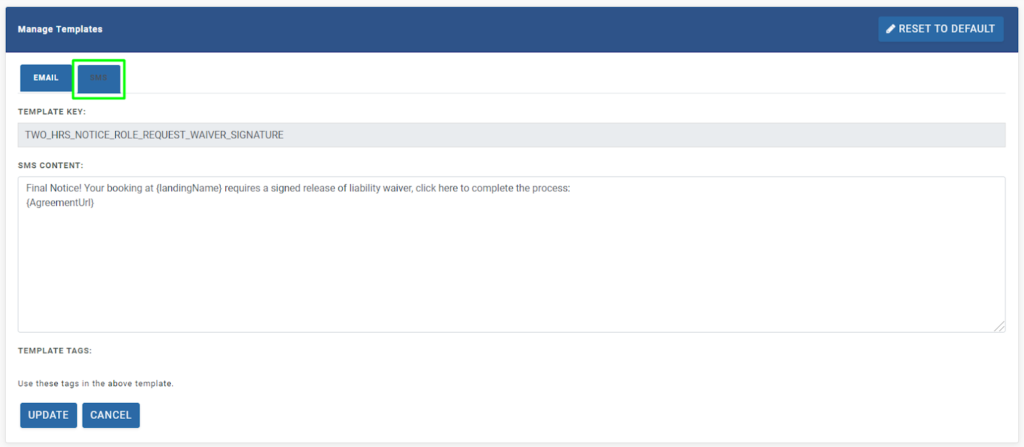
The SMS text body and structure looks different from the email text. You can make your changes here but do not change the text that is in the brackets. Once you have updated the template, click on Update.
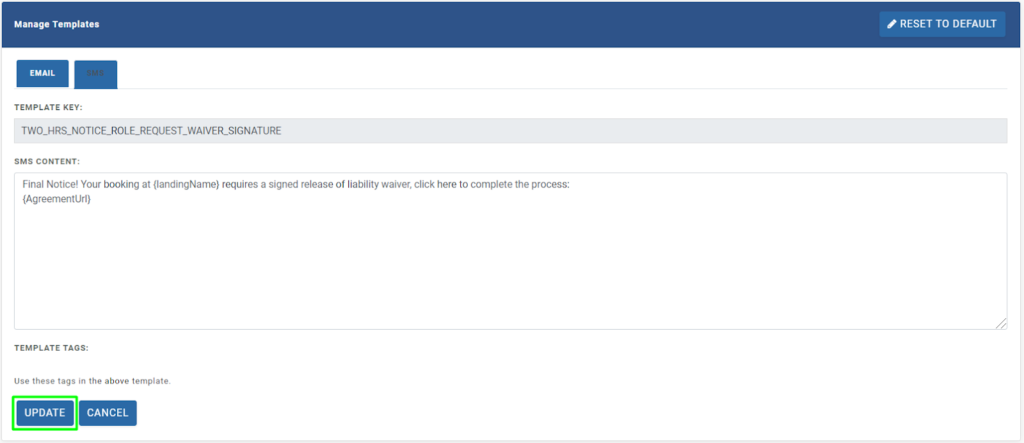
Your new template will be saved automatically and your passengers will start receiving from the new template.
4. Twenty four hours ROLE Request Waiver Signature Notice
When a passenger does not submit his ROLE agreement in the system, the system automatically shoots a communication message through an Email and SMS to the customer. This email shoots twenty four hours ahead of the scheduled trip. The objective is to get the ROLE agreement signed by every passenger before the boarding process.
You can find this communication template from the Communications area in the left navigation bar. You will find this template under the head Manage Reminder Templates.
To see and edit this template, you are required to click on the left Edit button
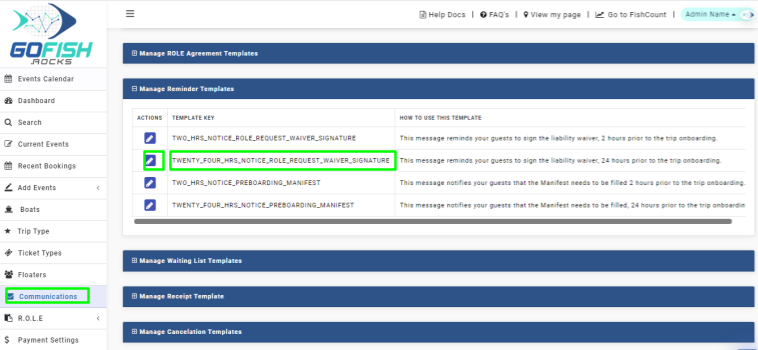
When you click on the edit button, you will see the below screen which is the message window that would be sent to the customer. You can edit both the Email as well as SMS template from here by simply switching tabs from Email to SMS. Please refrain from editing the text in the brackets as they are specially programmed to auto-fill the necessary fields from the database.
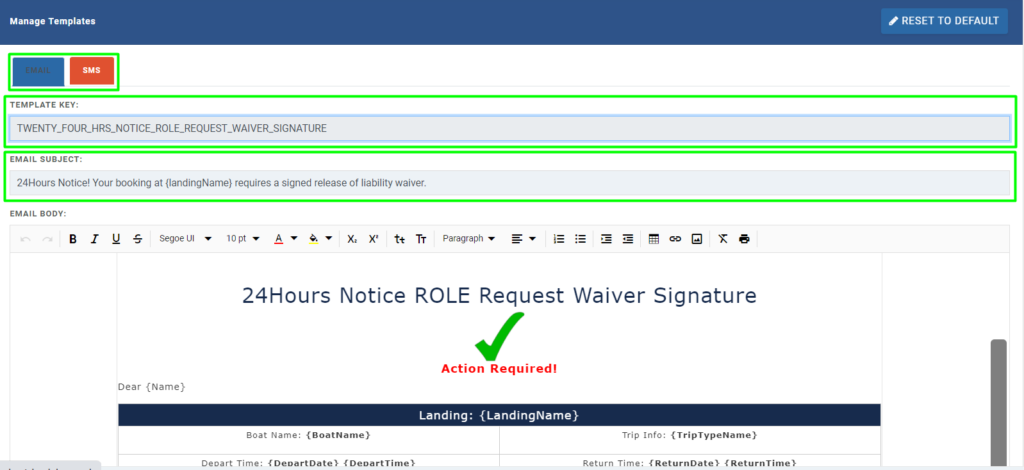
Once you are here, you can see that the email is requesting the passengers (who are listed in the trip manifest) to fill the ROLE agreement. Since they have not filled in earlier, this email is automatically sent twenty four hours before the departure time.
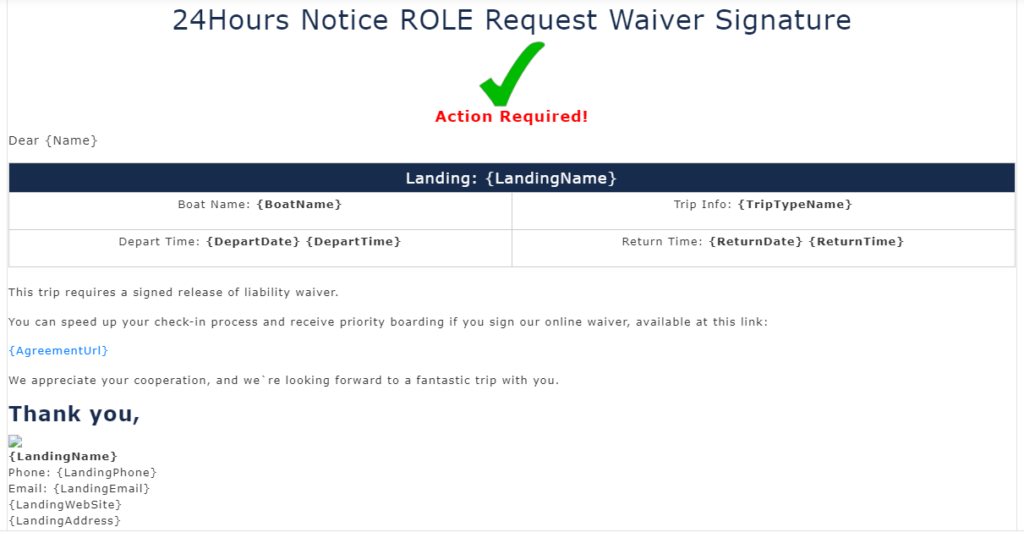
The email body contains the Agreement link which the passengers have to click and fill the ROLE agreement. Once they have filled, they will get the confirmation email and SMS.
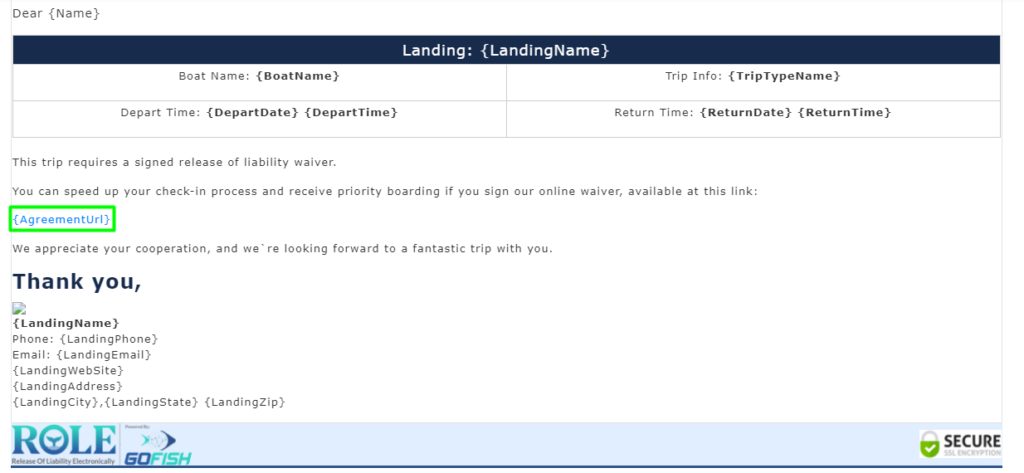
Edit Email Template – If you want to edit this, only edit the text which is not in brackets. The text in the brackets are coded and connected with the database so please refrain from editing that text. You have got a free hand to edit the rest of the text. When you’re done editing the template, click on Update.
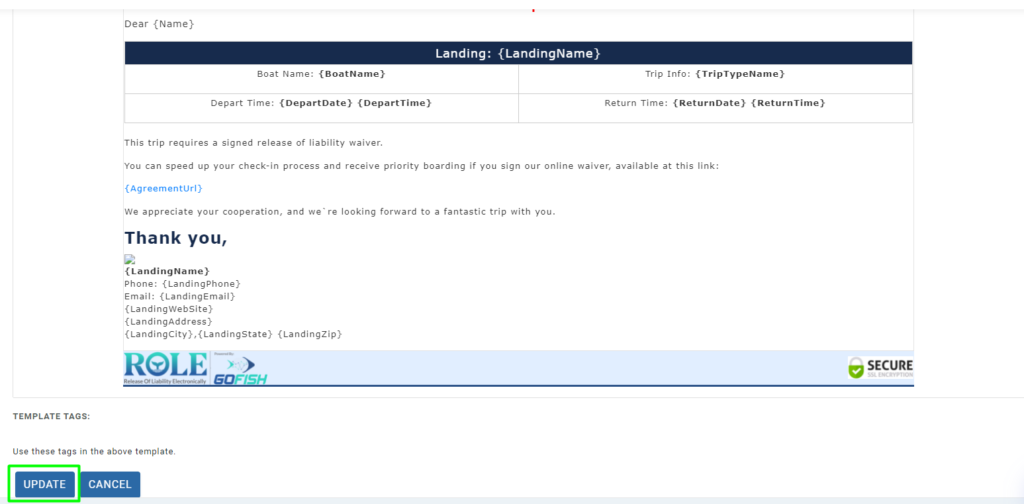
Edit SMS Template – If you want to edit the SMS text body, switch the Email tab on the top to SMS.
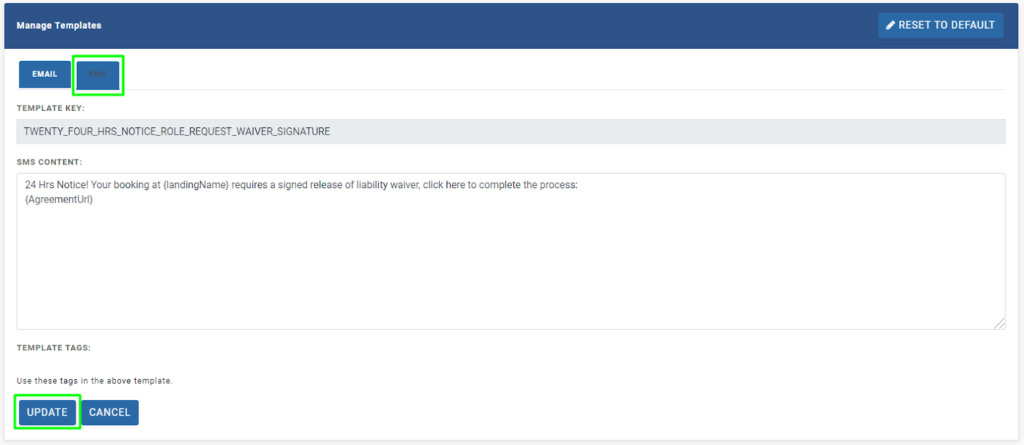
The SMS text body and structure looks different from the email text. You can make your changes here but do not change the text that is in the brackets. Once you have updated the template, click on Update. Your new template will be saved automatically and your passengers will start receiving messages from the new template.
Communication
- communication
- What are Communication templates?
- Manage Open Party Templates
- Manage Open Charter Templates
- Manage Custom Charter Templates
- Manage Standard Charter Templates
- Manage ROLE Request Templates
- Manage ROLE Agreement Templates
- Manage Reminder Templates
- Manage Waiting List Templates
- Manage Receipt Template
- Manage Cancellation Template
- Manage Terms and Conditions Template
- Manage Announcement Templates
- Trip Cancel

