Manage Cancellation Template
Communication
- communication
- What are Communication templates?
- Manage Open Party Templates
- Manage Open Charter Templates
- Manage Custom Charter Templates
- Manage Standard Charter Templates
- Manage ROLE Request Templates
- Manage ROLE Agreement Templates
- Manage Reminder Templates
- Manage Waiting List Templates
- Manage Receipt Template
- Manage Cancellation Template
- Manage Terms and Conditions Template
- Manage Announcement Templates
- Trip Cancel
Manage Cancellation Template
1. Cancel Booking
A customer can cancel a booking anytime due to any reason. In such scenarios, this email will be sent to the customer on his billing email address informing him about the cancellation. When a customer cancels a booking, the status of the booking will be converted to a ‘Floater’ status. At this stage, the customer can choose among the following options
- Move Booking – A customer can move his booking to a later date rather than cancelling the booking. This is the reason the system gives the booking a ‘Floater’ status because it can still exist and the customer can go on the trip on a later date.
- Refund Request – If the customer in any way wants to cancel the booking, he may do so and the refund process will be initiated. The customer will get his/her refund within 7-10 working days in his original payment source.
You can find the ‘Cancel Booking’ template from your Resos system in the ‘Communications’ area.

You can edit this template by clicking on the ‘Edit’ button on the left. You can edit both Email and SMS templates from here. Furthermore, you can also change the Template Key and the Email subject line.
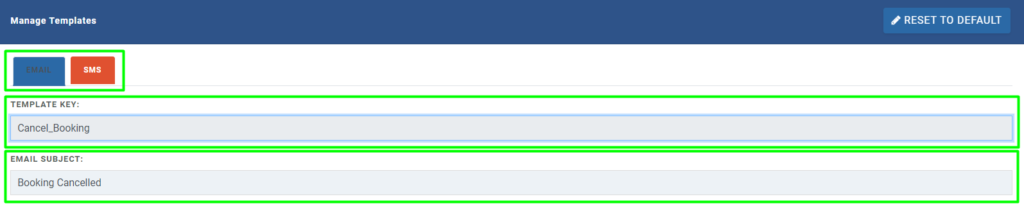
Edit Email Text – When you scroll down a little more, you will see your email template text. Please refrain from editing the text in the brackets reason being, they are connected to the database and are specially programmed for a purpose. When the system sends this template to the customer on account of booking cancellation; the system auto-fills these details from the database automatically.
You can edit the rest of the text apart from the one in the brackets.
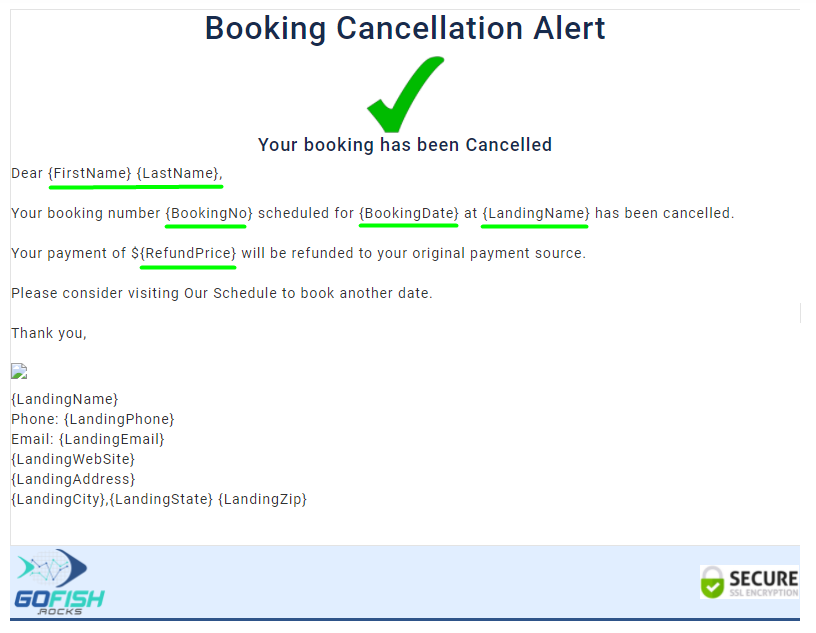
Edit SMS Template – Click on the SMS tab to edit the SMS template. As stated earlier, please refrain from the text in the brackets because they are auto-filled from the database when messages are shooted to the customers on their mobile phones.
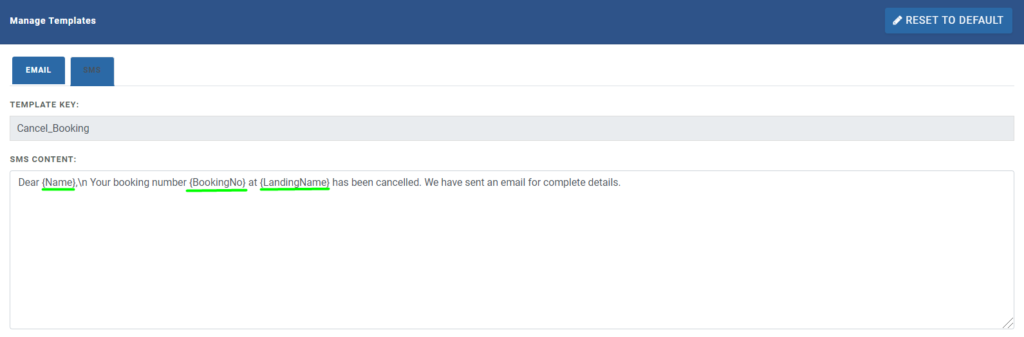
When you are done with editing, click on the Update button and it will be saved.
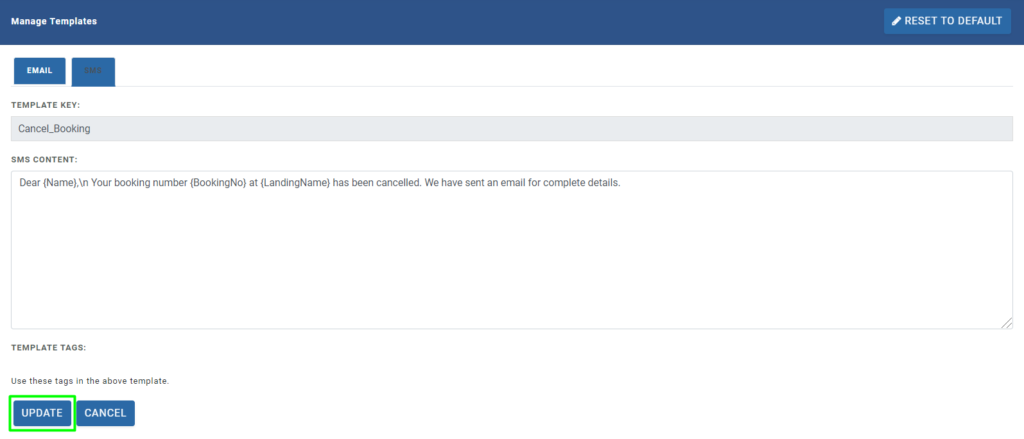
2. Cancel Ticket
When a customer cancels a ticket, he is given a floater status where also gets an option to move his ticket to a later date. However, if he doesn’t want to do so, he can go for cancellation and his ticket amount will be refunded to his original payment source in around 7 working days.
You can see the Ticket Cancellation template from the ‘Communications’ tab in the left navigation bar.

You can edit this template by clicking on the ‘Edit’ button on the left. You can edit both Email and SMS templates from here. Furthermore, you can also change the Template Key and the Email subject line.
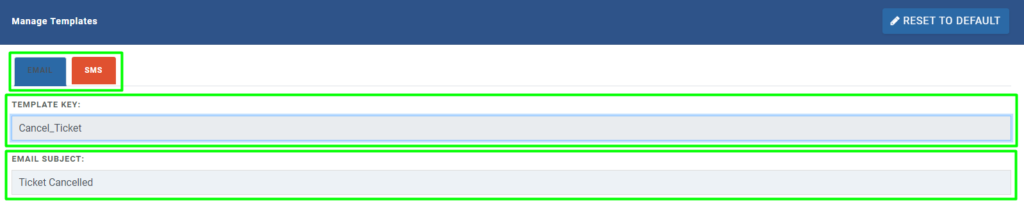
Edit Email Text – When you scroll down a little more, you will see your email template text. Please refrain from editing the text in the brackets reason being, they are connected to the database and are specially programmed for a purpose. When the system sends this template to the customer on account of ticket cancellation; the system auto-fills these details from the database automatically.
You can edit the rest of the text apart from the one in the brackets.
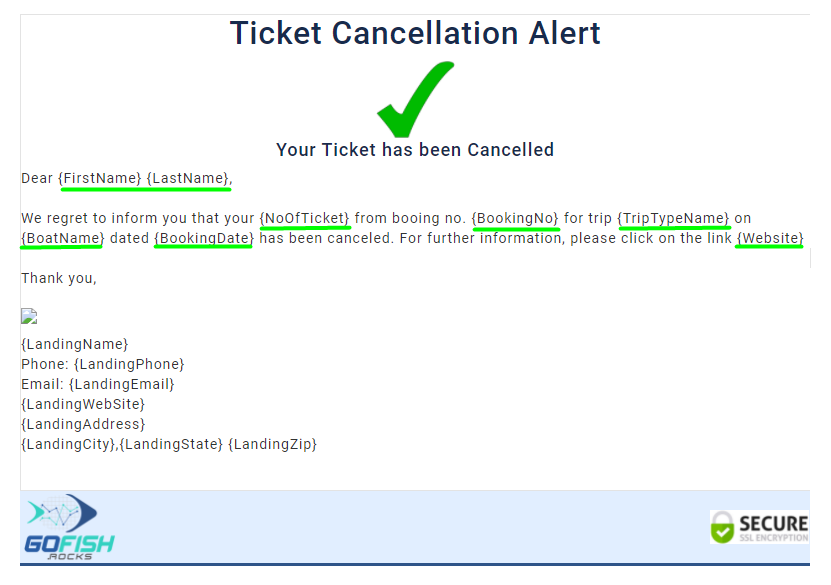
Edit SMS Template – Click on the SMS tab to edit the SMS template. As stated earlier, please refrain from the text in the brackets because they are auto-filled from the database when messages are shooted to the customers on their mobile phones.
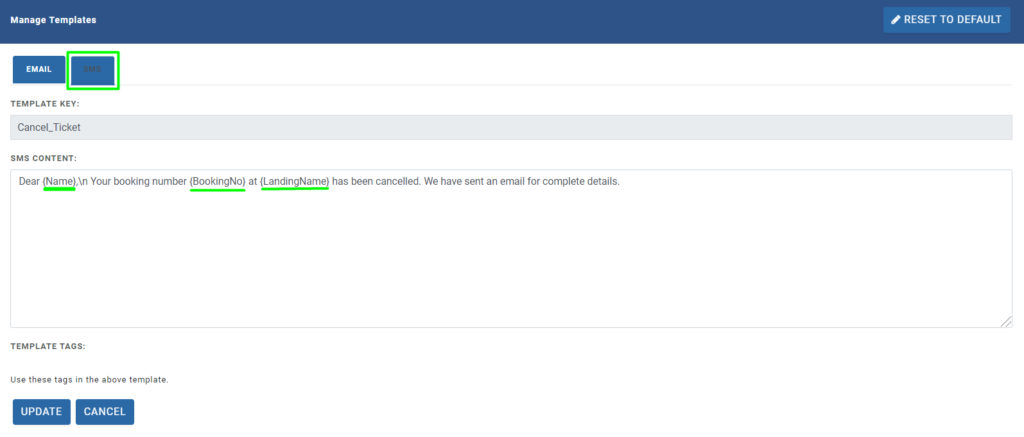
When you are done with editing, click on the Update button and it will be saved.
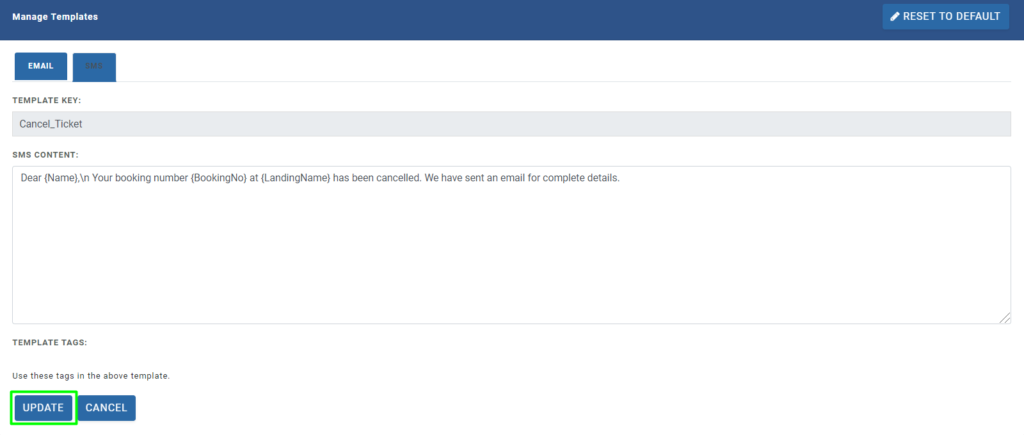
Communication
- communication
- What are Communication templates?
- Manage Open Party Templates
- Manage Open Charter Templates
- Manage Custom Charter Templates
- Manage Standard Charter Templates
- Manage ROLE Request Templates
- Manage ROLE Agreement Templates
- Manage Reminder Templates
- Manage Waiting List Templates
- Manage Receipt Template
- Manage Cancellation Template
- Manage Terms and Conditions Template
- Manage Announcement Templates
- Trip Cancel

