Add and manage Boats
Add and manage Boats
You can add new boats or can manage existing ones from the ‘Boats’ section. To see you boats or to add new boats in your FishCount system, go to your Resos Admin and click on ‘Boats’.
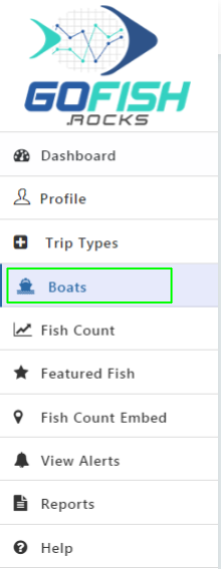
You will see the below screen as you do so –
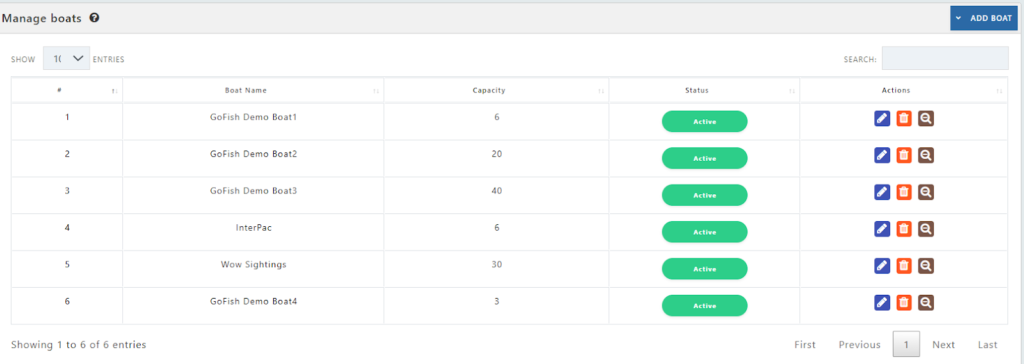
1 - Add a new Boat
To add a new boat, click on the ‘Add Boat’ button on the right hand side.
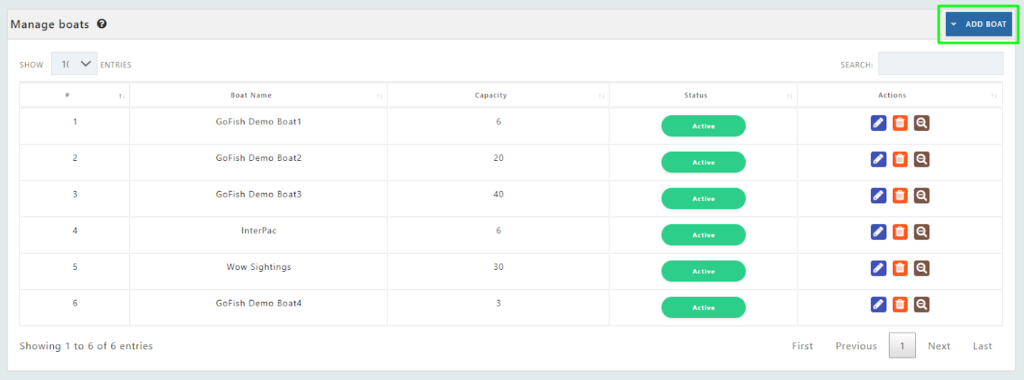
Fill the following details of your boats:
- Boat name – Your new boat name
- Capacity – Boat capacity
- Trip Type – (Full Day, ½ Day, Overnight etc)
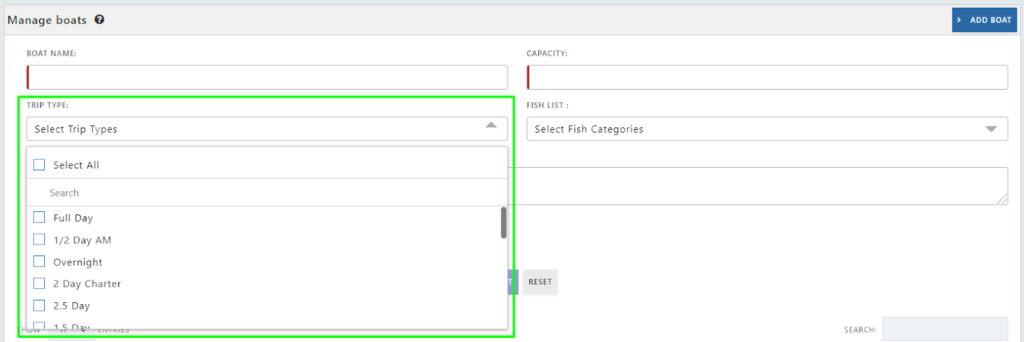
- Fish List – You have to fill what kind of trips this boat will conduct. It can be salt water fishing, freshwater fishing or for whale watching trips.
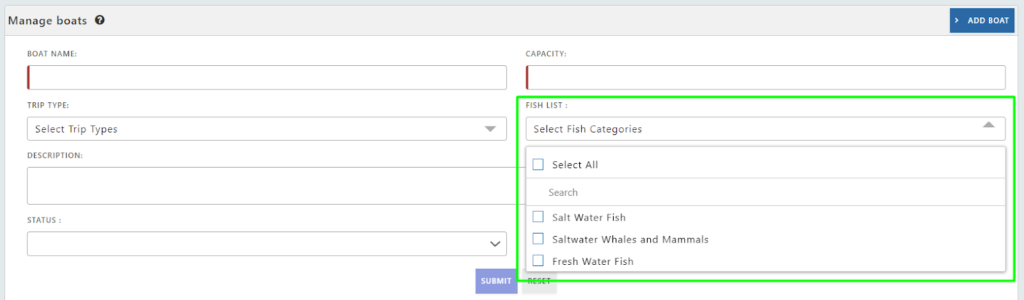
- Description of the boat
Enter a short description of your boat.
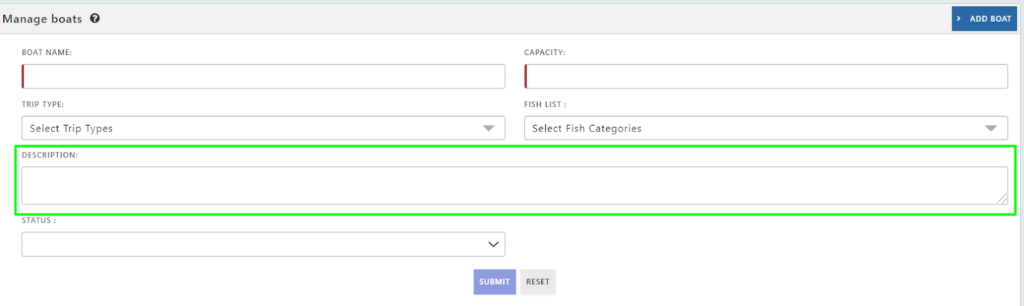
- Status (Active/Inactive)
- Click on ‘Submit’
As you click on ‘Submit’, your new boat will be successfully added to the FishCount system.
2 - Manage a Boat
You can manage your boats by clicking on the Boats from the left navigation menu.
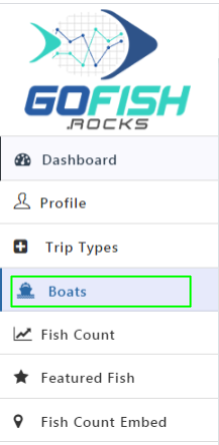
As you click on it, you will be able to see all the boats. Refer to the below screenshot to see demo boats.
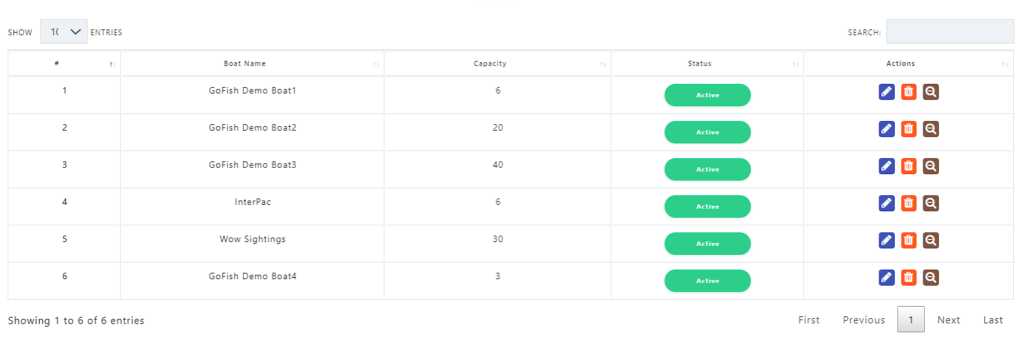
Here, you can see the following details of the boat –
- Serial number
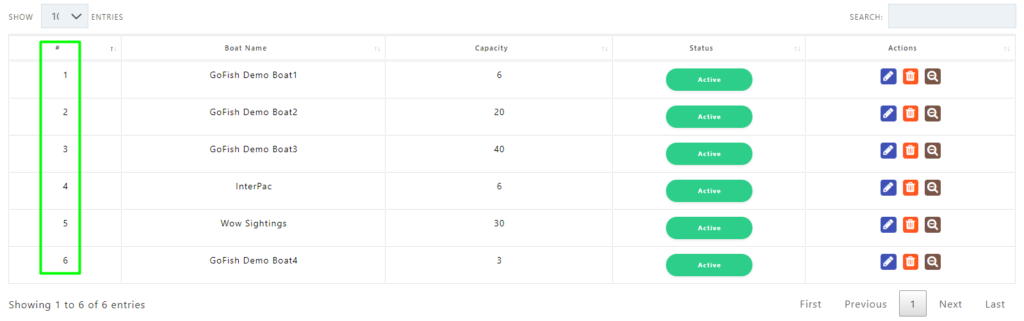
- Boat Name – Here you can see the name of your boats.
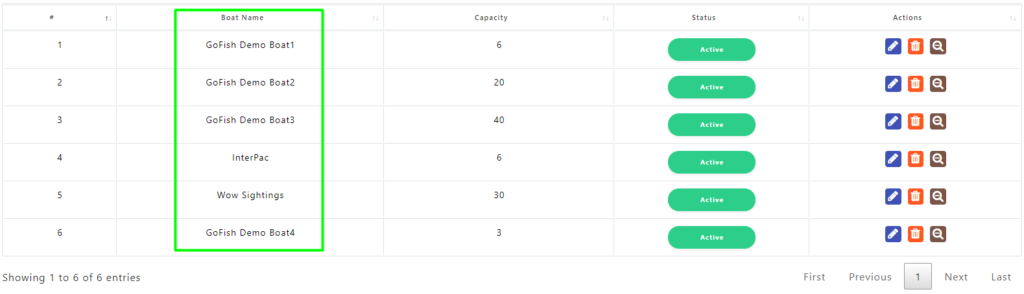
- Capacity – The passenger capacity of the boats.
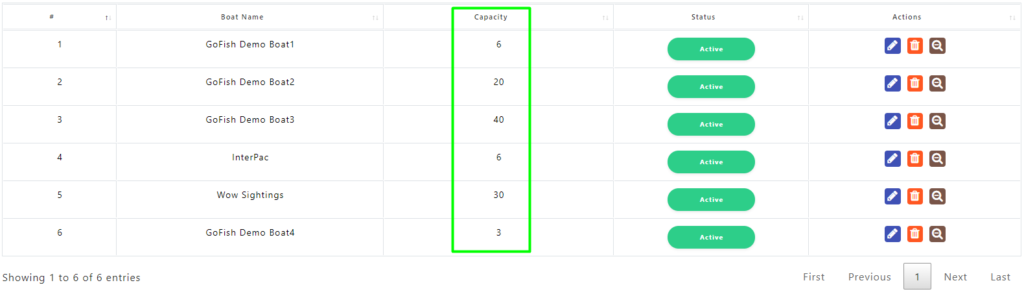
- Status – The active/inactive status of the boat.
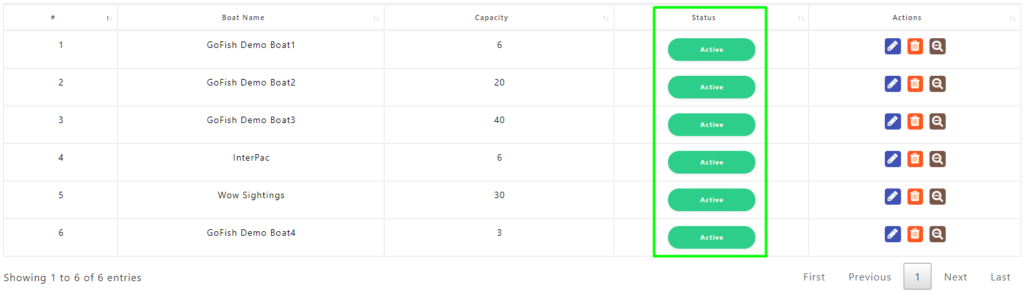
- Actions – If you want to see the boat information or want to make changes to your boat details; you can do it by clicking on the blue action button in the highlighted section. If you want to delete a boat; you can do it by clicking on the middle ‘Delete’ button.
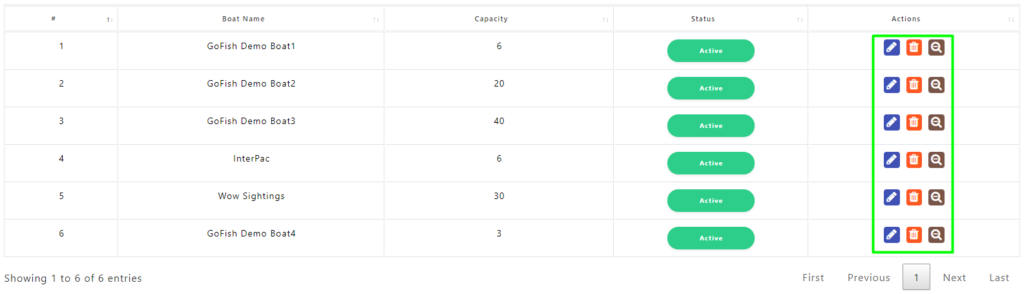
3 - Delete a boat
To delete a boat from your FishCount system, follow these steps –
Step 1 - Click on Boats in the left navigation menu.
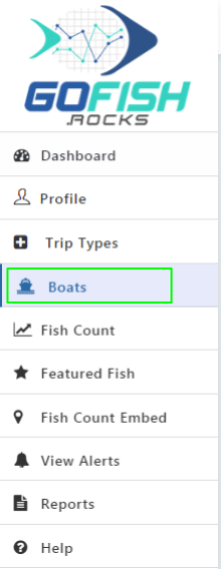
Step 2 - Select and Delete a boat
Upon clicking ‘Boats’ option from the left side navigation menu, you will see all the boats as shown in the below screenshot. Suppose, you want to delete GoFish Demo Boat3 so you are required to click on the orange ‘Deleted’ button as shown below.
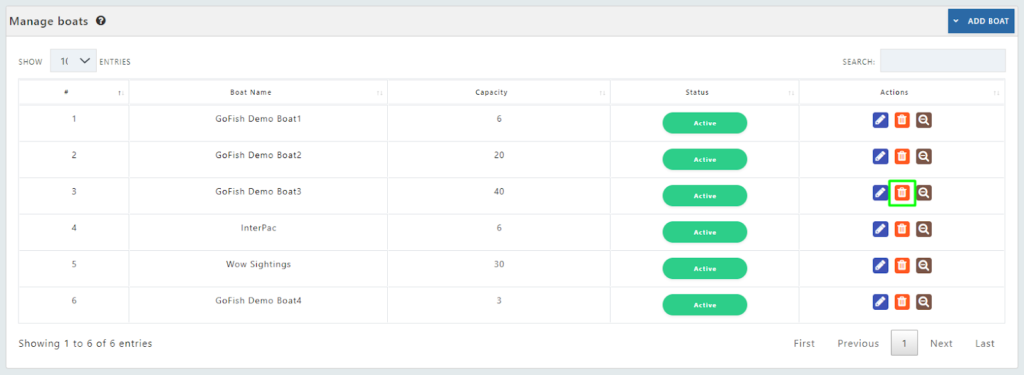
Your boat will be deleted post following these steps.

