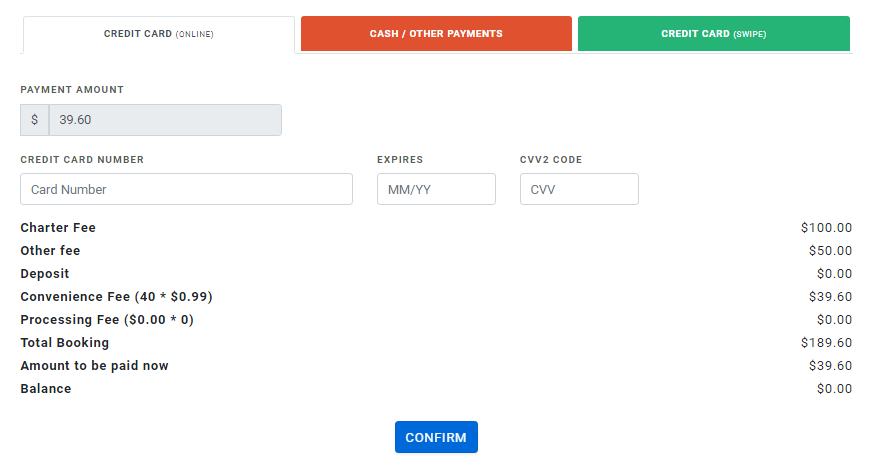Trip Types
What are Trip Types?
Events are a part of your Reservation system and you get into it by clicking here. Login with your email address and password.
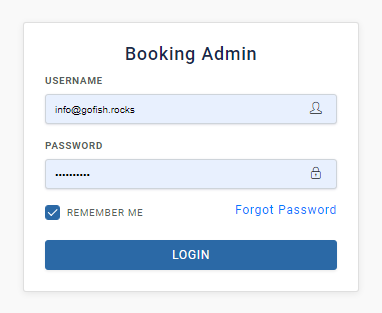
1. Open Party Trips
Step 1 – Enter the Reservation system.
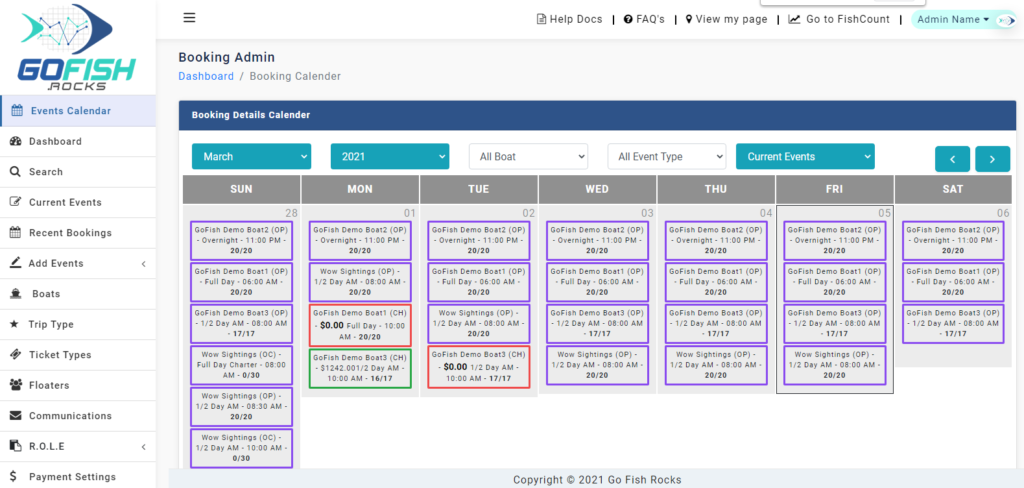
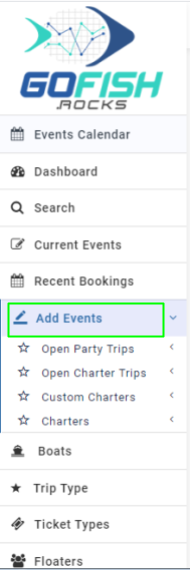
ReoccurringEvents can be simply understood as boating events intended to operate for more than one day i.e. it can be an event for a week or an entire month etc.
You can plan ahead and create Reoccurring events in one go. Let us assume that Boat 1 departs every alternate day at 7 am and returns at 6 pm.
Similarly, let us assume that Boat 2 and Boat 3 runs on only Friday’s and Saturday’s.
By creating Reoccurring Events from the Reservation system Admin, you can create all such bulk bookings in a single go.
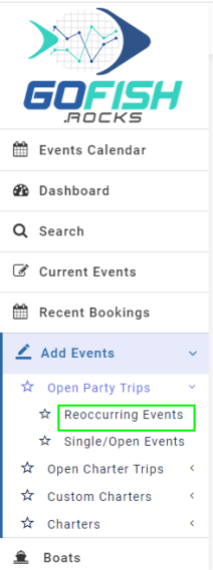
- Select Boat - Select your boat
- Trip Type - ½ day, Overnight Trip, Full Day, etc.
- Event Scheduled From - Select start date
- Event Scheduled To - Select end date
- Trip Start Time - Scheduled start time of the trip.
- Scheduled Event Days - Since the trip is of reoccurring in nature; you’re required to select days on which the trips will go. (Sunday, Monday, Tuesday, Wednesday, Thursday, Friday, Saturday)
- Trip Duration (Days, Hours and Minutes)
- Initial Online Status - Offline trips are not available for public users to book directly. Only the admin can make a booking on offline events through the back end.
- Online cutoff time - This feature allows you to make your event go offline for more bookings ahead of your departure. If you don’t want to take bookings 2 hours before the departure; you can fill two hour here.
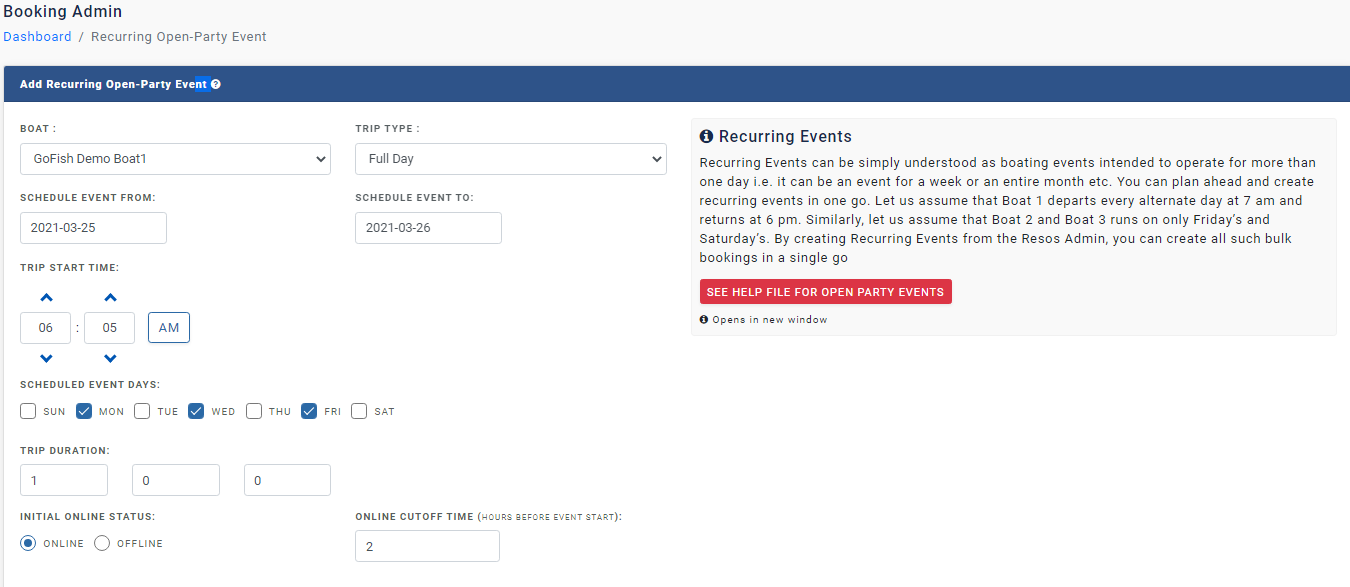
- Total number of tickets
- Default Deposit Percentage
- Select Ticket Type - You can categorize your ticket types such as for Adults, Minor, Veterans, etc.
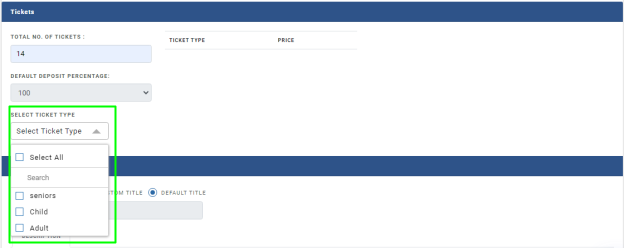
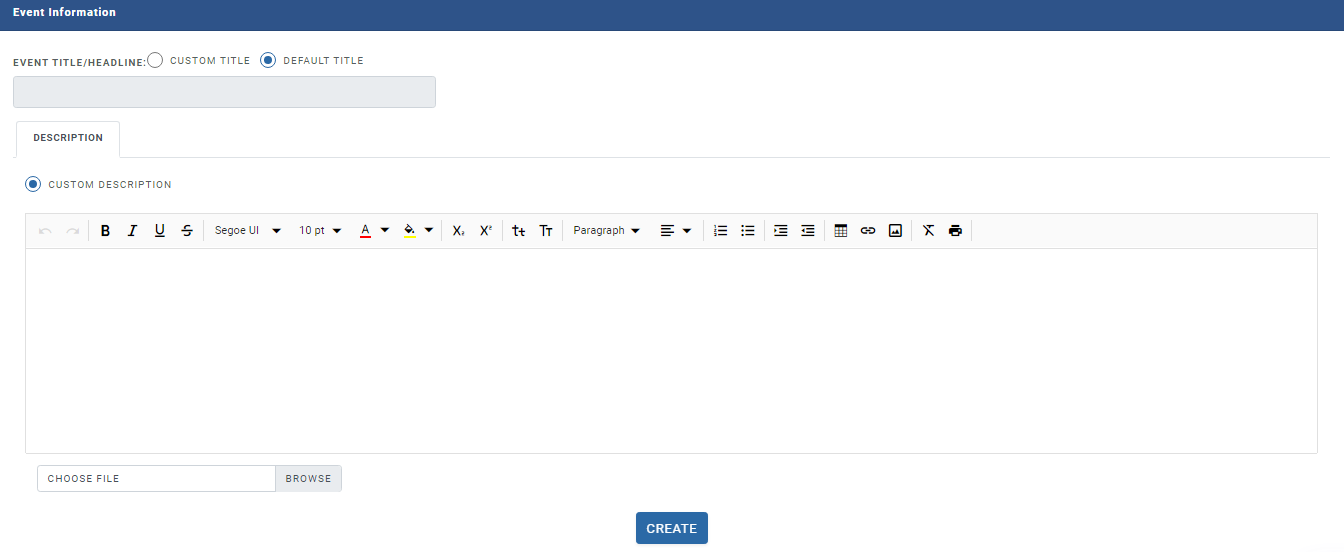
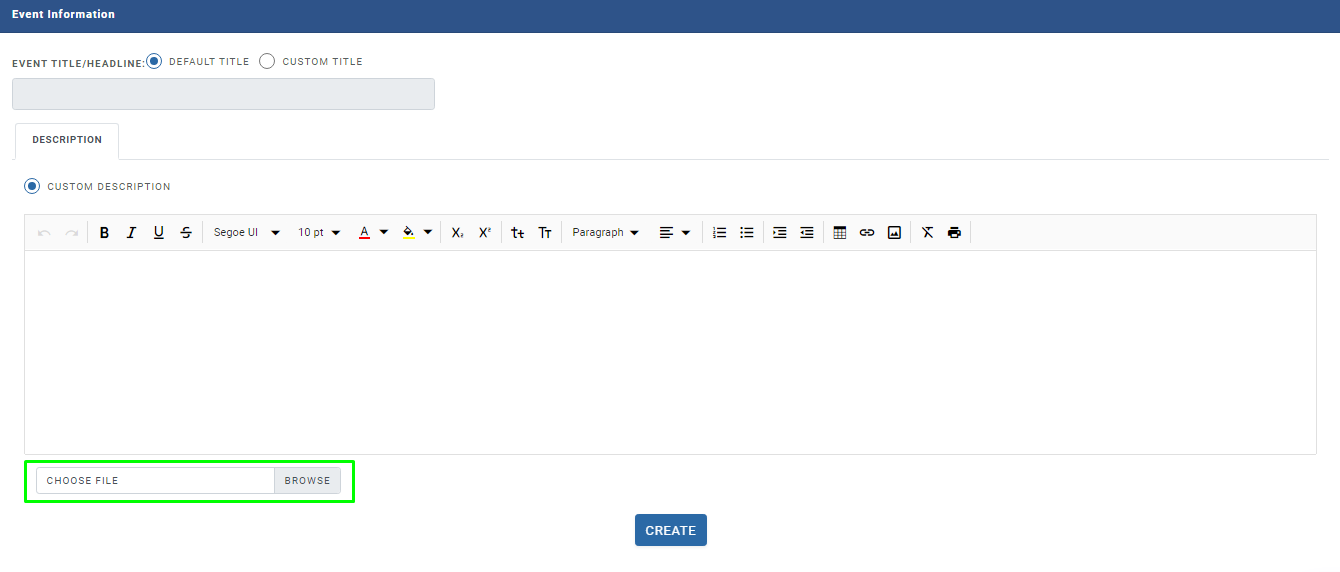
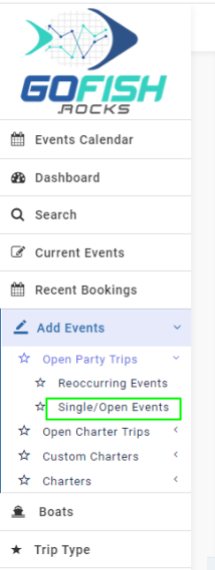
- Select Boat - Select your boat
- Trip Type - Select your trip type
- Event start date - Select start date
- Event end date - Select end date
- Event start time - Select trip departure time
- Event end time - Select trip end time
- Initial Online Status - Offline trips are not available for public users to book directly. Only the admin can make a booking on offline events through the back end.
- Online cutoff time - This feature allows you to make your event go offline for more bookings right before your departure/ event start time.
- Total number of tickets - Enter total number of tickets to book.
- Default Deposit Percentage - Keep it as it is at 100%.
- Select Ticket Type - You can categorize your ticket types such as for Adults, Minor, Veterans, etc. It will help you in being more organized with your ticket types.
- Event Title (Title and Description)
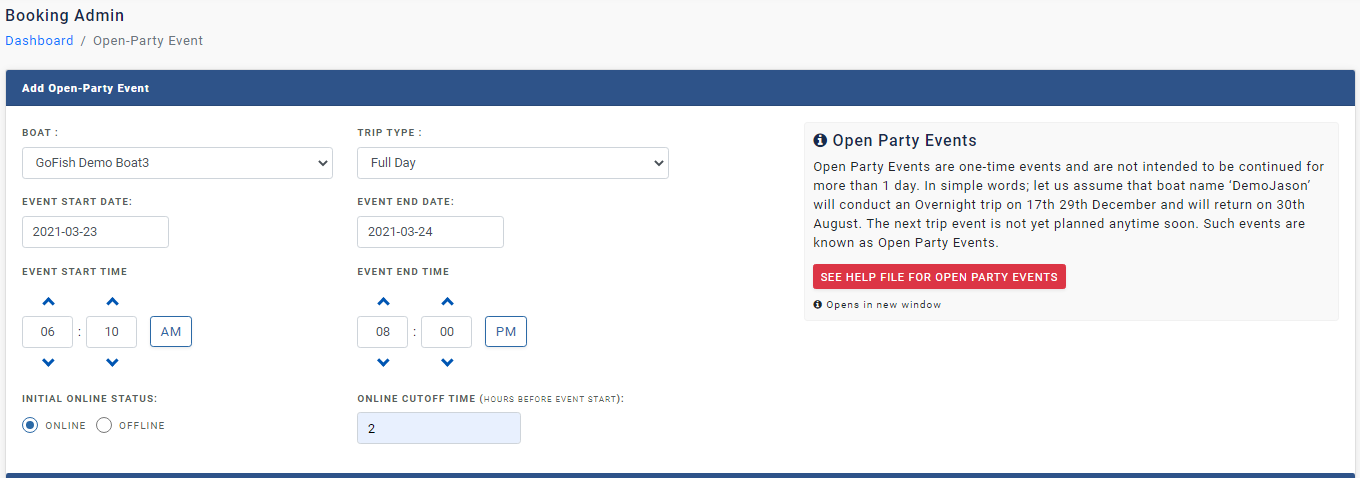

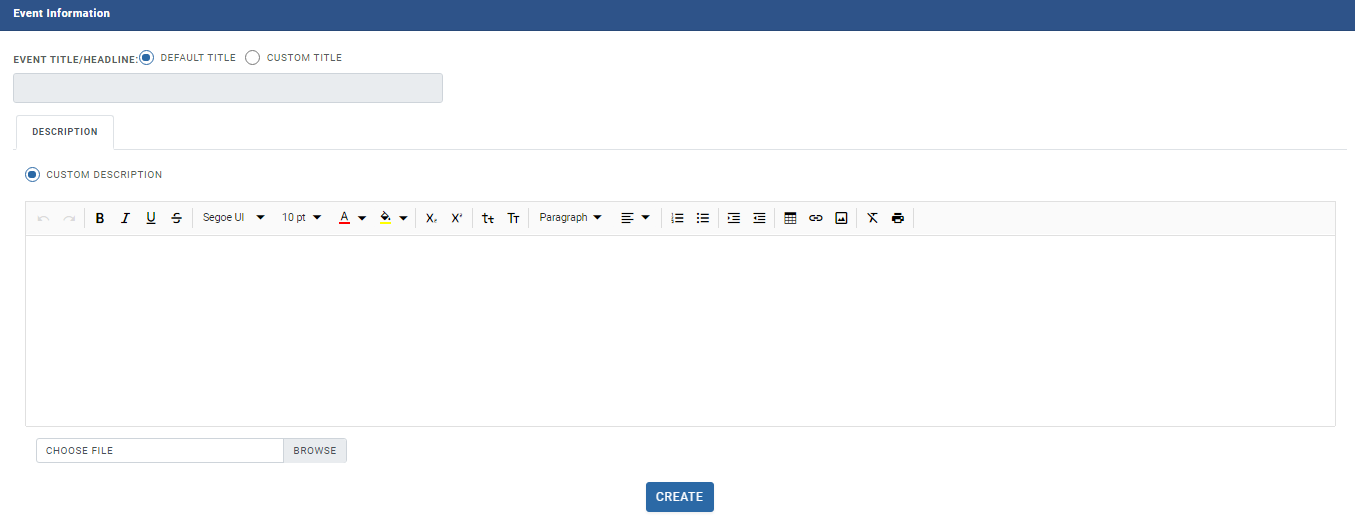
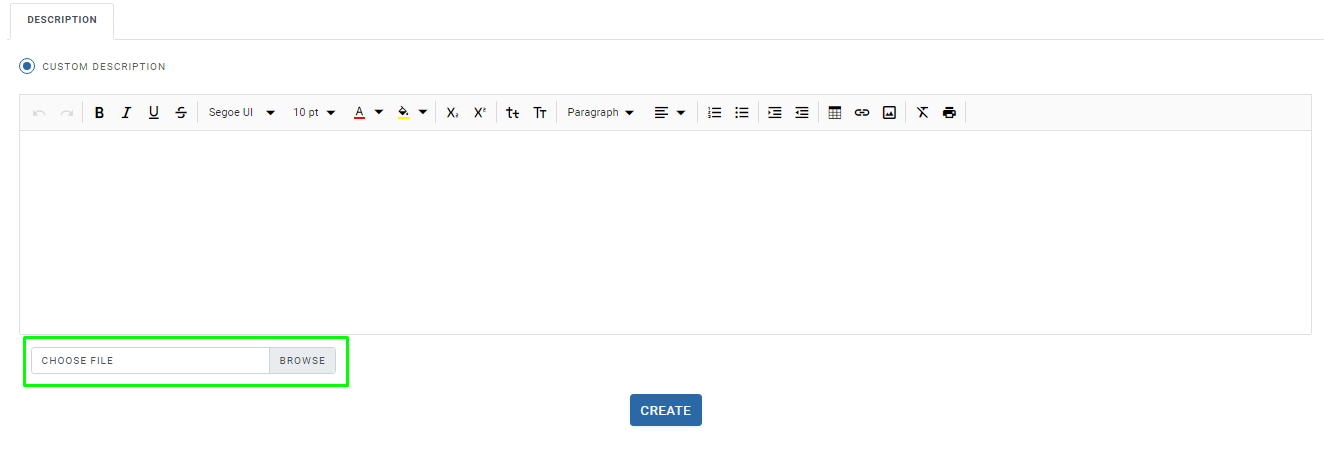
- You can either create a Charter Event from scratch or
- You can convert a vacant Open Party event into a charter trip.
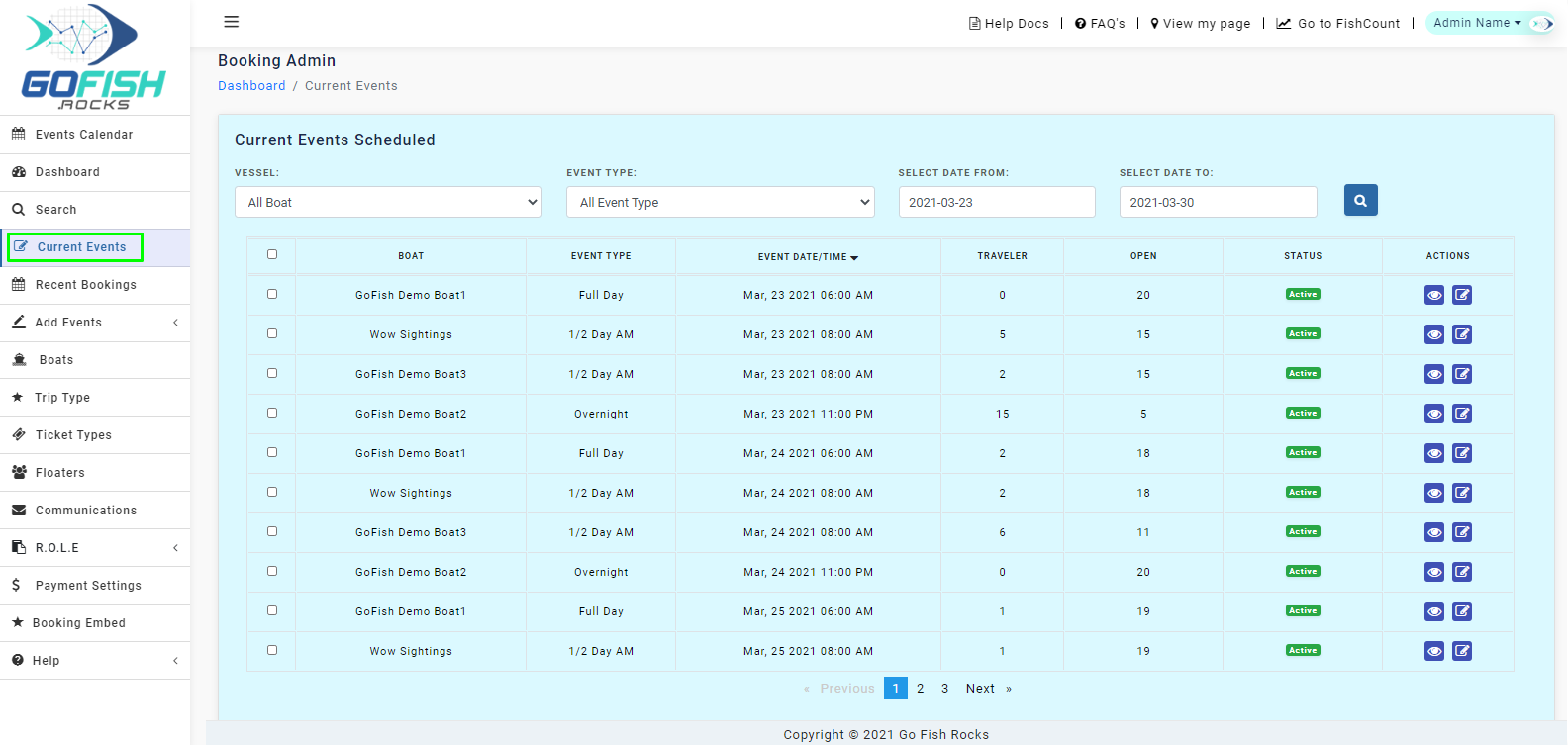
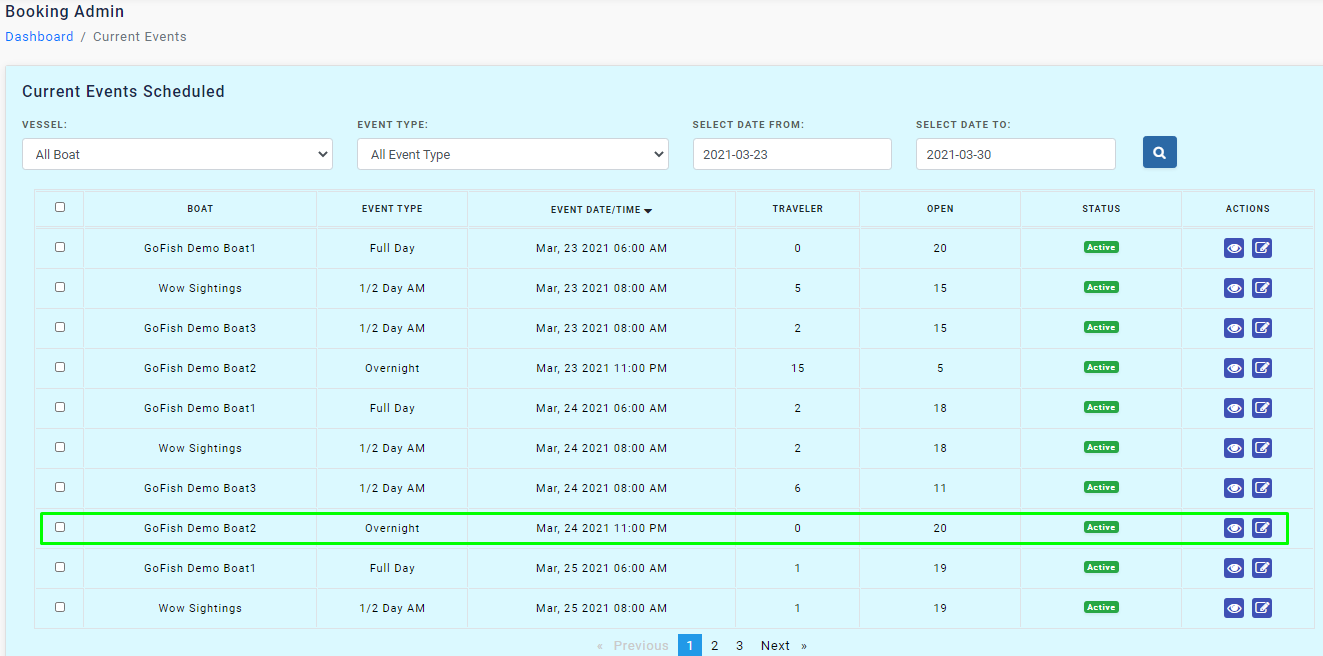
- Boat - Boat names
- Event Type - Type of events these boats run for.
- Event Date/Time - Date and time of the event.
- Travelers - Number of travelers booked.
- Open - The vacant number of seats.
- Status - It tells whether the event is active or inactive.
- Actions - It gives you options to view the event and also edit it.
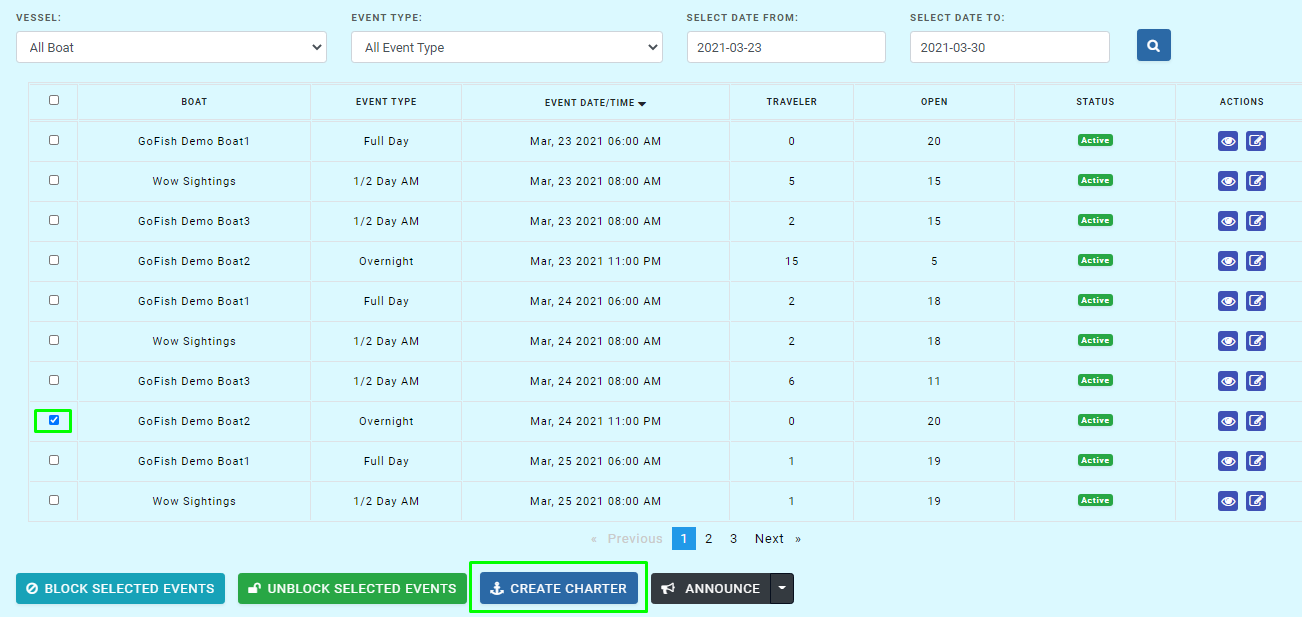
- First Name
- Last Name
- Address
- City
- State
- ZIP Code
- Email Id
- Phone
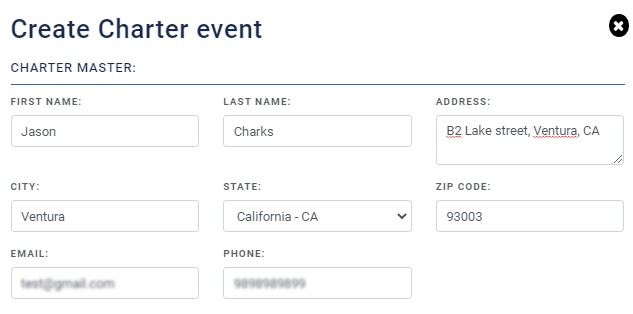
- Boat Name
- Trip Type (Example: Overnight, Full Day, 2 Days, etc)
- Departure Date
- Return Date
- Departure Time
- Return Time
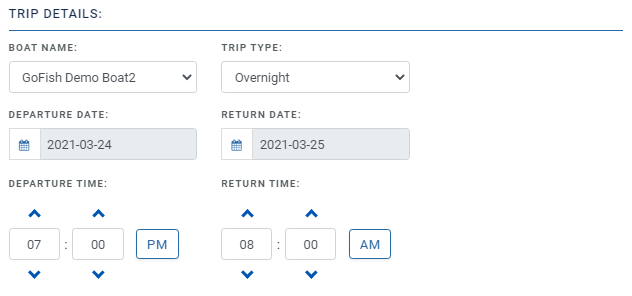
- Charter Fee
- Convenience Fee
- Mex Permits
- California License
- Rod Rentals
- Tackle
- Fish Cleaning
- Galley
- Gratuity
- Tickets
- Miscellaneous
- Pay
- Total Amount
- Deposit Due Date
- Charter Notes
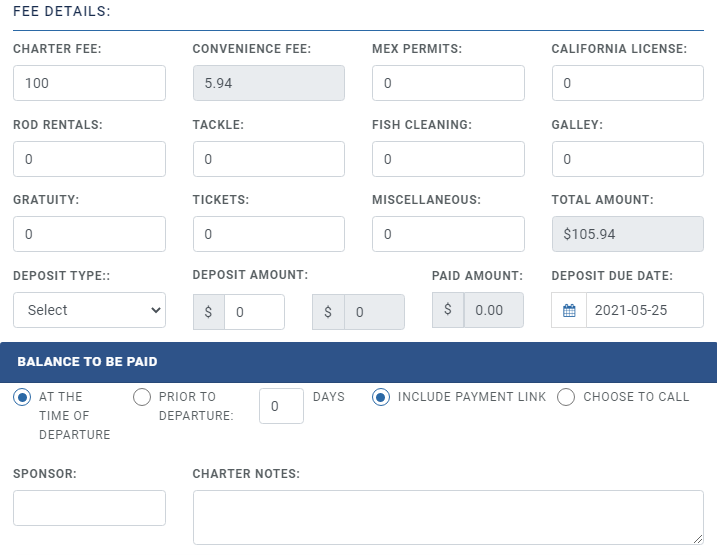
- Payment Amount
- Credit Card Details
- Expires
- CVV Code
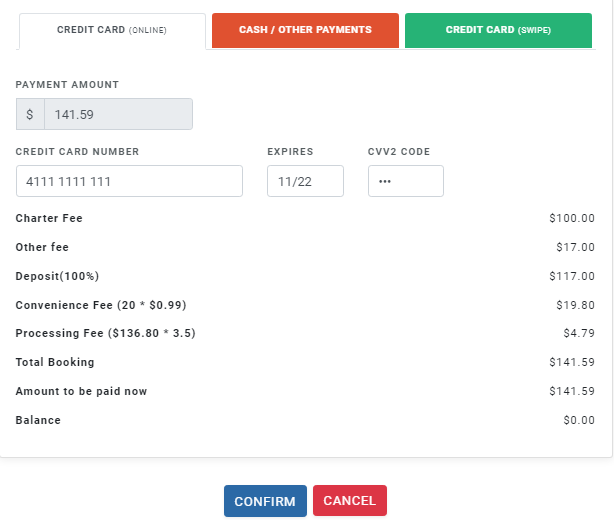
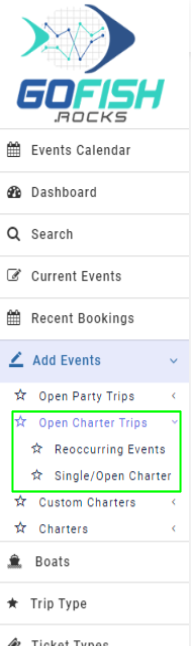
- Reoccurring Events - Trips that run on a regular basis (weekly, monthly) can be scheduled from Reoccurring Events.
- Single/Open Charter - Trips that are one time events and are not planned to run anytime in the future are booked from Single/Open Charters.
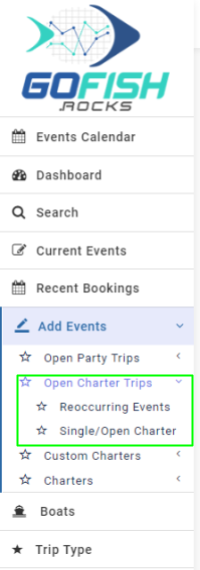
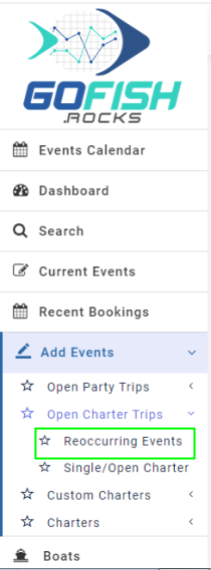
- Boat Name - Enter boat name
- Boat Name - Enter boat name
- Boat Capacity - Enter boat capacity
- Scheduled Event for - Enter start date
- Scheduled Event to - Enter end date
- Trip start time - Enter start time
- Scheduled Event days - Since the trip is of reoccurring in nature; you’re required to select days on which the trips will go. (Sunday, Monday, Tuesday, Wednesday, Thursday, Friday, Saturday)
- Trip duration - Enter trip duration
- Initial Online Status - Offline trips are not available for public users to book directly. Only the admin can make a booking on offline events through the back end.
- Online cutoff time - This feature allows you to make your event go offline for more bookings right before your departure/ event start time.
- Total amount - Enter total charter fee
- Deposit type - You can allow your customers to pay partially at the time of booking and the rest of the amount you can charge later. You can take it as a flat rate in US Dollars or in percentage.
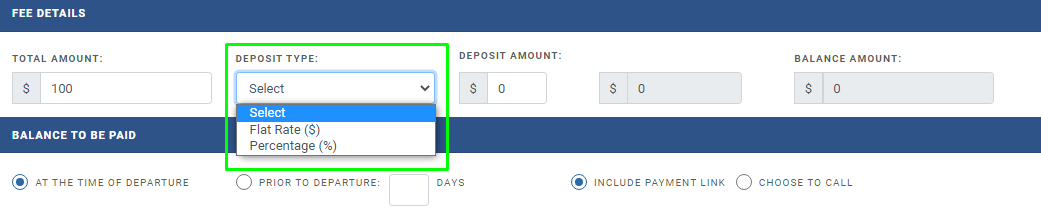
- Deposit amount - You’re required to enter the amount deposited by the customer here.
- Balance Amount - Enter the balance amount here.

- At the time of departure - Select this if your customer wants to pay the balance at the time of departure.
- Prior to departure - Select this if your customer wants to pay the balance prior to departure. Enter the number of days prior to departure the customers want to pay the balance. Suppose a customer wants to pay the balance 3 days prior to departure. You can select the ‘Prior to departure’ option and type 3 in the box provided.

- Include payment link - If you choose this option; the system will send an email to the customer with the payment link in the email. The customer can process that payment from that link itself.
- Choose to call - With this option; the email will ask the customer to call you directly.
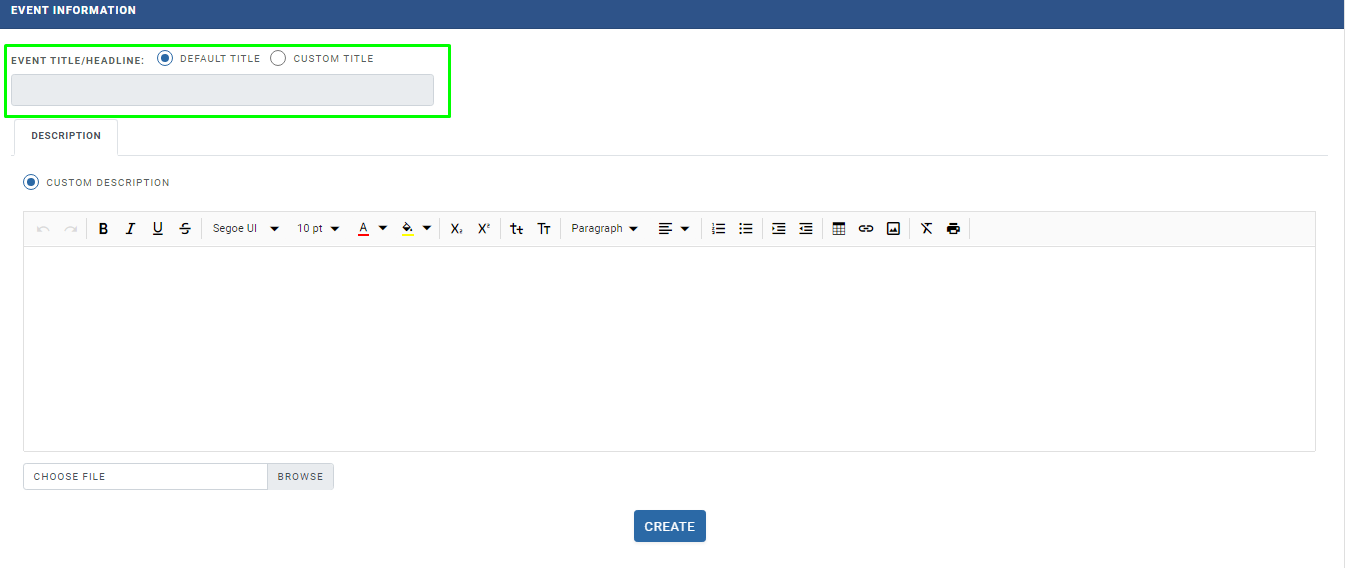
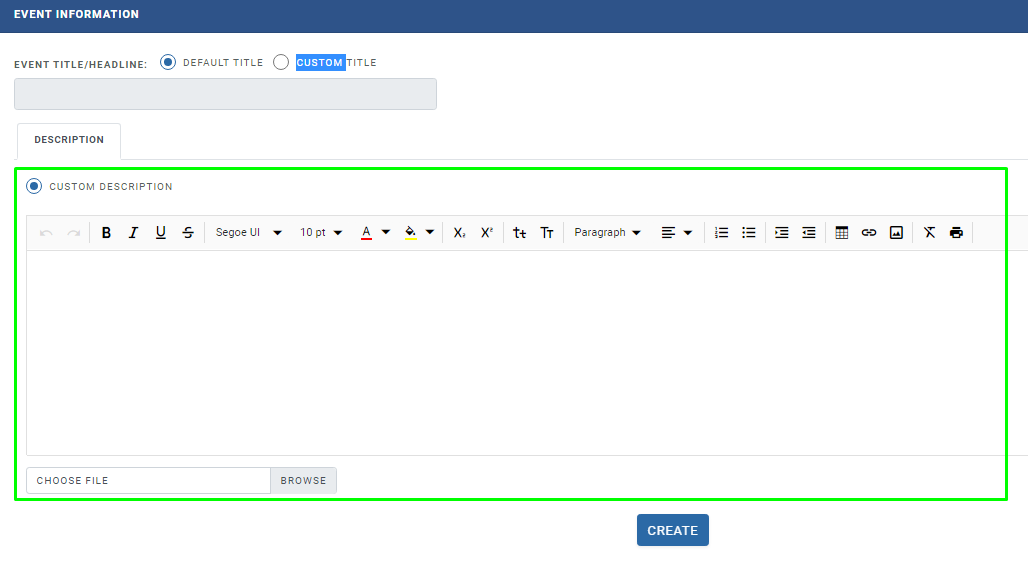
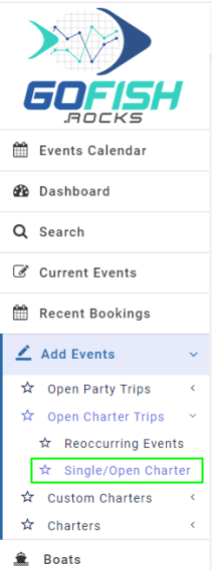
- Boat Name - Enter boat name
- Trip Type - Enter trip type
- Boat Capacity - Enter boat capacity
- Departure Date - Enter start date
- Return Date - Enter end date
- Departure Time - Enter start time
- Return time - Enter return time
- Initial Online Status - Offline trips are not available for public users to book directly. Only the admin can make a booking on offline events through the back end.
- Online cutoff time - This feature allows you to make your event go offline for more bookings right before your departure/ event start time.
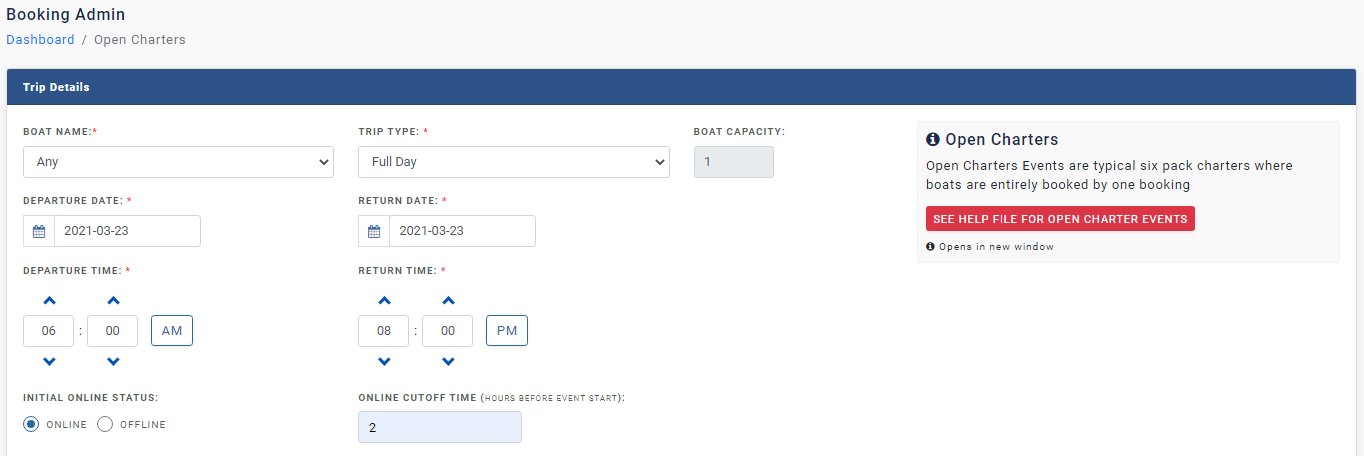
- Total amount - Enter total charter fee
- Deposit type - You can allow your customers to pay partially at the time of booking and the rest of the amount you can charge later. You can take it as a flat rate (in US Dollars or in percentage.

- Deposit amount - You’re required to enter the amount deposited by the customer here.
- Deposit amount - You’re required to enter the amount deposited by the customer here.

- At the time of departure - Select this if your customer wants to pay the balance at the time of departure.
- Prior to departure - Select this if your customer wants to pay the balance prior to departure. Enter the number of days prior to departure the customers want to pay the balance. Suppose a customer wants to pay the balance 3 days prior to departure. You can select the ‘Prior to departure’ option and type 3 in the box provided.

- Include payment link - If you choose this option; the system will send an email to the customer with the payment link in the email. The customer can process that payment from that link itself.
- Choose to call - With this option; the email will ask the customer to call you directly.
Here you’re required to enter Event Title/Headline for your event. You can choose to select among the default titles or can create a custom of your choice.
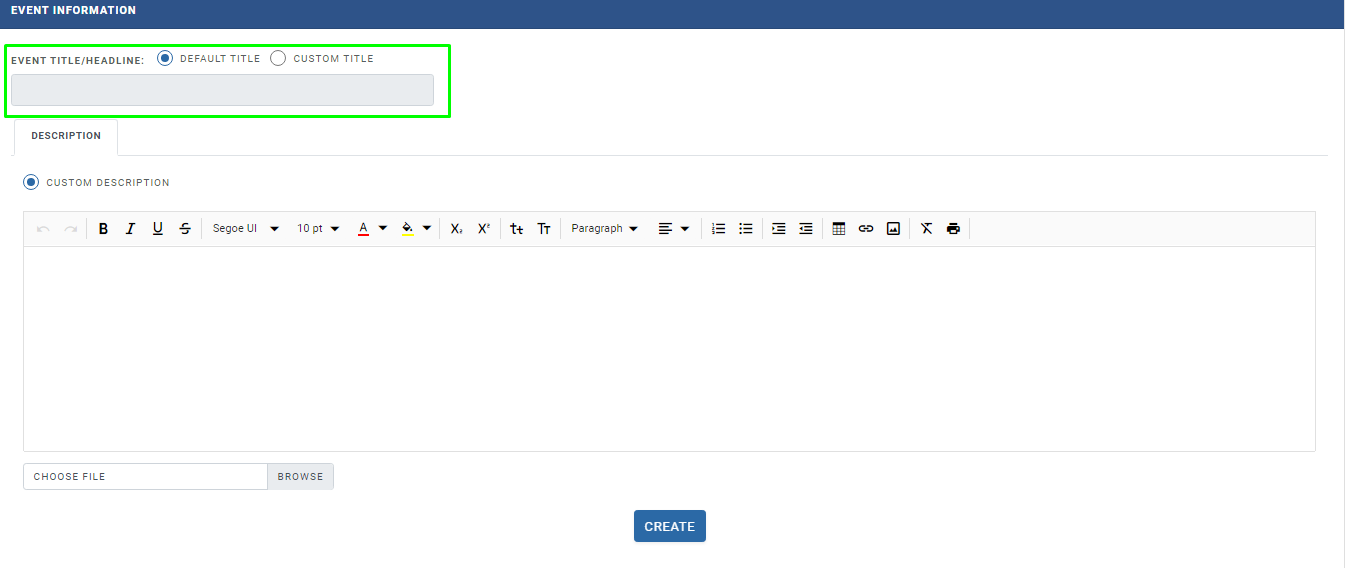
3 – Custom Charter
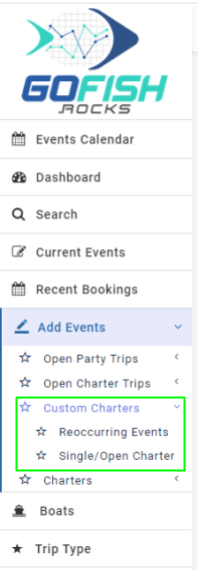
How to create Reoccurring Custom Charters Events?
Step 1 – Click on Reoccurring Events under Cusom Charters.
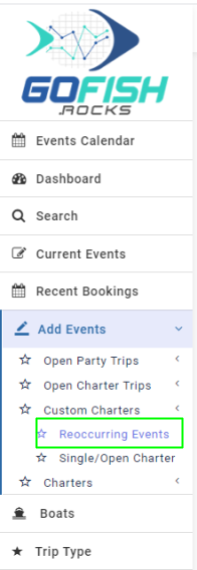
Step 2 -You are required to fill in the following fields –
Trip details include the basic information related to your trip.
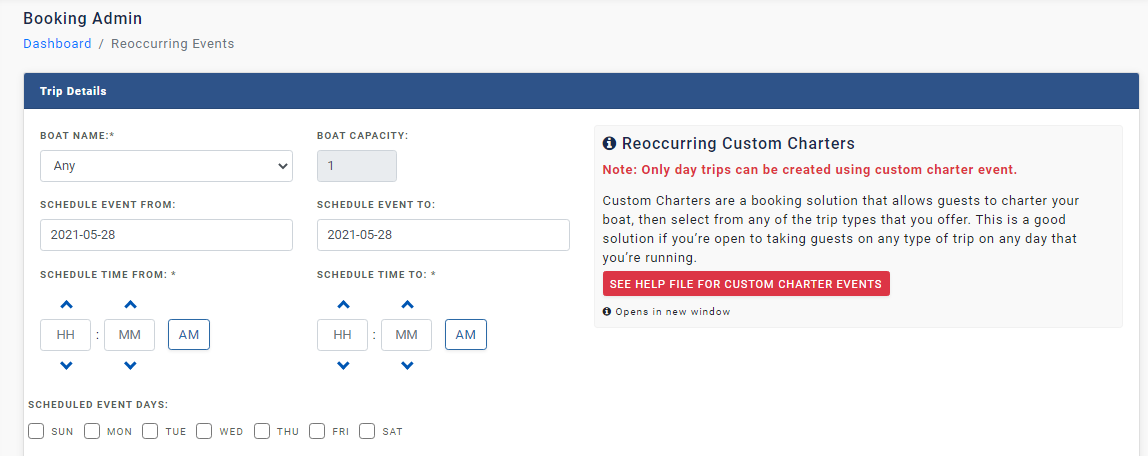
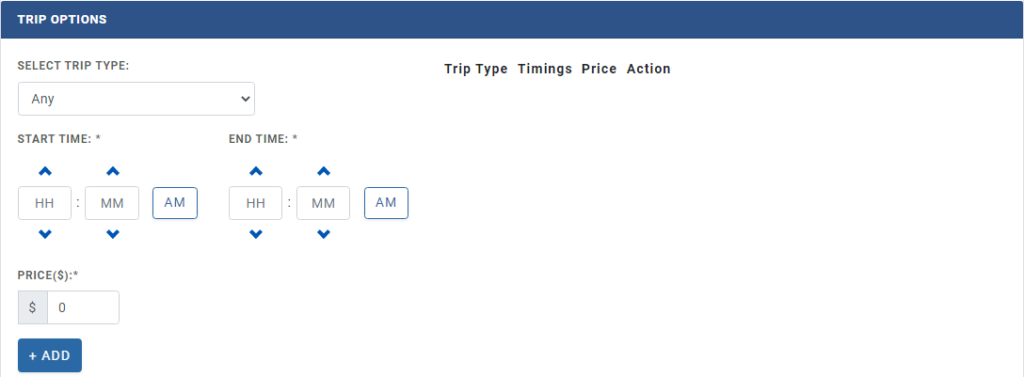
Fee Details –
Here you’ll see all the Fee details. Fill in all the details correctly –
- Total amount - Enter total charter fee
- Deposit amount - You’re required to enter the amount deposited by the customer here.
- Deposit amount - You’re required to enter the amount deposited by the customer here.

Balance treatment
These options are for the treatment of the balance due upon the customer.

Event Information
Event Title/Headline
Here you’re required to enter Event Title/Headline for your event. You can choose to select among the default titles or can create a custom of your choice.
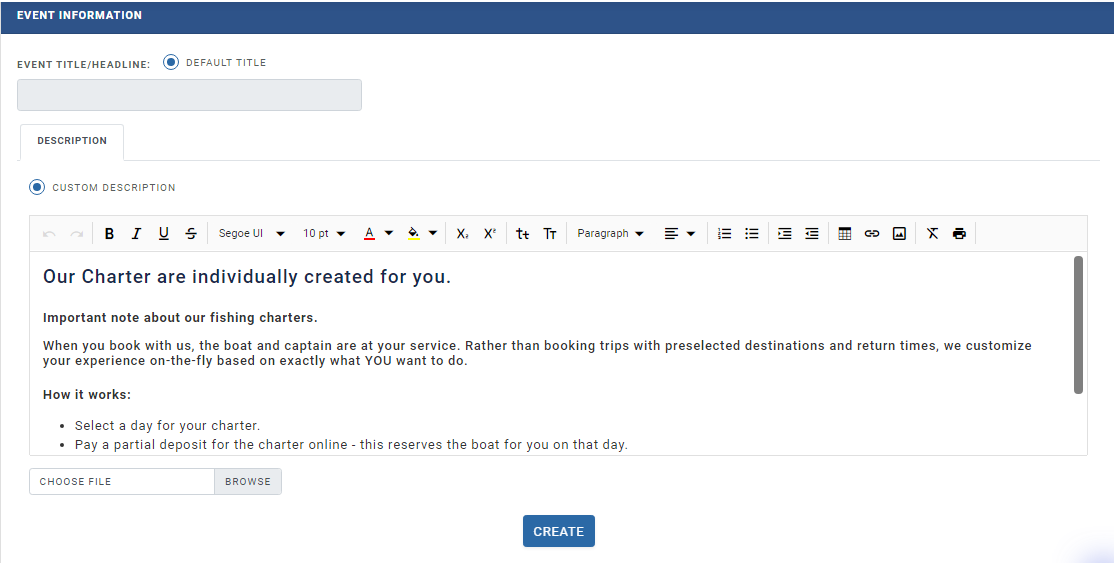
Once you are done with the Event Description; click on ‘Create’ and your Reoccurring Custom Charter will be created and will be visible on your website.
Step 1. Click on Single/Open Charter
Login to your system and click on Single/Open Charter under ‘Add Events’.
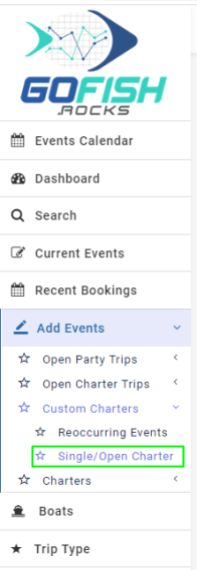
As you can see there are several fields to be filled in order to create a charter booking.
Step 2 – Fill in the details
You are required to fill in the following fields –
Trip Details –
- Boat Name – Enter boat name
- Trip Date – Trip schedule date
- Available from – Time span between which the charters will run.
- Available To – Time span between which the charters will run.
You are required to fill in the following fields –
(As we have discussed earlier that there can be more than one variation of trips in Custom Charter, this ‘Available From’ and ‘Available To’ is to be filled in accordance with the timings of all the variations.
Let us understand it here –
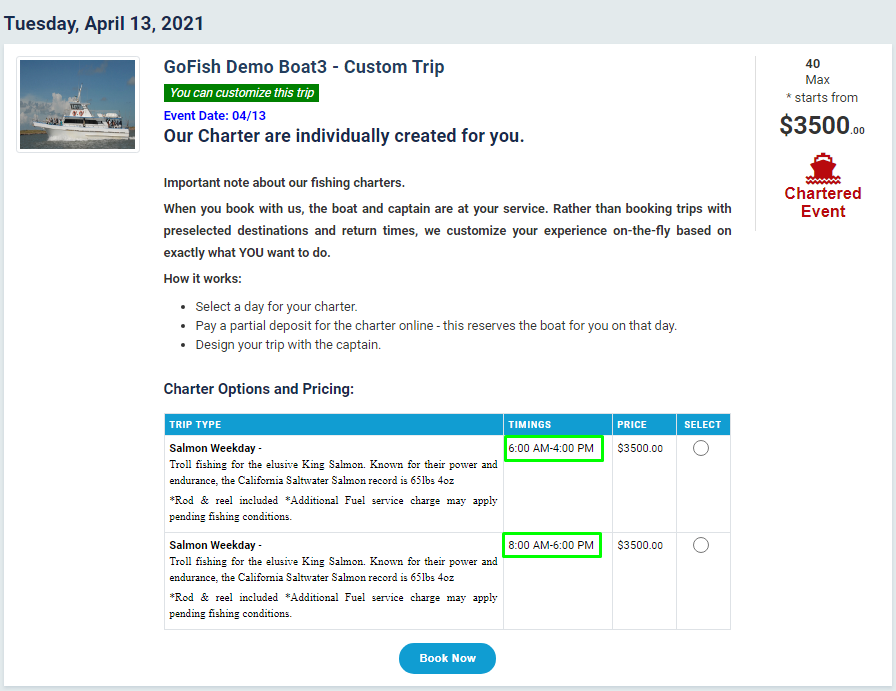
Let us assume that we want to create two variations as shown in the above screenshot. Here we can see that the timings of the first trip is from 6am to 4pm and the second one is scheduled for 8am to 6 pm. So while creating a charter event, you are required to enter as –
Available From – 6:00 AM
Available to – 6:00 PM (considering the maximum time of both trips)
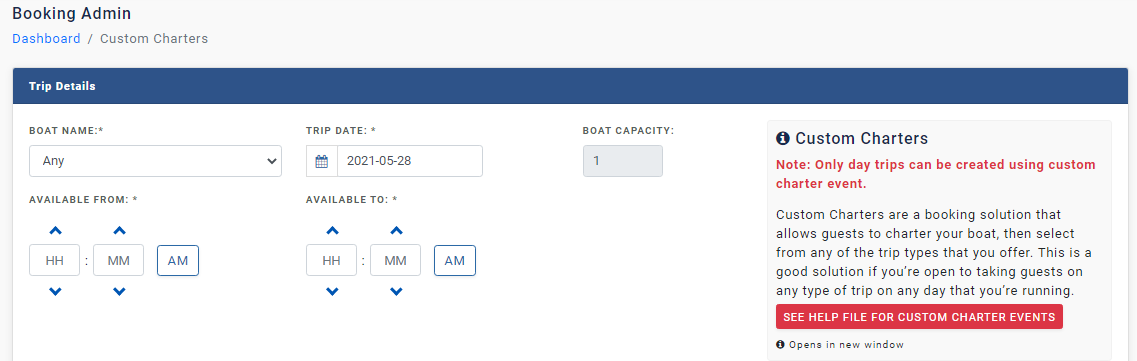
Trip Options –
Select Trip Type – Enter Trip type (Full Day, ½ Day, etc)
Start Time – Trip start time (First variation of the trip)
End Time – Trip End Time (First variation of the trip)
Price – Enter ticket price
How to create the second version of the trip?
Since custom Charters are about letting our passengers choose the best trip among the range of trips that they find most convenient with. So, in order to create multiple trip offerings; follow the below instructions to create the second version of the same event.
Fill the Trip Details and Trip Options
Click on ‘Add’ in the Trip Options
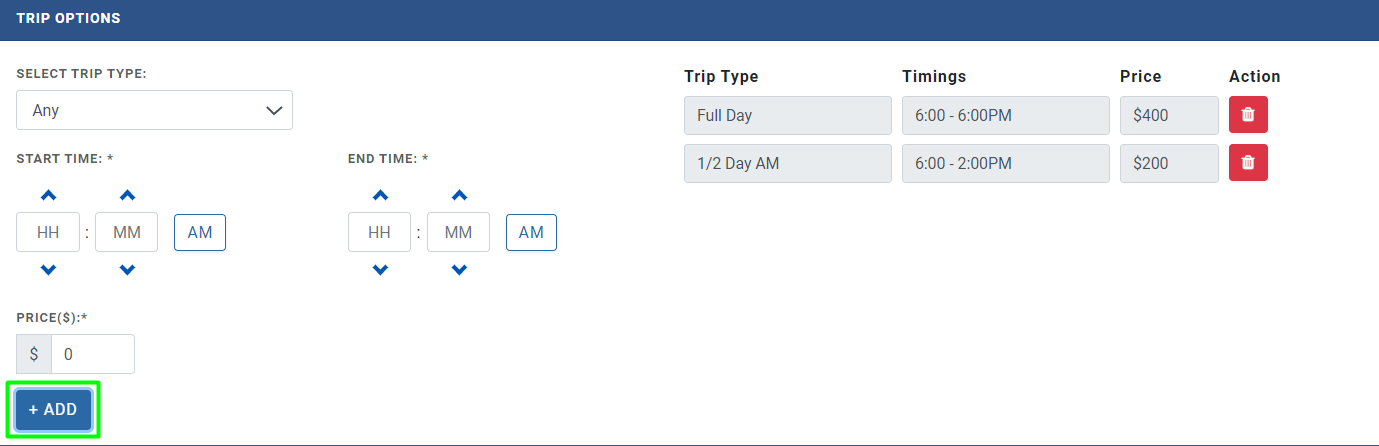
Once you click on ‘Add’, you’ll see that the previous version will be displayed on the right side of the screen. You will be able to create multiple trips from here.
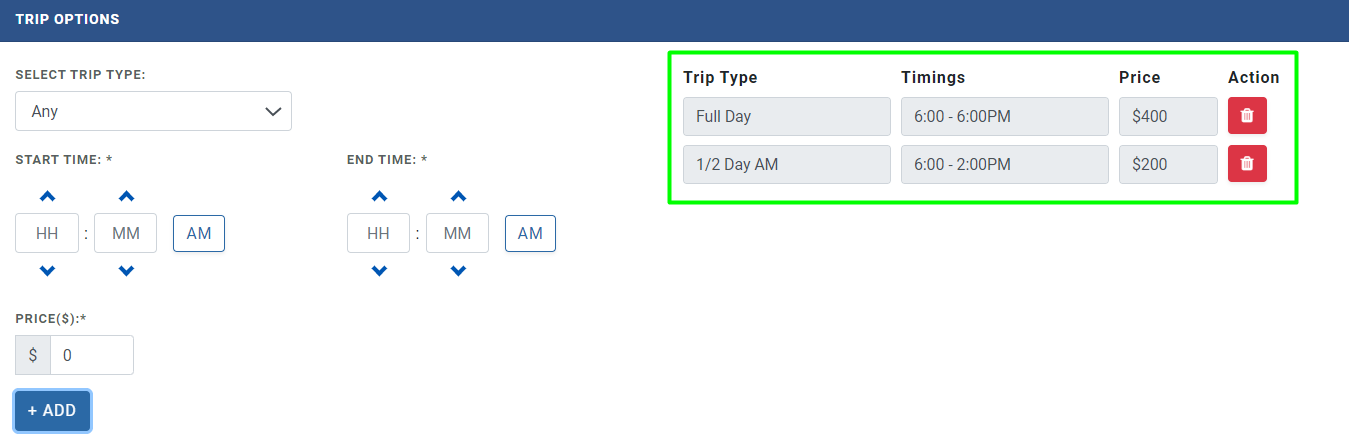
Fee Details –
Deposit type – You can get a deposit collected in two forms i.e Flat rate or percentage
Deposit amount – Enter deposit amount.
Balance to be paid –
These options are for the treatment of the balance due upon the customer.
At the time of departure – Select this if your customer wants to pay the balance at the time of departure.
Prior to departure – Select this if your customer wants to pay the balance prior to departure. Enter the number of days prior to departure the customers want to pay the balance. Suppose a customer wants to pay the balance 3 days prior to departure. You can select the ‘Prior to departure’ option and type 3 in the box provided.

Include payment link – If you choose this option; the system will send an email to the customer with the payment link in the email. The customer can process that payment from that link itself.
Choose to call – With this option; the email will ask the customer to call you directly.
Event Information –
In this section, you are required to fill in a brief description of the event. You can also add an image as shown in the second screenshot
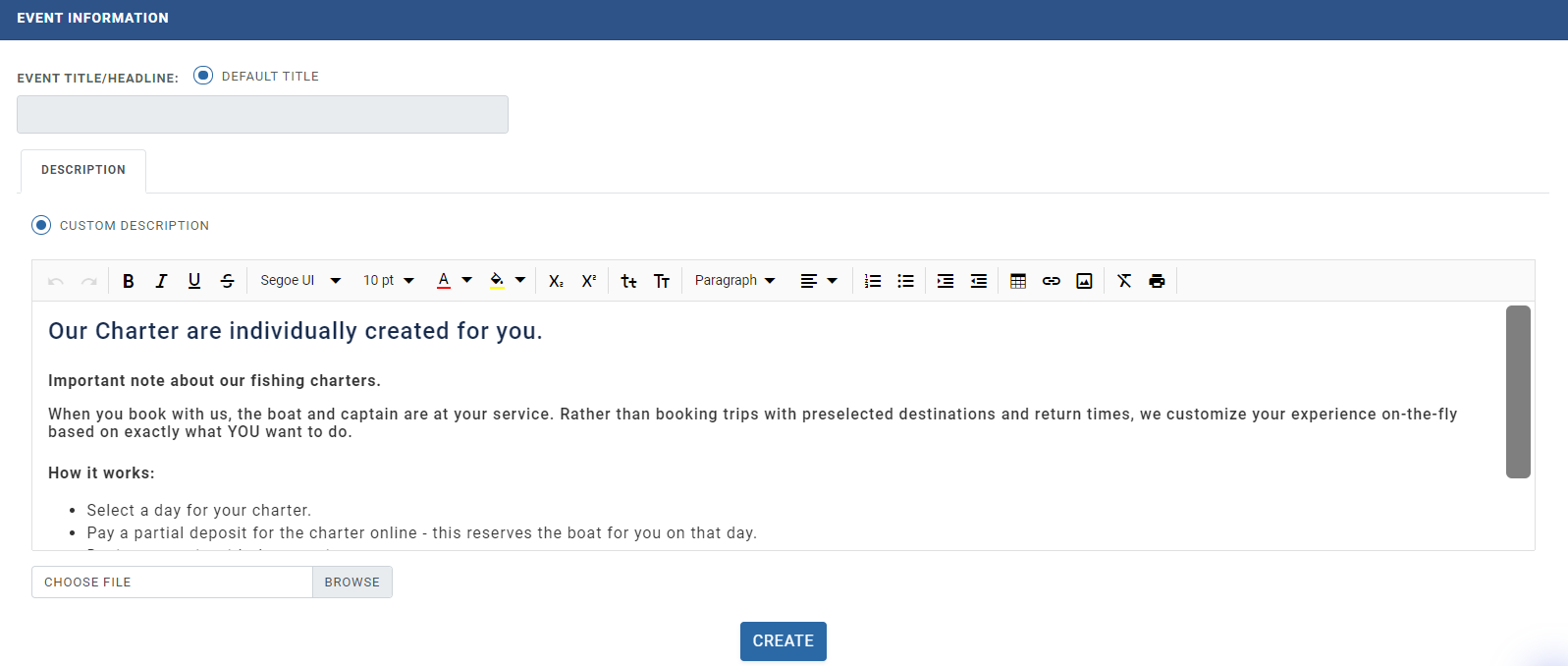
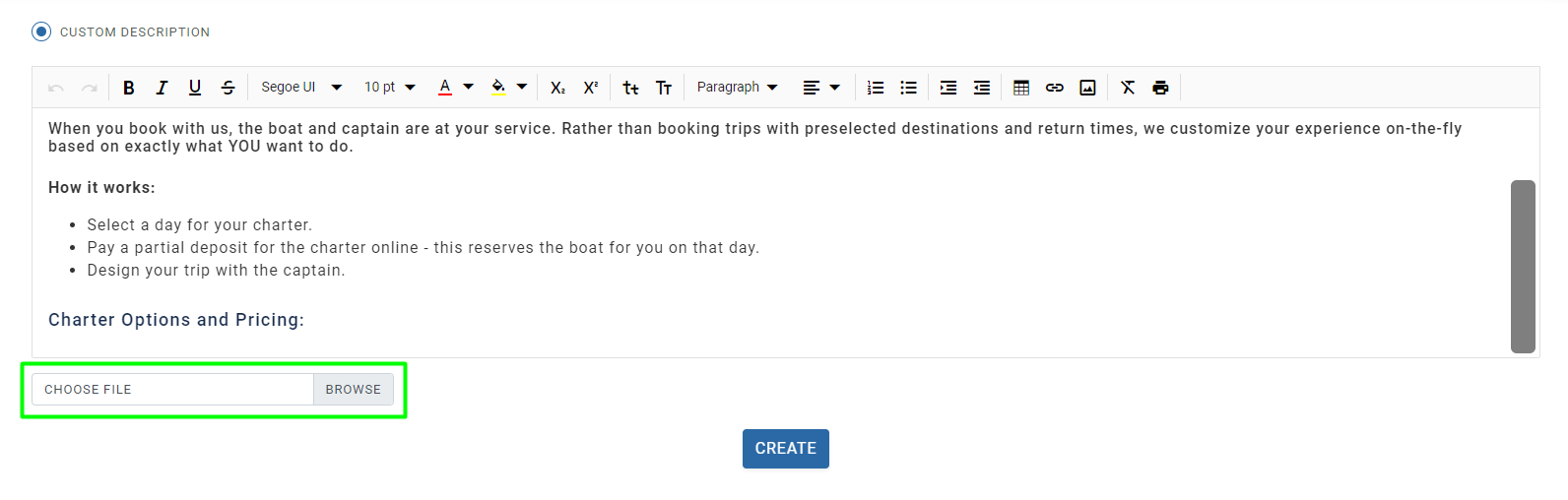
Once you are done with the Event Description; click on ‘Create’ and your Custom charter will be created and will be visible on your website.
How can customers book a Custom Charter themselves?
Below, we will see how customers themselves can make their own Charter Bookings in simple steps from your website’s ‘View my page’.
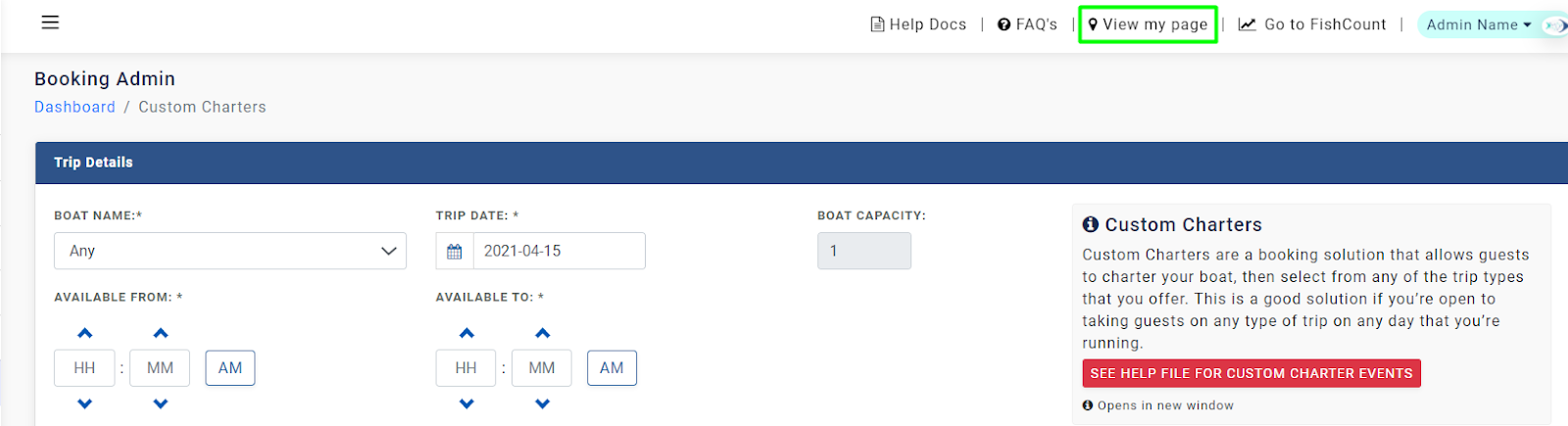
These are reflected on your website’s ‘View My page’ and will be visible to your customers as shown below –
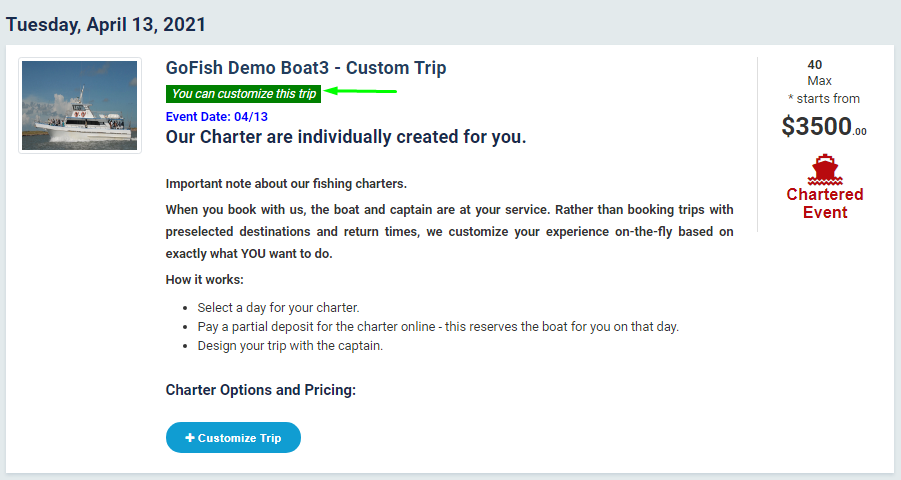
As seen; there is a ‘You can customize this trip’ label for custom charters. With this label; you and your customers can distinguish ‘Custom Charters’ from all other events.
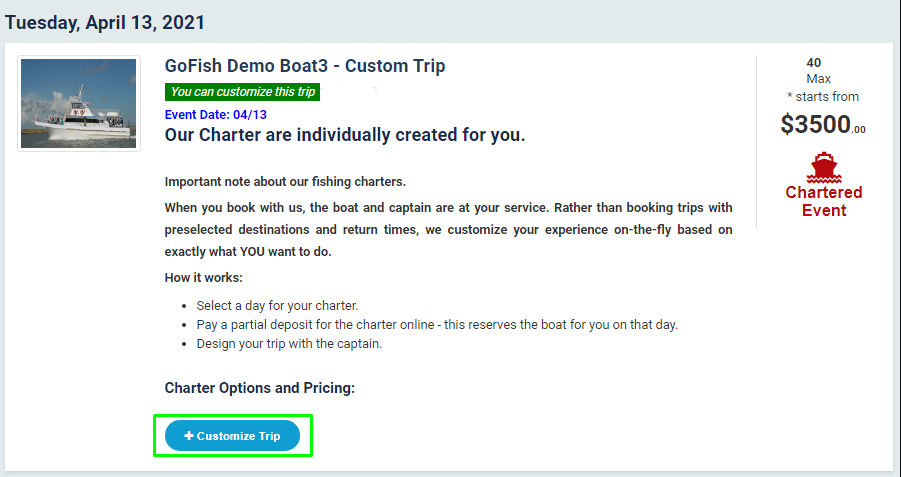
There is also a call to action button that asks your customer to ‘customize trip’. As passengers click upon it; they are able to see two variants of the same trip. Here we can see that the first listed event is scheduled for 6 AM till 4 PM and the second one is scheduled for 8 AM till 6 PM. Such Charter Events give flexibility to your passenger to choose from several options.
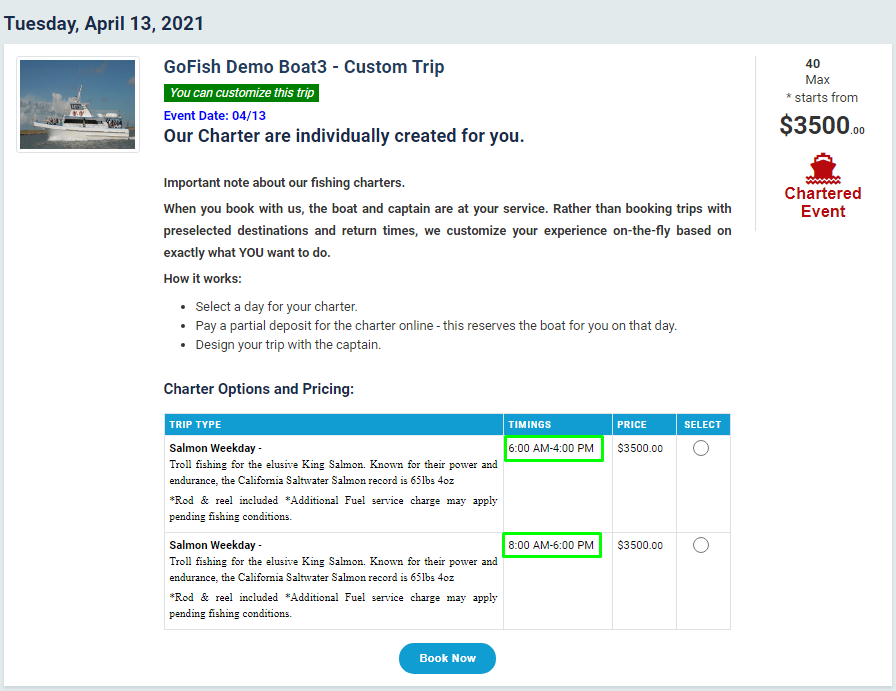
Customers can checkbox the preferred option and click on ‘Book Now’. Next, they will see a screen where they will fill the necessary details such as –
- First Name
- Last Name
- ZIP
- Email Id
- Cell phone
- Landline
And click on ‘Book Now’
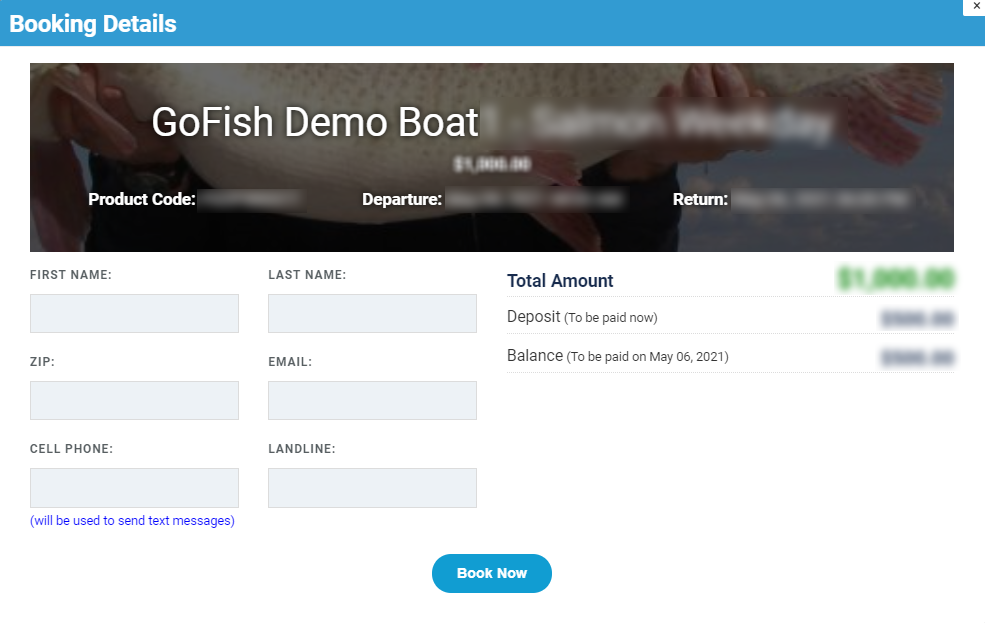
They will see a screen as shown below and will make the payment.
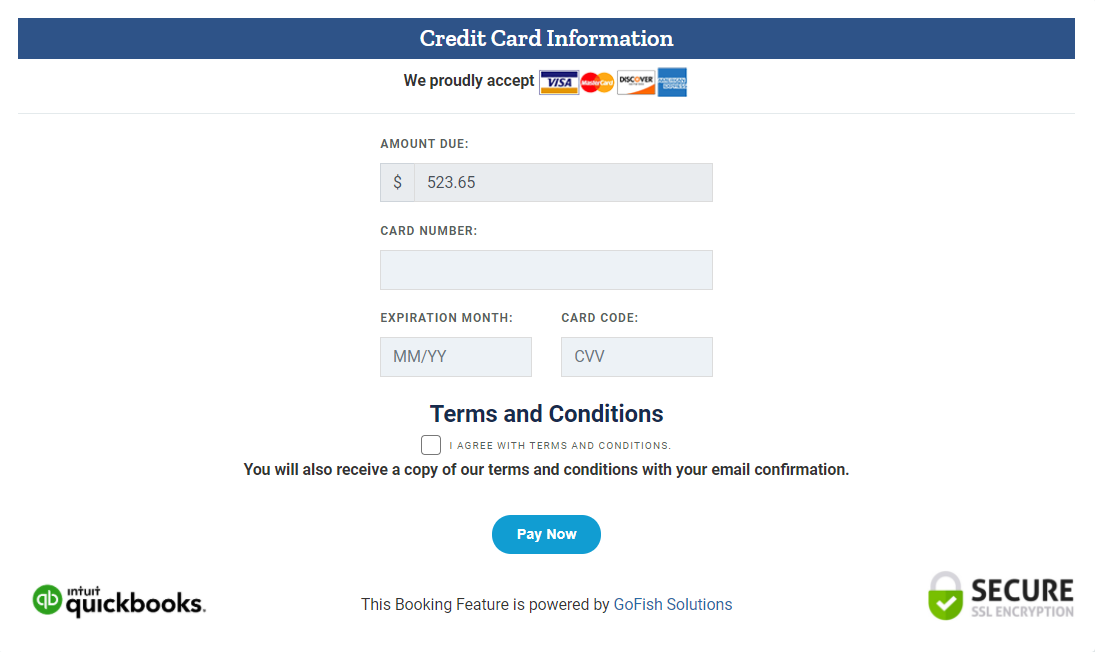
In the next step; you’ll get to know how to create a Custom Charter Booking for your customers.
4 – Charters
Customer ‘A’ gets into your shop and wants to book a charter in his name; that’s what Standard Charters are meant for.
Customer ‘B’ calls your business and wants to book a charter;
Book a Standard Charter in such cases. When there is no involvement of a website in a charter booking; it is categorized as Standard Charters.
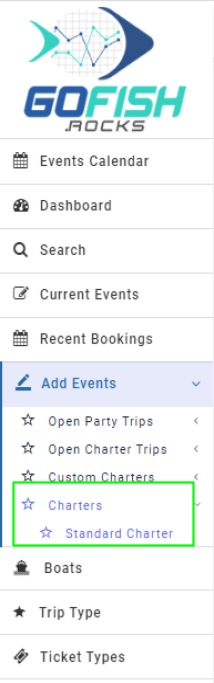
- First Name
- Last Name
- Address
- City
- State
- ZipCode
- Phone

- Boat Name
- Trip Type
- Capacity
- Departure Date
- Return Date
- Departure Time
- Return Time
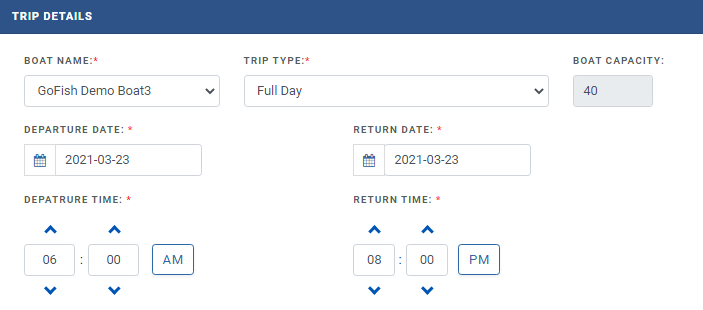
- Charter Fee
- Convenience Fee
- Mex Permits
- California License
- Rod Rentals
- Tackle
- Fish Cleaning
- Galley
- Gratuity
- Tickets
- Miscellaneous
- Total Amount
- Deposit Type
- Deposit Amount
- Paid Amount

- At the time of departure - Select this if your customer wants to pay the balance at the time of departure.
- Prior to departure - Select this if your customer wants to pay the balance prior to departure. Enter the number of days prior to departure the customers want to pay the balance. Suppose a customer wants to pay the balance 3 days prior to departure. You can select the ‘Prior to departure’ option and type 3 in the box provided.

- Include payment link - If you choose this option; the system will send an email to the customer with the payment link in the email. The customer can process that payment from that link itself.
- Choose to call - With this option; the email will ask the customer to call you directly.