Refund to Credit Card
Refund to Credit Card (Authorize.net gateway Only)
Step 1 - Enable Credit Card refund.
Note: Refunding a transaction using Credit Card Refund feature does not automatically cancels the booking.
Step 2 - Understanding the Credit card refunds
If you are using Authorize.net as your payment processor with us, then you have an additional privelege to refund a transaction directly from your Admin dashboard.
This feature is only available for those customers who are using Authorize.net as a payment gateway.
The refund can be made for any transaction done using the authorize.net gateway, but the refund amount cannot exceed the amount of the transaction. The refund amount should always be less than or equal to the amount of the that transaction.
Step 3 - Go to Floater Credits/ Pending Refunds if Booking/ Event is cancelled
Here, you can see details of the floater credits/ Pending refunds.
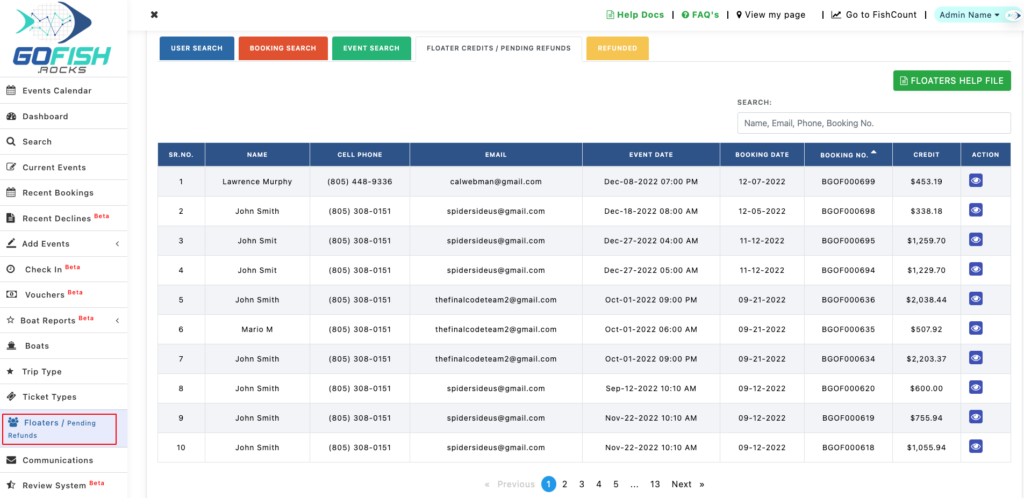
Select the booking which you wish to refund and click on the ‘Action’ icon on the right side of the screen. Let us assume that we want to refund the highlighted booking.
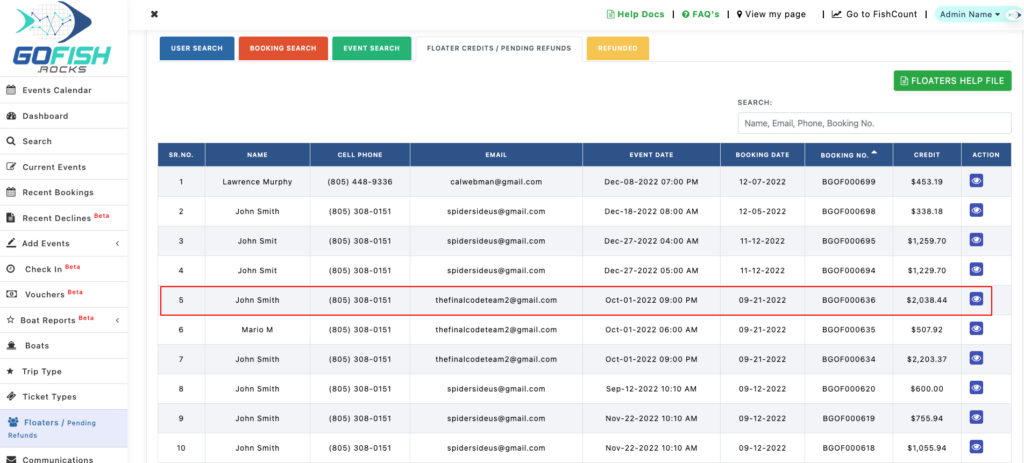
Upon clicking, you will see the booking details as shown below.
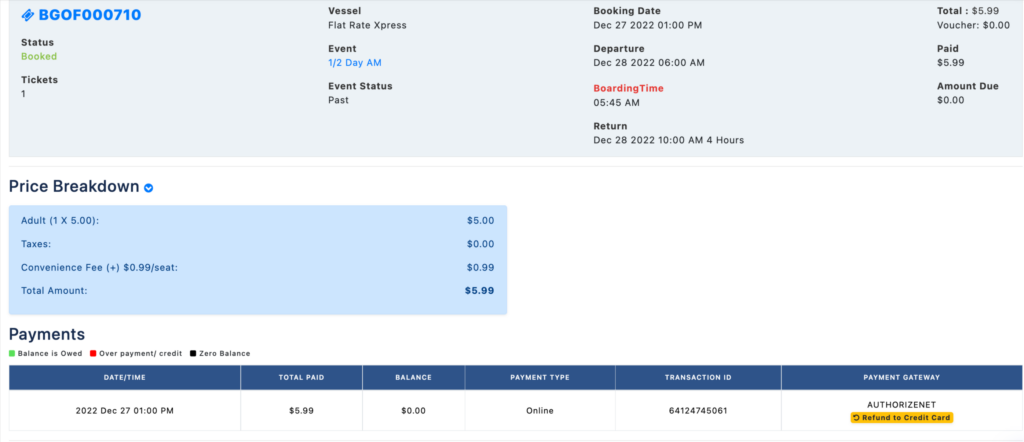
When you’ll scroll down, you will see the yellow button Refund to Credit Card on the transactions done with Authorize.net
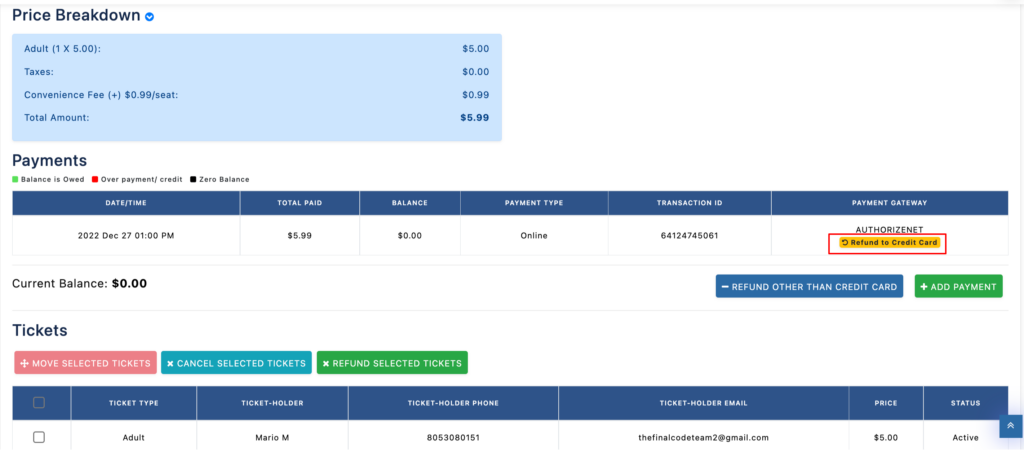
Click the button and it will pop open the refund dialogue box. (Refer to screenshot below)
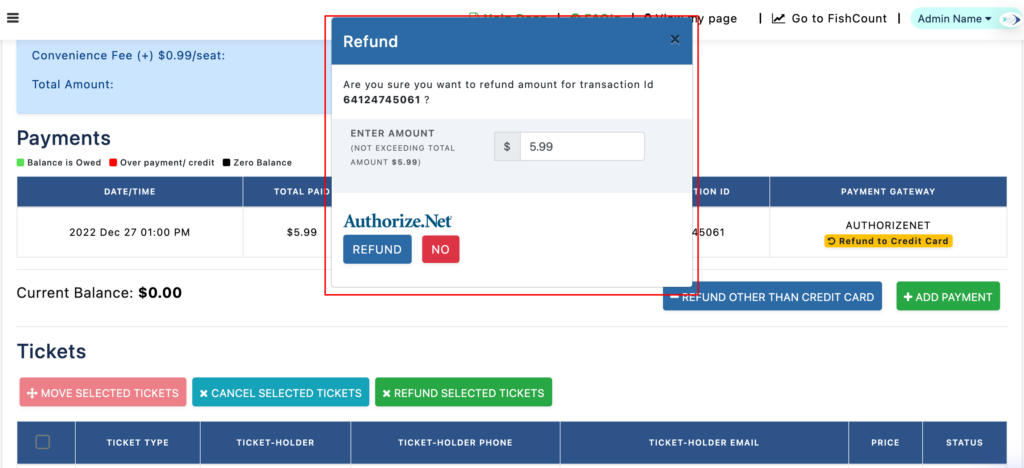
You need to fill the refundable amount, by default it has the transaction amount. It is important to understand that the refund amount can never exceed the transaction amount.

