To Edit the Preset Messages
To Edit the Preset Messages:
All the ROLE templates saved in the Communications area are preset/default. You can customize it as per your preferences. In order to do so, follow the instructions mentioned below.
Go to the ‘Communications’ area and find ROLE related templates.
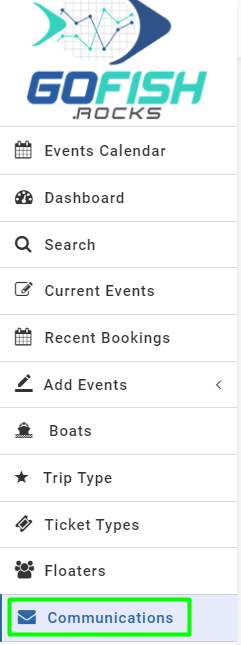


To edit your ROLE Agreement Templates or view their content, click the Edit icon in the ACTIONS field.

As you click on the Edit button, you’ll see a screen like the one below. The default text which you get from the system adheres to the COVID guidelines as per the CDC (Center for Disease Control and Prevention).
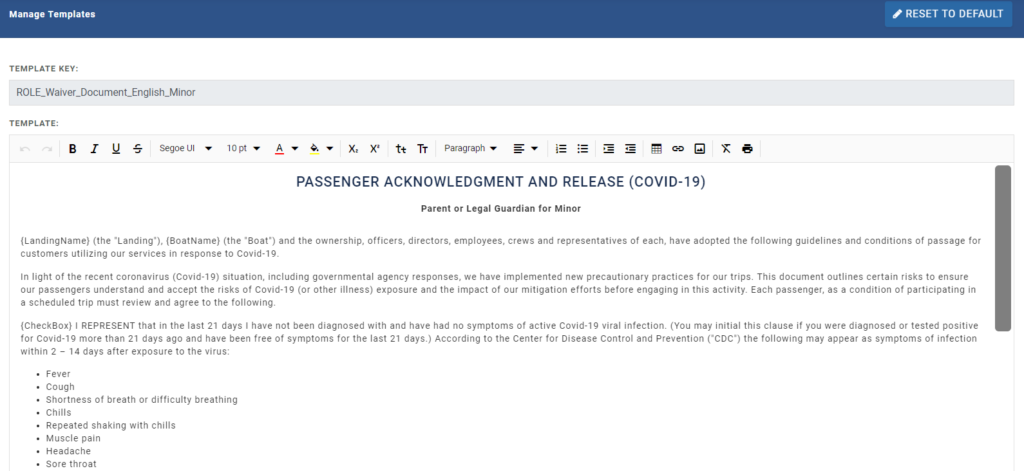
Once you have updated this, click on ‘Update’ and the changes will be made.

