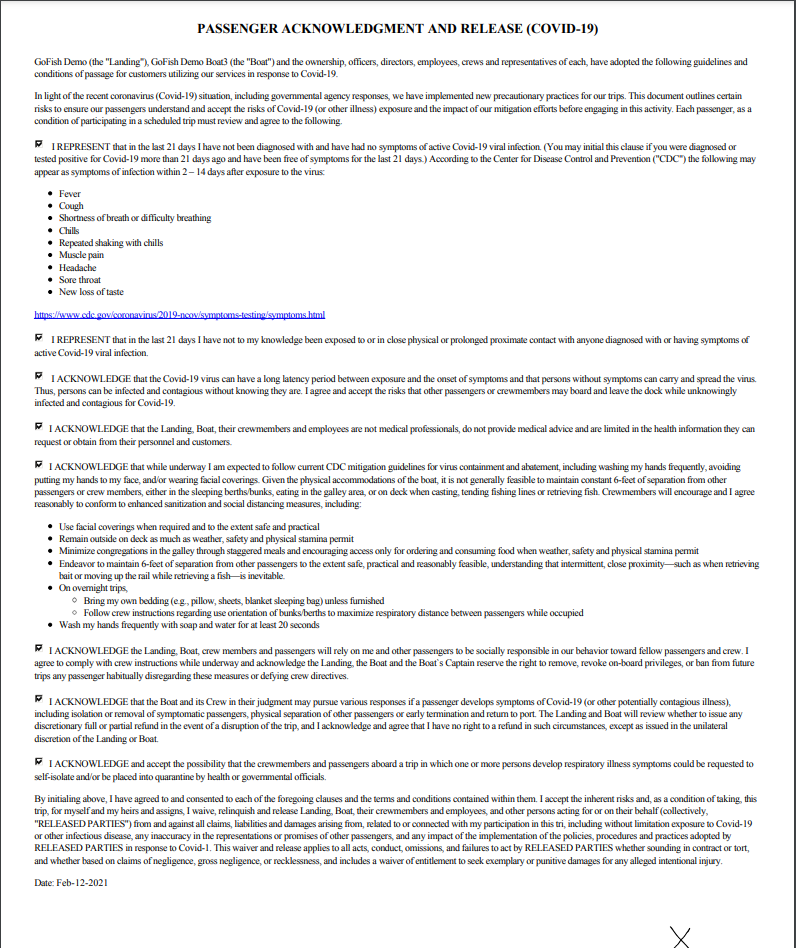Initiation Process of the ROLE Procedure
Initiation Process of the ROLE Procedure
Guests Must Update Their Trip’s Manifest
All guests who book through GoFish Solutions will receive a confirmation email that provides the guest with a link to update their trip’s manifest.
Clicking this Manifest Link takes your guest to a small, unique webpage.
This page contains “Customer Information”, which is the Name, Phone Number, Email, and Zipcode of the guest who booked the trip.
This page also contains a “Manifest” section. The Manifest section is intended to contain the Names, Cell Phone Numbers, and Email Addresses of every guest in your party.
The Manifest generates records for each of your guests, on per line.
Each record defaults to the name and contact info of the Customer Information.
The guest who booked the trip must update each record with the Name, Phone Number, and Email address of each additional guest in their party.
Once the guest who booked the trip has correctly entered all of their party’s contact information, they must click the blue “Update” button to submit the information and successfully update their trip’s manifest.
Successfully submitting the trip’s manifest information triggers the ROLE (Release of Liability Electronically) procedure. This is our solution for acquiring release of liability waivers through a no-contact, all digital procedure.
Each individual in your Trip’s Manifest will receive an email message and text notification explaining that they need to complete waivers in order to board the vessel. A link is provided which the guest clicks to initiate the waiver procedure.
Clicking the link takes the guest to this screen where they select their language:
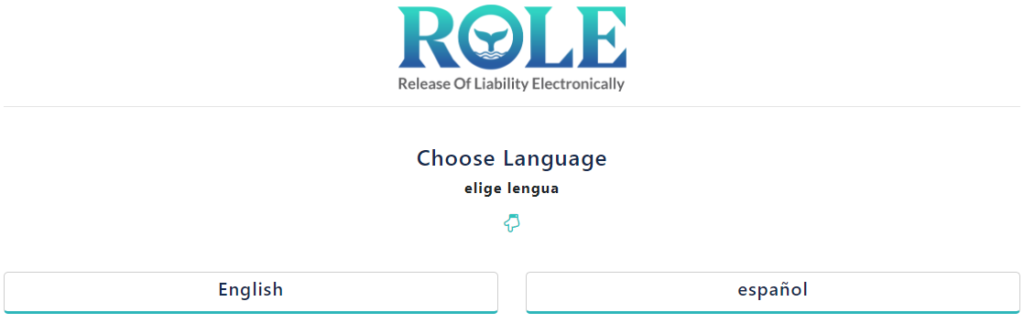
Next, the guest selects whether they’re ADULT or MINOR
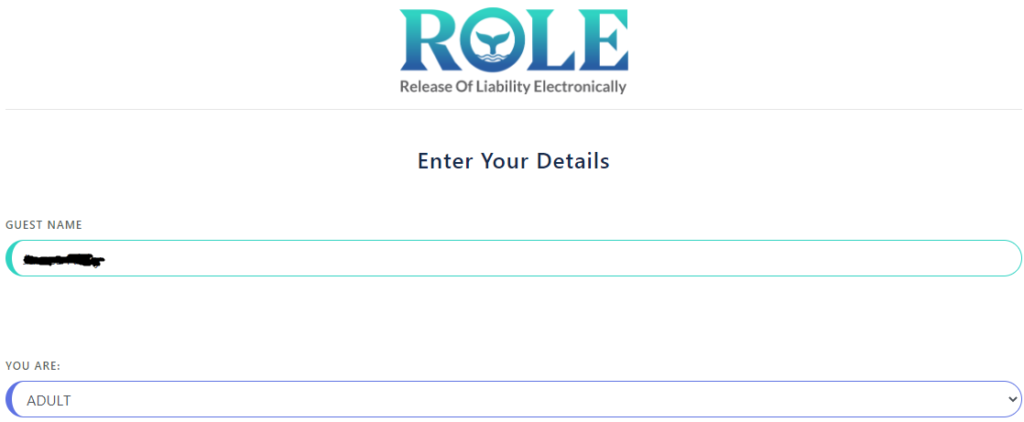
Next, the guest must complete the Release of Liability Waiver.
By default, the system is preloaded with standard waiver information that is supplied by the Sportfishing Association of California. You can customize your ROLE content as you see fit. The default ROLE material includes 10 separate checkboxes that the guest must check in order to indicate acceptance of the material and waivers as described in the document.
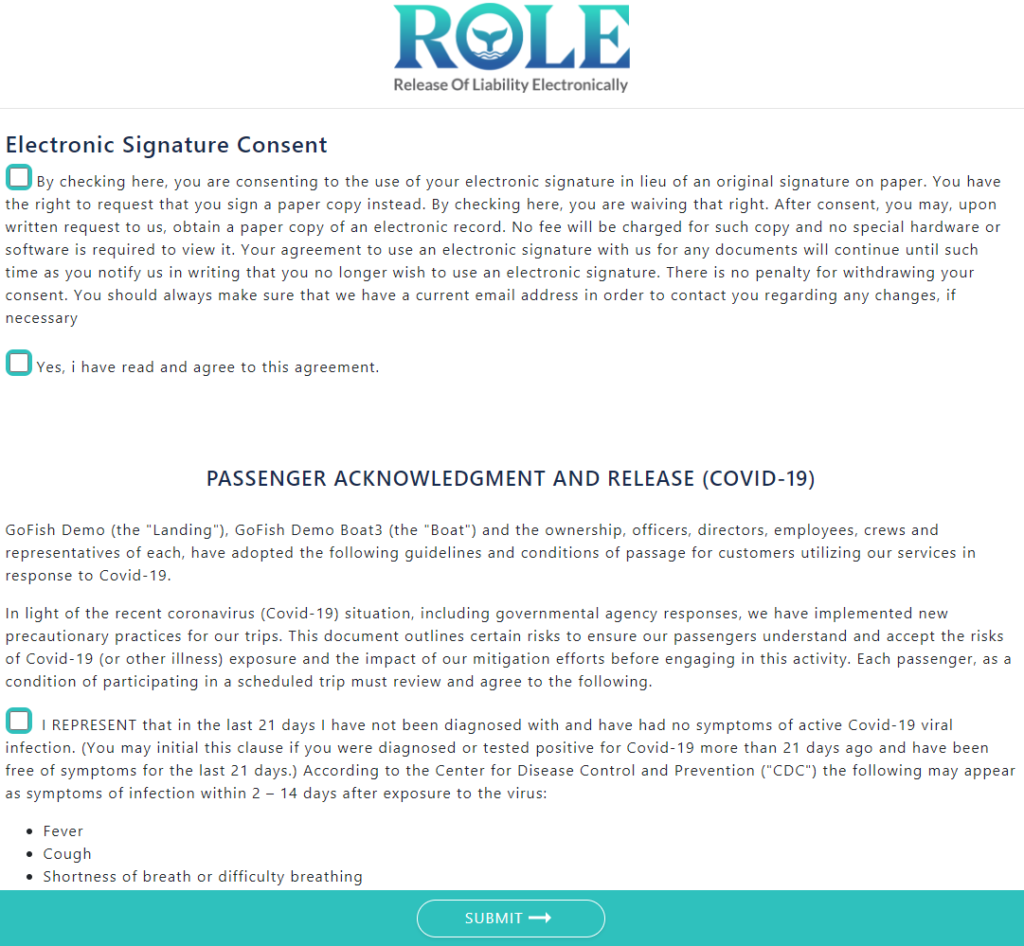
The guest will be required to scroll down through the document, checking each box to represent their agreement.
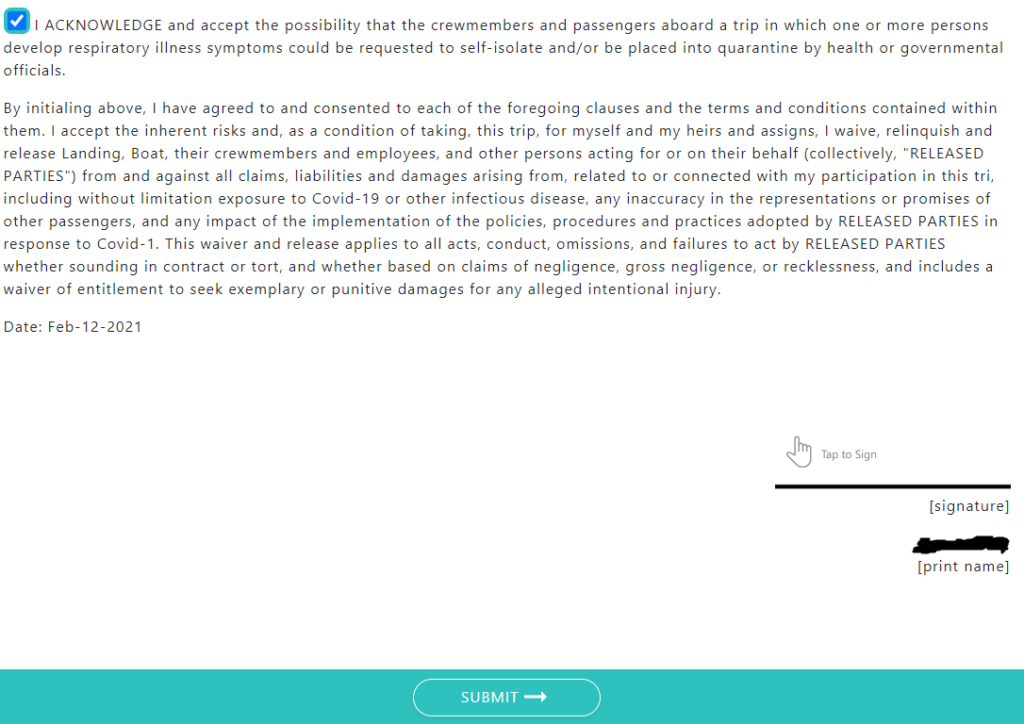
The guest can click “Tap to Sign” to bring up a Signature pop-up window that allows them to draw their signature in the field:
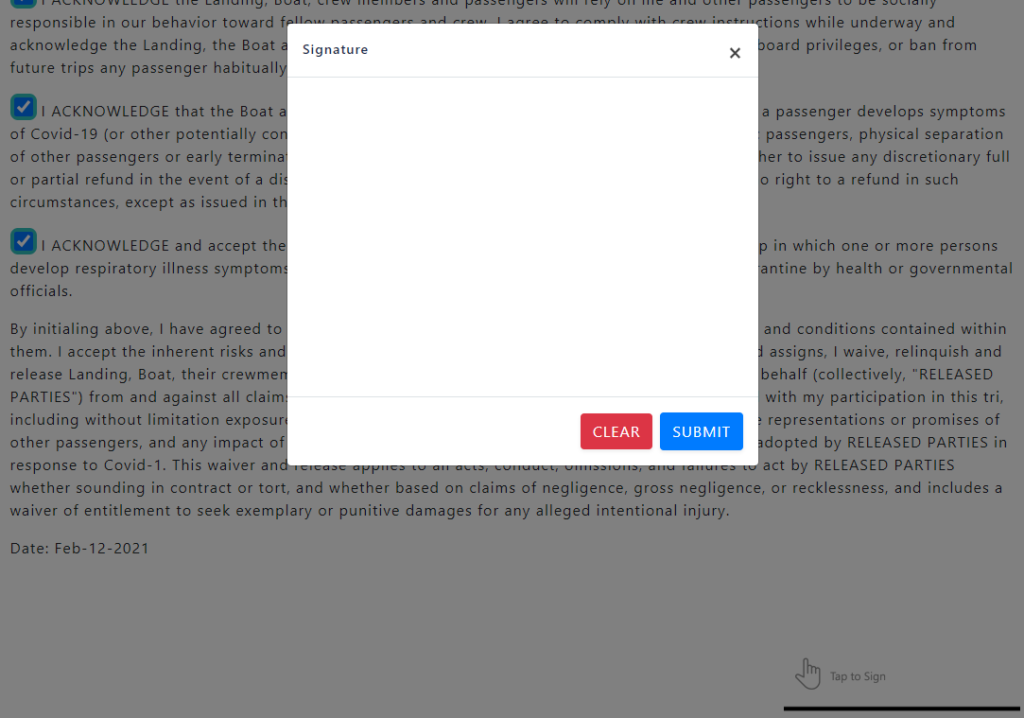
The signature that the guest draws into the Signature window is auto placed on the Tap to Sign area.
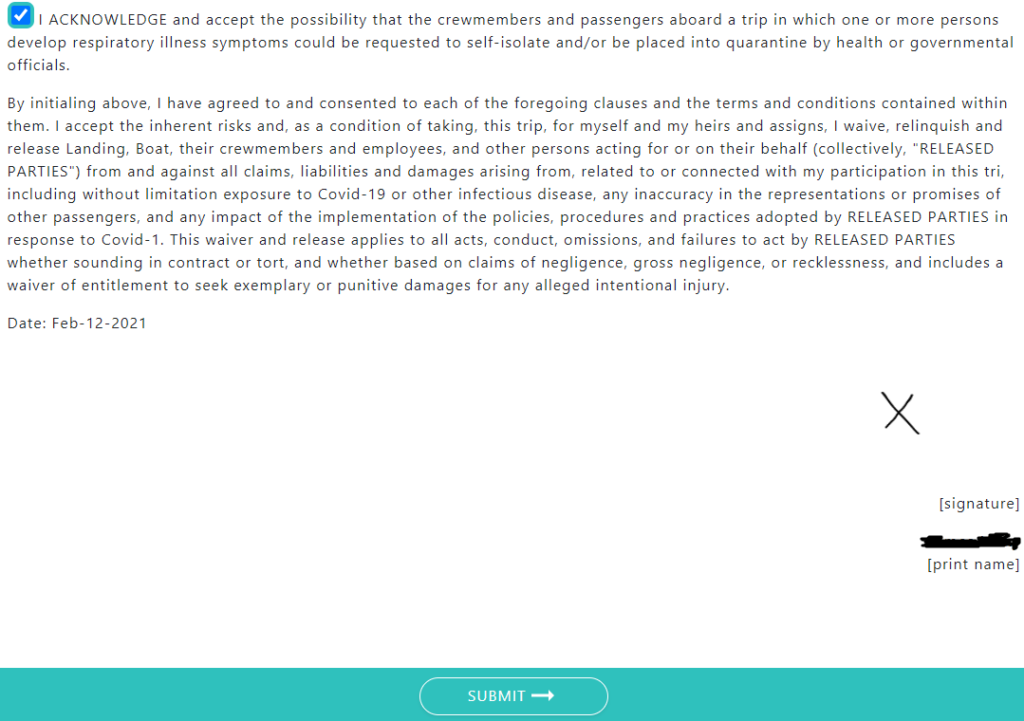
The guest will receive a success message window.
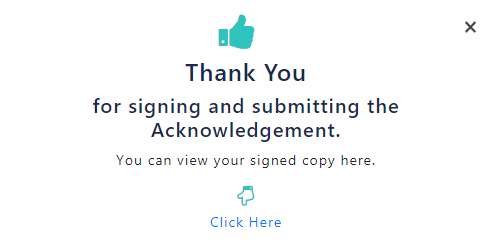
The guest can click to view their signed copy of the waiver document, and download and print for their own records: