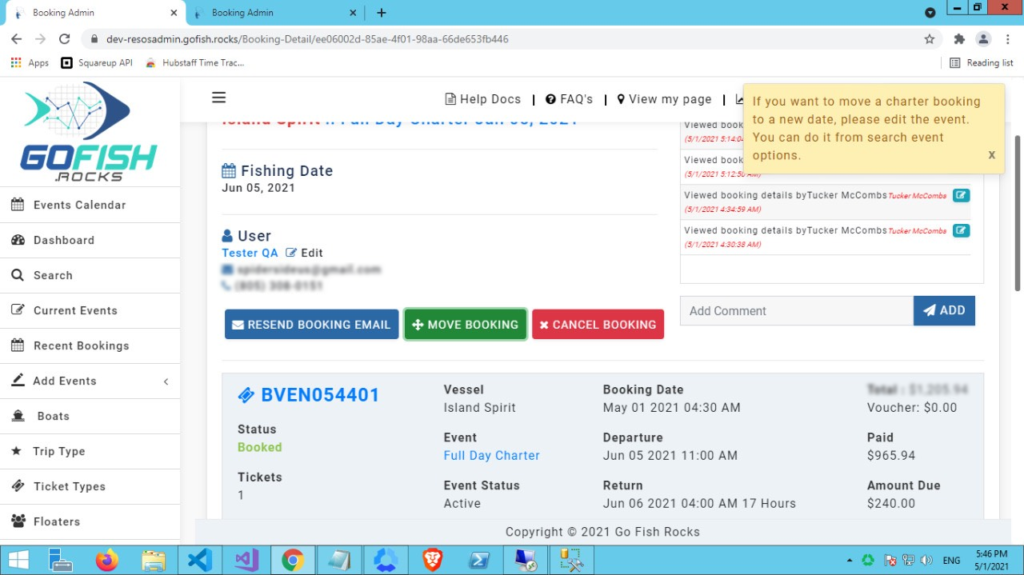Move a Booking
Move a Booking
If any customer doesn’t want to go on a trip (Open Party Trip) on a pre-decided date and wants to move his booking on a later date, the system allows you to do so. You can move that booking to a later date. You can do this by following the steps below.
Step 1- Login to the Resos Admin and from your Dashboard, click on ‘Recent Bookings’. In
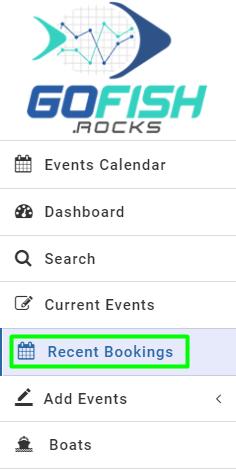
As you click on this, you will see all the recent bookings in place.
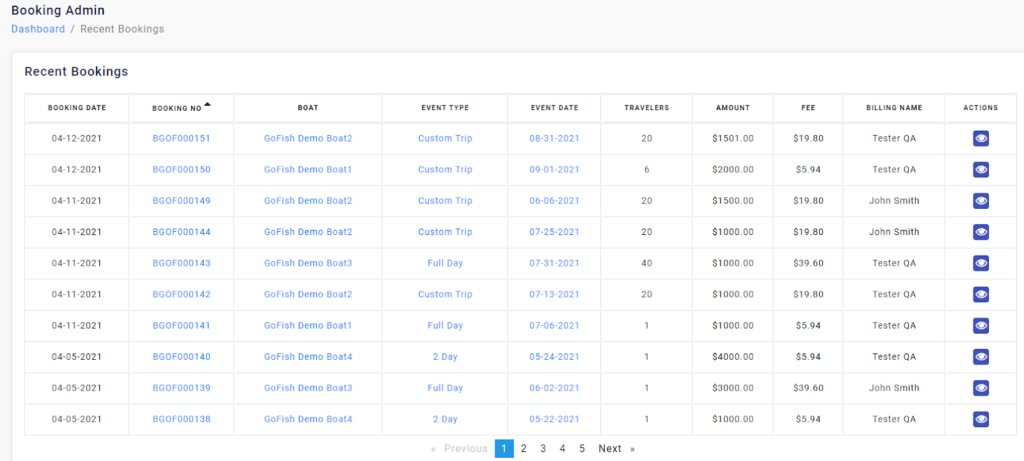
Or you can search for the booking you want to move. Go to Seach
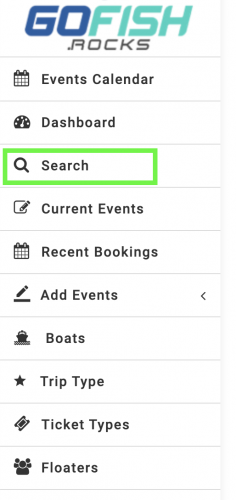
You will see the below screen. Enter the specified booking confirmation number (digits only) and click Search.
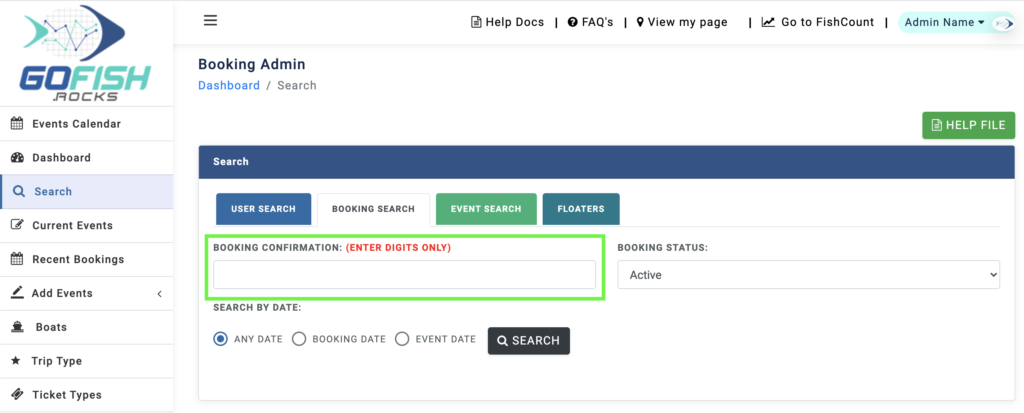
Step 2 - Select the ‘Booking’ which you want to move
Click on the booking which you want to move. Let us assume that we got to move the highlighted booking.
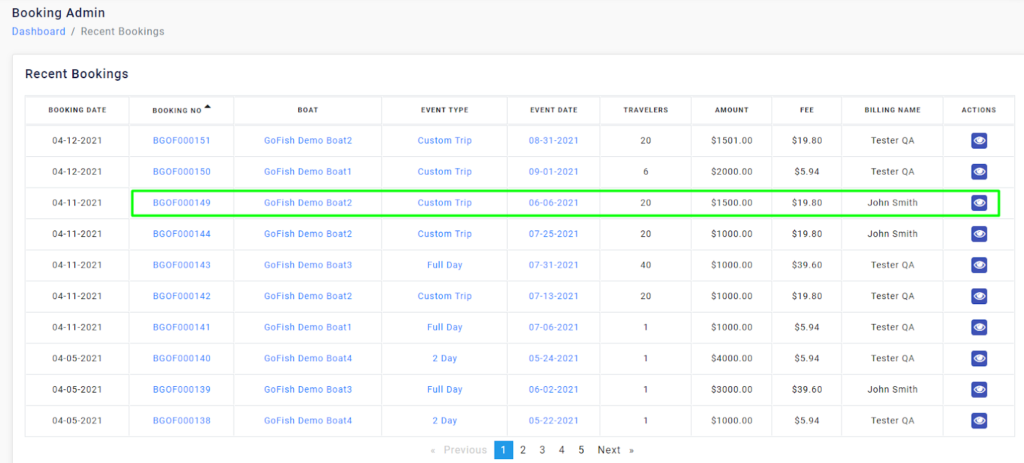
Click on the eye ball on the extreme right column. You will see the below screen. Click on the Move Booking button:
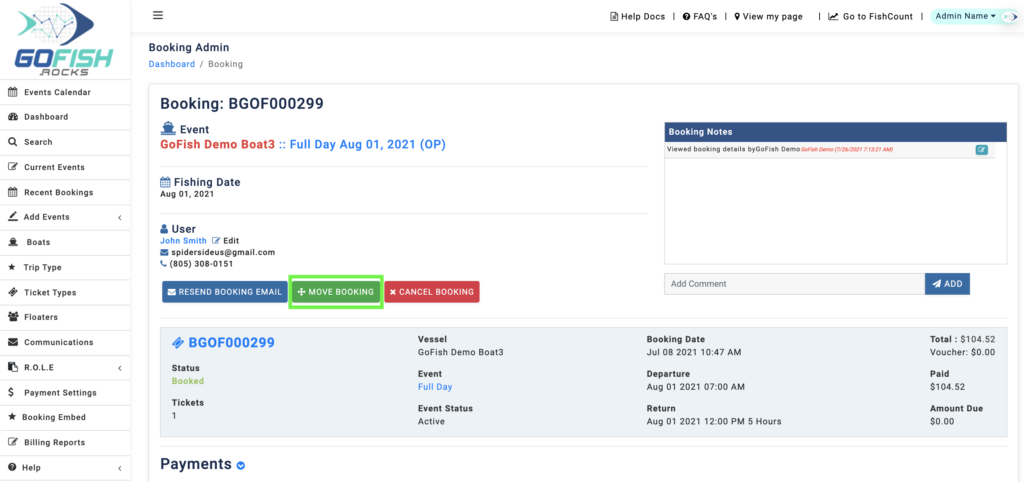
Step 3 - Click on Move Booking
First you are required to find events wherein you can move that booking. For the same, you are required to fill in the following details –
- Date From - If a customer wants to move his booking between 16th April and 30th April, here you will select the start date i.e. 16th April (see screenshot below).
- Date to - If a customer wants to move his booking between 16th April and 30th April, here you will select the start date i.e. 30th April (see screenshot below).
- Boat Name - Enter passenger’s desired boat.
- Event Type - Select passenger’s desired event type (Full Day, ½ Day, etc). After filling the details, click on the Search icon and you will see all the events that fall under the search criteria.
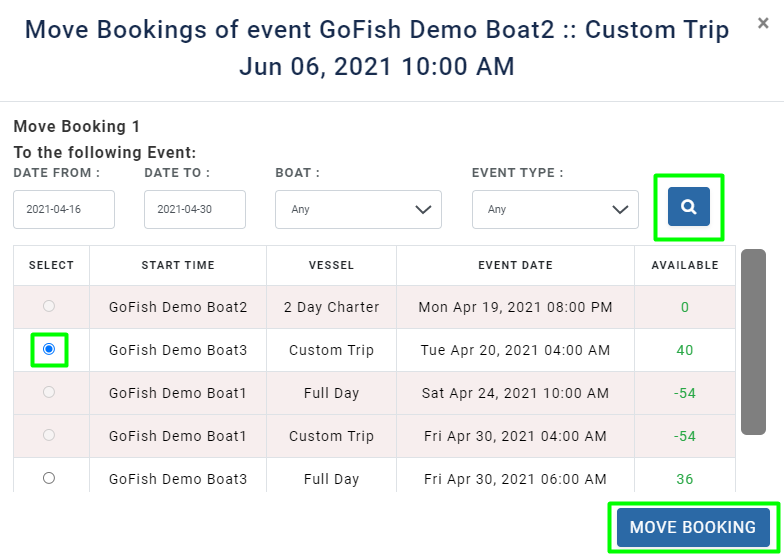
Select the applicable event and checkbox it and click on ‘Move Booking’. Your booking will be moved to the desired event successfully.
Moving a booking for Charter Trips
Since Charter Trips are private trips and if your customer wants to move his Charter booking to a later date, you can simply edit the Charter Event.
You can do it from the Search Event option.