Create Bookings
Create Booking
Learn to create bookings as you’ll have to perform these activities on a regular basis. Creating a booking with Resos (Reservation system) is easy and requires only a few clicks. All you have to do is understand your customer’s requirements and create accordingly.
Step 1- Login to Resos Admin
Login to Resos Admin by filling your email address and Password. After login navigate to Dashboard. You’ll see a colourful screen like shown below.
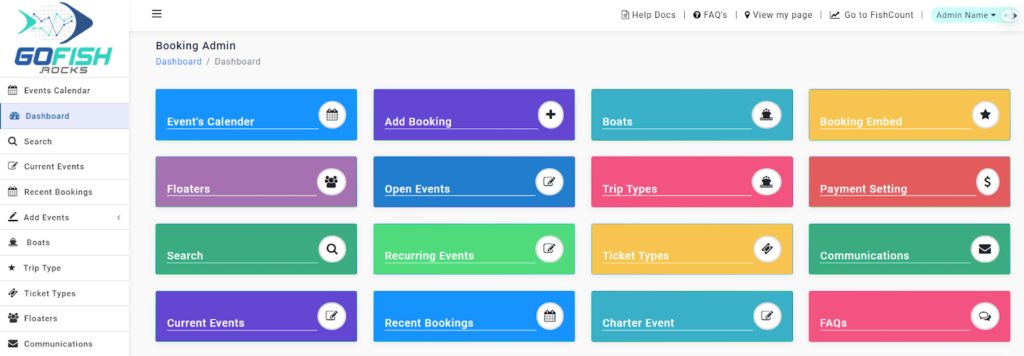
Step 2 - Click on Add Booking
To make a booking, click on ‘Add Booking’ as shown below.
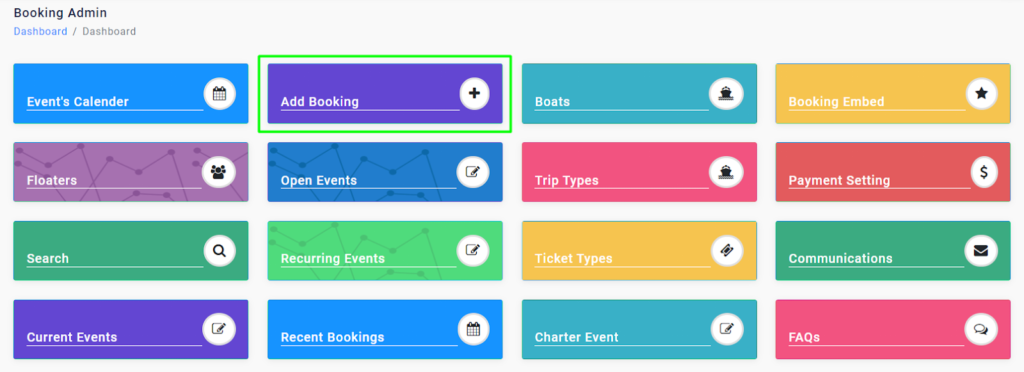
Once you click on ‘Add Booking’ you will see a number of events in which you can make a booking. All you have to do is select customer’s preferred boat and click on ‘Book Now’.
Step 3 - Select your desired Boat and click on ‘Book Now’
You can either use the search bar feature to find a particular boat or can choose from the ones displaying under.
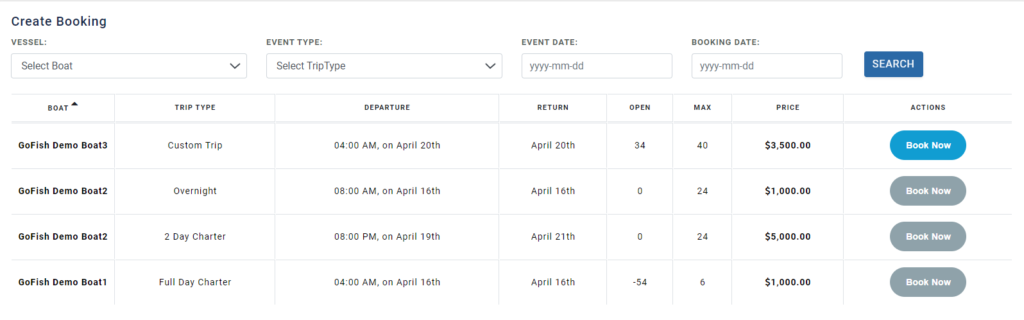
You can only make a booking in a boat that still has vacant seats. This, you can check it out as per the below screenshot.
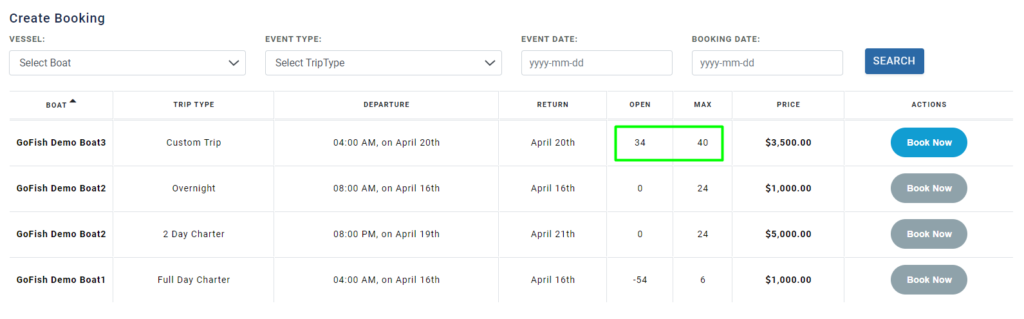
As we can see GoFish Demo Boat3 has 34 open seats out of the total 40 seats. Click on ‘Book Now’ to make a booking in this boat.
Upon clicking on ‘Book Now’, you’ll be able to see the Boat details and is required to fill some necessary details such as –
- First Name - Enter first name
- Last Name - Enter last name
- Email Id - Enter email id
- ZIP - Enter ZIP Code
- Cell Phone - Enter cell phone number
- Landline - Enter landline number
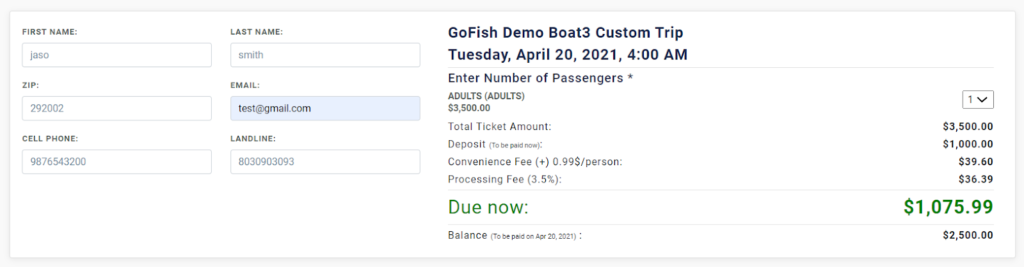
Once you have entered all the necessary information you will see the billing information on the right side of the screen. Since Charter trips are entirely bookedin one name and can have multiple passengers under that same booking; you can enter ‘1’ in Number of passengers. Charter Trips allows passengers to make partial payments initially and the part payment can be processed either a few days before the trip or before departure. This will be reflected in the billing information as highlighted in the below screenshot.
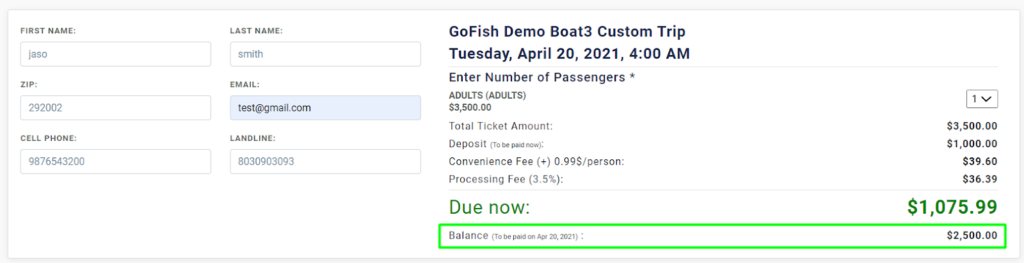
The mandatory (Deposit) and balance amount section will be created by you when you Create this Event. Refer to the (B) Event > Custom Charter section of this help doc to understand how it is done.
- Manifest
The next is the manifest section where you will see all the passenger names.

Step 4 - Make Payments
Get payments from your customers by entering the card details and clicking on Pay now. The customers can pay through credit card, debit card, or cash.
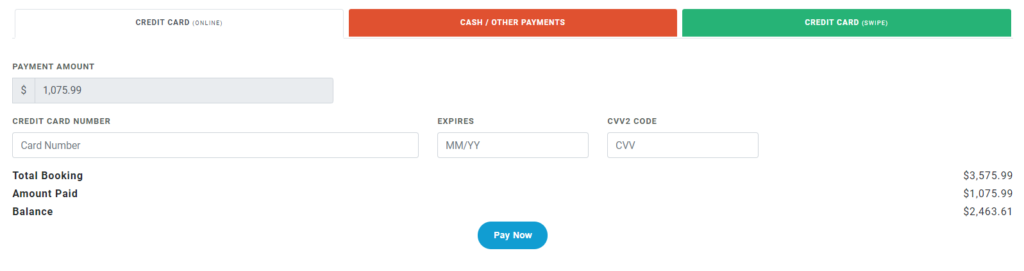
What are Booking Notes?
Booking Notes is a note of recent activities while booking. For instance, if you are canceling a pre-booked booking, it will be shown in the Booking Notes section.
Also. you can manually add comments as per your convenience.

